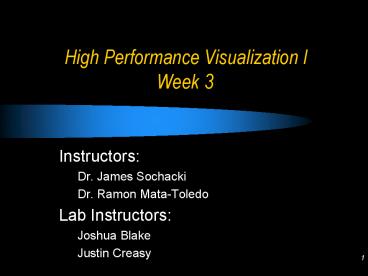High Performance Visualization I Week 3 PowerPoint PPT Presentation
1 / 26
Title: High Performance Visualization I Week 3
1
High Performance Visualization I Week 3
- Instructors
- Dr. James Sochacki
- Dr. Ramon Mata-Toledo
- Lab Instructors
- Joshua Blake
- Justin Creasy
2
Review
- 3D Basics
- Processing input from keyboard and mouse
- Homework Terrain Program
- Due Thursday at lab
- Share? Problems?
3
Today
- More advanced 3D concepts
- Ortho vs Perspective
- Projections
- More on Matrices
- Coding standards
- Textures
4
Review
- Process of transforming a vertex from world
coordinates into rasterized pixels
5
Vertex Transformations
- Each vertex is a 4-d vector
- Transform by applying the appropriate 4x4 matrix
to the coordinates of the vertex. - If v is our vertex
- And M is our 4x4 matrix
- Then Mv is our image of v under the
transformation of M
6
Making my life easier
- For now, just understand that when you specify a
point, either 2-d or 3-d, internally the computer
stores it as a 4-d point - We have already talked about the X, Y, and Z
coordinates. We skipped the W coordinate - W is basically 1/depth
- For now, understand it is there and will affect
transformations and when it is not specified its
value is 1 - x, y, z, w
7
Counteracting commands
- Some transformations can counter what is done by
another transformation (or add to it) - Transformations affect the current matrix, and
are cumulative - Using a viewing transformations we can pull our
viewport away from the image, making it smaller - We could instead also use a modeling
transformation to move the model away from the
viewport - To counter a transformation, use the inverse
matrix
8
Examples of Matrices
- glLoadIdentity()
- Identity Matrix
- Any vector multiplied by the identity doesnt
change. ( Iv v ) - The inverse of the identity is itself.
9
More examples
- Translate, Scale, and Rotate modify the current
matrix (Modelview, Projection, etc.) - glTranslate(x, y, z) generates T, where
10
More examples
- glScale(x, y, z) generates S, where
- Rotation is more complicated.
11
The Modelview Matrix
- This positions your vertices and models in the
world - Include rotating, scaling, and translating the
model - Raw vertices aremultiplied by the ModelView
matrix
12
Push and Pop
- glPushMatrix saves the current state of the
active matrix (usually the modelview) - Saved on a stack
- glPopMatrix retrieves the state
- Used for complex objects
- glPushMatrix()
- glTranslatef(10, 0, 0) (changes the origin)
- Draw something with respect to origin
- glPopMatrix()
- Now the thing you drew is centered around (10,
0, 0)
13
Projection Matrix
- Determines what is visible
- Clipping planes are defined
- Analogous to positioning a camera on a tripod
- Produces a view of your world
14
Projection Transformation
- This is the process of determining the shape of
the volume you are viewing - Following the camera analogy, its like deciding
what lens to use - Two types of projections are orthographic and
perspective
15
Orthographic
- Maps object directly onto screen without
affecting its relative size - Useful when the measurements of objects is more
important than how the object actually looks - Ex Architectural and computer aided designing
- Parallel lines stay parallel
16
Perspective
- This is the more commonly used projection
- Attempts to match the graphics to how they would
look in everyday life - Specified by the glFrustrum() or gluPerspective()
command - Objects further away appear smaller, etc. and
there is a vanishing point - Parallel lines converge
17
Viewport Transformation
- This is the process of determining what is
viewable on screen and matching pixels to their
correct color, shade, etc. (also called
rasterization)
18
How this pertains to you
- While this is the order the computer processes
your graphics, its not necessarily how you think
about it - You create vertices, lines, and so forth, which
are affected by the matrices. - To create viewing transformations,
transformations must be performed on these
matrices.
19
Textures Mapping
- Pastes an image onto a polygon
- glTexCoord2d(u, w) specifies the texture
coordinates
(1, 1)
(0, 1)
w
(0, 0)
(1, 0)
u
20
Texture Coordinates
- Use texture coordinates to specify what part of
the active texture will align with the following
vertices - glTexCoord2f(0, 0)
- glVertex3f(0, 0, 0)
- glTexCoord2f(0, 1)
- glVertex3f(0, 2, 0)
- glTexCoord2f(1, 1)
- glVertex3f(2, 2, 0)
- glTexCoord2f(1, 0)
- glVertex3f(2, 0, 0)
The vertices do not have to be same as the
texture coordinates!
21
Texture Coordinates
- glTexCoord2f(0, 0)
- glVertex3f(0, 0, 0)
- glTexCoord2f(0, 1)
- glVertex3f(0, 2, 0)
- glTexCoord2f(1, 1)
- glVertex3f(1, 2, 0)
- glTexCoord2f(1, 0)
- glVertex3f(1, 0, 0)
22
Texture Coordinates
- glTexCoord2f(0, 0)
- glVertex3f(0, 0, 0)
- glTexCoord2f(0, .5)
- glVertex3f(0, 2, 0)
- glTexCoord2f(1, .5)
- glVertex3f(2, 2, 0)
- glTexCoord2f(1, 0)
- glVertex3f(2, 0, 0)
23
Example code
24
Lighting
- Next week!
25
Reference
- Neat terrain stuff
- http//www.lighthouse3d.com/opengl/terrain/
- www.gamedev.net (The Redbook)
- Chapter 9 for textures
- Chapters 3 and Appendix F for matrices
26
Homework
- Add Textures to the Terrain
- Start to form an organized idea of what the world
is it could be abstract patterns or concrete
idea from the real world, but it should
definitely be understandable - Add at least two textures, at least one to the
terrain itself, and one to the object on the
terrain from last week - Create more complex height functions, either
taking ideas from the lecture/example code or
from a terrain tutorial online - Continue to be creative