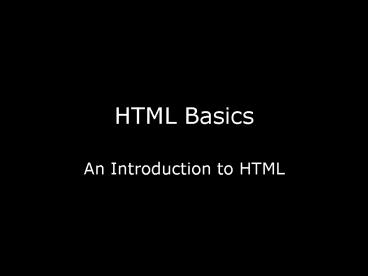HTML Basics - PowerPoint PPT Presentation
1 / 43
Title:
HTML Basics
Description:
To find the source of the image, right click on the picture, then go to 'picture properties' ... Sounds hard but it's not. Follow closely. Assignment #1 Cont. ... – PowerPoint PPT presentation
Number of Views:171
Avg rating:3.0/5.0
Title: HTML Basics
1
HTML Basics
- An Introduction to HTML
2
What is HTML?
- Stands for Hyper Text Markup Language
- Composed of tags which are surrounded by
sideways triangles ? lt and gt - Usually occur in Pairs
- lttaggt lt/taggt
- Many different types of tags
3
Where to start?
- Our HTML will be in Notepad
- This can be accessed by
- Start button
- Accessories
- Note pad
- Saved as ______.htm, not the default
______.txt
4
Document Tags
- First tag always has to be the HTML tag (since we
are writing in HTML) - It looks like this
- lthtmlgt
- lt/htmlgt
- The tag with the slash will appear at the end of
the page, since all of the html code will be in
between
5
Document Tags Cont.
- Headers and titles
- Shown by ltheadgt lt/headgt and lttitlegt lt/titlegt
- For example
- ltheadgt
- Ms. Mattatalls Page lt/headgt would be seen like
the following
6
HTML version vs. Saved Version
7
Body Tags
- Body is the main part of the webpage, aside from
the title. - Like this section of text
- Start with ltbodygt
- End with lt/bodygt
8
Body Example
9
How come it didnt work?
- Paragraph Tags
- ltpgt
- Not a paired tag
- Each new paragraph, insert ltpgt
10
Paragraph Tag Example
11
Basic Text Structures
- New Headings (different from earlier)
- Same as the six different sizes of fonts range
from 1-6 - 1 biggest
- 6 smallest
12
Heading Examples
13
A bit more about headings
- Why no ltpgt between lines?
- Meant to be section headers
- No need for the ltpgt
14
Unordered Lists (not numbered)
- Starts with ltULgt (for unordered list)
- Then list the objects
- ltLIgtMonday
- ltLIgtTuesday
- ltLIgtWednesday
- ltLIgtThursday
- ltLIgtFriday
- ltLIgtSaturday
- ltLIgtSunday
- End with lt/ULgt
15
List Examples
16
Ordered List (same as a numbered list)
- Same as Unordered list
- No bullets, goes with numbers
- Starts with ltOLgt
- Ends with lt/OLgt
17
Ordered List Example
18
Some Easier Tags
- Bold ltbgt lt/bgt
- Italicize ltIgt lt/Igt
- Underline ltugt lt/ugt
- Horizontal Rule (a line that goes across the
screen, like a divider) lthrgt (an empty tag,
doesnt need the one at the end)
19
Bold/Italicize/Underline Examples
(notice the ltpgt between the names to create the
new paragraph)
20
Hyperlinks
- How you transfer people from one webpage to
another - Referred to as a hypertext reference
- Seen as a href
- Website needs to be in quotations
- Need the http//
21
Hyperlinks Cont.
- Makes words into a link
- Instead of seeing the webpage address, you see
click here or other words - Shown as
- lta hrefhttp//www.dhs.ednet.ns.cagt
- Dartmouth High Website
- lt/agt
22
Hypertext Reference Example (hyperlink)
23
Putting in an Image
- This is done through the internet
- Uses the internet source or the image source
- Tag ltimg srcwebsite of imagegt
- To find the source of the image, right click on
the picture, then go to picture properties
24
Image example
25
Some Other Easy Tags
- To center your words on the page ltcentergt
lt/centergt - To change font size ltfont size gt (enter a
number from 1-7) - To make your font blink (careful this can be very
annoying!) ltblinkgt lt/blinkgt
26
Changing Colours
- Not as simple as typing the colour
- Need the colour code found here
- http//html-color-codes.com/ or
http//www.htmlgoodies.com/tutorials/colors/articl
e.php/3478961 - Change font by ltfont colorcolour code goes
heregt - This needs to go at the top of the page before
your text if you want it all to be that colour - Sometimes you can try ltfont colorbluegt with
simple colours but it does not work for all
27
Changing Background Colour
- At the top of the page, after the lthtmlgt and
ltbodygt tags, you can enter ltbody bgcolorcolor
heregt
28
Changing the Font
- ltfont facetimes new romangt
- Use whatever font you prefer, but your computer
has to support that font for you to see it - Make sure you use the quotations!!
29
More Tags
- You can find more html tags by searching the
internet - These are just simple ones meant to guide you
along to making a simple web page - Search for html tags on the internet to learn
more
30
Assignment 1 - Walkthrough
- Open up notepad
- Start button
- Accessories
- Notepad
- Save in your WWW folder in the H drive as
- Assignment1.html
- MAKE SURE YOU DO THE .HTML part
31
Assignment 1 Cont.
- Write ltHTMLgt at the top
- Press enter 4 times
- Write lt/HTMLgt
- Go up top, click file then save
32
Assignment 1 Cont.
- Everyone should see this
33
Assignment 1 Cont.
- Underneath the first lthtmlgt tag, insert ltfont
colorbluegt - Press enter
- Write your name (First, Middle, and Last)
34
Assignment 1 Cont.
- Now you should see this
35
Assignment 1 Cont.
- After your name, press enter
- Create a Horizontal Rule (A horizontal line that
goes across the screen) - Write ltHRgt on the next line
- Press enter
- Now we are making the Body text
- Type ltBodygt on the next line
- GO down to where the lt/HTMLgt is (at the bottom).
On the line above it, type lt/BODYgt
36
Assignment 1 Cont.
- You should see this on your screen
37
Assignment 1 Cont.
- Between the two body tags, press enter a few
times. This does NOTHING to your page, just helps
you keep organized. - Make your text centered type ltCENTERgt below the
body tag, then press enter again. - Enter the following
- ltFONT COLORYELLOWgt
- Dartmouth High School
- Press Enter
38
Assignment 1 Cont.
- Now you should see this
39
Assignment 1 Cont.
- Underneath Dartmouth high school, we will make
your name a different color, make it scroll
across the screen, make it bold, and make it
italicized. Sounds hard but its not. Follow
closely.
40
Assignment 1 Cont.
- Under dartmouth high school, place the following.
Make sure you press enter after each. - ltPgt (to create a new paragraph)
- ltFONT FACEVERDANAgt
- ltFONT COLORREDgt
- ltBgt
- ltIgt
- ltMARQUEEgt
- Enter your name again here. (full name)
- lt/MARQUEEgt (To end the scrolling)
41
- Now your screen should look like this
42
Assignment 1 Cont.
- Go to file then save
- Minimize the screen
- Open your H drive in the WWW folder
- You will see assignment1.html saved
- Open it up (it will open as a webpage)
43
Assignment 1 Cont.
- Now your webpage should look like this (the name
in red will move across the screen