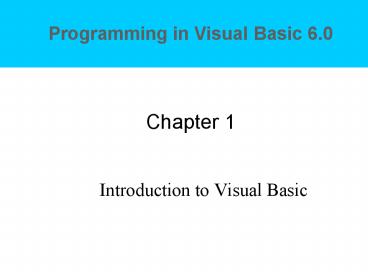Introduction to Visual Basic - PowerPoint PPT Presentation
1 / 20
Title:
Introduction to Visual Basic
Description:
Form, Project Explorer, Properties, and Form Layout Windows. Toolbox. Main Visual Basic window ... The Name property identifies the object internally--so you ... – PowerPoint PPT presentation
Number of Views:285
Avg rating:3.0/5.0
Title: Introduction to Visual Basic
1
Chapter 1
- Introduction to Visual Basic
2
Introduction to Visual Basic
- Objective Writing windows applications with
Visual Basic - Programming languages Language for communicating
with a computer - Machine Code (Machine Language)
- Assembly Language
- High Level Language
- The VB environment
- Writing your first VB project
- Finding fixing errors
3
Definitions and Terms
- Program/Programmer
- User
- Algorithm
- See p. 12-13
- Disk File Folder Filename Path
- Directory Subfolder Root Folder
- Graphical User Interface (GUI)
- Point, Click, Double-Click, Hover
4
Graphical User Interface
- Visual Basic allows you to create GUIs
- Graphic User Interface (GUI) comprises
- Forms
- Controls
- Event-driven programming
- Revolutionized the Computer Industry
- Allows input forms or boxesmuch friendlier
interface
5
Writing Windows Applications with Visual Basic
- The Windows GUI
6
Graphic User Interface
- Controls The responsive objects a programmer
places on a window - These objects recognize user actions such as
mouse movements and button clicks - A good analogy For Example
- Objects (nouns) Option button
- Properties (adjectives) What it looks like
- Methods (verbs) What it does
7
Planning Visual Basic Projects
- The three-step process for planning projects
- (p. 21)
- Design the user interface
- Sketch the screens with forms and controls needed
- Establish the objects' properties
- Write down the properties for each object
- Plan the Basic code
- Write out pseudocode for actions your program
will perform
8
Writing Visual Basic Projects
- The three-step process for writing projects
- Design the user interface
- Create the forms and controls you previously
sketched - Set the objects' properties
- Give each object a name and set their properties
- Write the Basic code
- Write out Visual Basic code to carry out your
application's actions
9
When the Program is Running
- Visual Basic monitors the controls in the window
to detect any event (click, for example) - When events detected, examine program to see if
theres a procedure associated with it - If there is a procedure, execute it
- If there is no procedure, wait for the next event
10
The Visual Basic Environment
- Form, Project Explorer, Properties, and Form
Layout Windows - Toolbox
- Main Visual Basic window
- Toolbar, Form location size information
- Help
- Design- , Run-
11
The Toolbox
- Tool box contents vary based on which version of
Visual Basic you are running. - Toolbox contains a common set of tools across all
VB versions - Visual Basic Toolbar
- The buttons on the toolbar are shortcuts
- Toolbar buttons are a quick way to activate
frequently used commands - Each button stands for a command that you can
also select a the Visual Basic menu
12
Writing Your First VB Project
- Set up your Visual Basic workspace
- Define user interface
- Set properties
- Write code
- Visual Basic code statements
- Run, save, open, modify, print the Hello World
project - Documentation
13
Set Up Your VB Workspace
- Set up Options to reflect these settings
14
Define the User Interface
- Resize the form
- Drag the lower-right handle to enlarge the form
- Drag any handle in the middle of a side to
enlarge the form in that direction only - Place controls on the form
- Click the label tool
- Click and drag the mouse (a crosshair) to place
the control on the form
15
Set Properties
- Set the Name and Caption properties
- Always set the Name property before writing code
- Next, set the Caption property
- The Name property identifies the object
internally--so you can refer to it in code - The Caption property externally idenfities an
object
16
Write Code
- You write code enclosed in event procedures,
which respond to typical VB events. - Private Sub cmdPush_Click()
- . . . (your code goes here)
- End Sub
- VB automatically supplies the event procedure
Sub/End Sub statements
17
Visual Basic Code Statements
- Remark statement is any code line beginning with
an apostrophe - Assignment statement
- End statement
18
Run/Save/Open/Modify the Project
- Test the project
- Click Run, Start
- (or click the Start button on the toolbar)
- Click the Push Me button
- Click the Exit button
- Save the project and the form
- Make modifications to the form
- Print the project documentation
- Form Image, Code, and Form as Text
19
Finding fixing errors
- Compile (syntax) errors
- Run-Time (semantic) errors
- Logic errors
- Project Debugging
20
Homework
- Text Box Walkthrough p. 43
- Command Button Walkthrough p. 49
- Label Walkthrough p. 50
- Picture Box Walkthrough p. 51