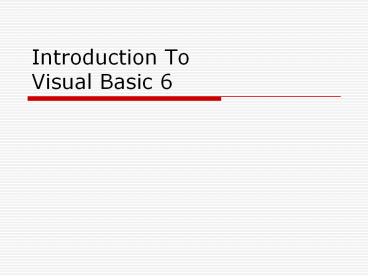Introduction To Visual Basic 6 - PowerPoint PPT Presentation
Title:
Introduction To Visual Basic 6
Description:
Compiling converts Visual Basic source code to 'executable' machine language ... Objects have PROPERTIES (features you can change) Forms in Visual Basic ... – PowerPoint PPT presentation
Number of Views:13866
Avg rating:3.0/5.0
Title: Introduction To Visual Basic 6
1
Introduction To Visual Basic 6
2
Announcements
- Thursday, Oct 9th, 730PM, C106
- Lloyd Douglas (NSF)
- Diversity in Science-Who needs it?
- 5 extra credits.
- About the extra credit
- Please submit printed copy.
- Dont hand in through blackboard system or send
email.
3
Programming language
- Programming is writing instructions for a
computer. - Level of programming languages
- Machine language 0s and 1s
- Intermediate languatge assambly language.
- High level language BASIC, C
4
Interpreting or compiling
- How do computers handle the high level language?
- Read and Interprete the code line by line with an
program called interpreter, e.g. BASIC. - Translate the language to machine code
(executable files) with a program called compiler
and run the program, e.g. C.
Visual basic has both Interpreter and Compiler.
5
History of BASIC
- Basic --- Beginners' All-purpose Symbolic
Instruction Code (May, 1964) - MS-BASIC 2.0 (July, 1975)
- Visual Basic 1.0 (May,1991)
- Visual Basic 6.0 (July 1998)
6
Why do we learn Visual Basic
- It shares the same principles with other
programming languages. - It is good when developing small and handy
utility programs. - It is supported by Microsoft.
- It is powerful when integrated with Excel and
Word.
7
Six Steps in Programming
- Problem Identification
- Solution Design
- Coding
- Compiling with compiler or running with
interpreter - Debugging
- Testing
8
Step 1 and 2 Problem Identification and Design
- Identify what needs to be solved
- Make diagrams, and equations, etc
- Design Analyze the problem and develop an
ALGORITHM and FLOWCHART
9
Step 3 Source Code
- Creating Source Code
- Source Code is the instructions for the computer
written in Visual Basic programming language - In VB, source code is linked to an object on the
form - Designing user interface is also part of the
coding.
10
Step 4aCompiling
- Compiling converts Visual Basic source code to
executable machine language - instructions the
processor can understand (1s and 0s) - Creates .exe file
- Advantage
- Fast and small
- Disadvantage
- Debugging is inconvenient.
11
Step 4b Interpreting
- Interpreting reads and runs one line of code each
time. - You can find Grammar errors in this stage.
- Advantage
- Good for debugging
- Interpreter is easy to program.
- Disadvantage
- Slow
12
Interpreting and Compiling in VB
13
Step 5 Debugging
- Debugging is removing the functional errors
from your program - Running tells you where there are errors
- Go back to source code and fix errors
- Save and re-run
- Repeat until errors are gone
14
Step 6 Testing and Running
- Try to run the program by pressing the start
button - If it starts running, enter the answers and/or
click the buttons to test it - Test your program with boundary and special
cases.
15
Visual Basic Programming
- VB is a programming language that allows you to
program in a Windows environment - You create a Form with several Objects
- You set the properties of objects.
- You write event handler to response to users
input.
16
VB programming
Project
Form 1
Form 2
Form 3
Button
Text box
Button
Text box
Picture box
Objects
Objects
17
Definitions
- Form contains the Main Program
- Controls are user interface elements (text boxes,
commands) in the Form - Forms and Controls are referred to as OBJECTS
- Objects have PROPERTIES (features you can change)
18
Forms in Visual Basic
- You create a form that is your graphical user
interface - Has places to input values
- Has buttons to click
- Has other user interface elements, e.g. Menu,
scroll bar
19
Objects in VB
- Everything in VB is objects, forms, buttons,
- Three elements of objects.
- Properties
- Methods
- Event handlers.
VB object
Properties (size, Caption)
Methods (Print)
Event Handler (Command1_Click())
20
Object Dog
- Properties
- Height, weight, color, emotion (friendly,
hostile) - Methods
- Barking, biting, wagging, singing
- Event handlers
- Owner coming in call wagging, call singing,
emotionfriendly - Intruder coming in call barking, call biting,
emotionhostile.
21
Important Controls
- Text Boxes area where you enter text
- Command Buttons you click on them to do
something - Picture Boxes Output your results.
22
Text Boxes
- Properties
- Name (of object)
- Text (the words)
- Alignment (left, right, middle)
- Appearance
- BackColor (background)
- BorderStyle
- Font
- FontColor
23
Command Button
- Properties
- Name
- BackColor
- Style (This controls the backcolor)
- Caption
24
Picture Boxes
- Properties
- Name
- Picture
- Methods
25
Definitions
Objects
CommandButton
Forms
properties
properties
Textbox
properties
properties
properties
properties
properties
properties
Methods
Methods
Methods
properties
properties
properties
properties
properties
properties
properties
properties
properties
properties
properties
Handlers
properties
Methods
properties
Picture Box
Label
properties
properties
properties
properties
properties
properties
properties
properties
properties
properties
properties
Methods
properties
properties
properties
properties
Methods
properties
properties
properties
26
Design time and Run time
- When you design you can use the property window
to set the property of certain object. - When you run the program, you can only use code
to change the property of that object.
27
Just a Bunch of Objects
- Q Now that you have a bunch of objects, how do
you make them react to your command? - A Sub Procedures
- Sub Procedures are the instructions
- Sub Procedures go with Events (Like clicking a
button)
28
How the test program works
29
How the test program works
You have got letters.
Properties
Text box
Methods
Message Dispatching Block
Event Handler
User
Properties
Button
Methods
Event Handler
Properties
Picture Box
Methods
You have got clicked.
Event Handler
30
Making It Do Something
- Want program to change on an Event
- Events
- MouseDown
- MouseUp
- Click
- Need to create Sub Procedures
- Sub Procedure handles Event and changes
Properties of an Object
31
Sub Procedure
- Two Objects Text1 and Command1
- Sub Procedure
- Private Sub Command1_Click()
- Text1.FontSize 18
- End Sub
- When Command1 is clicked, the FontSize property
of Text1 is changed to 18
32
Sub Procedure
- Private Sub CommButt_Click()
- Text1.FontSize 18
- Text1.BackColor vbBlue
- Command1.Caption "Get Some Now"
- End Sub
33
Homework
- Read Chapters 1 2 in book