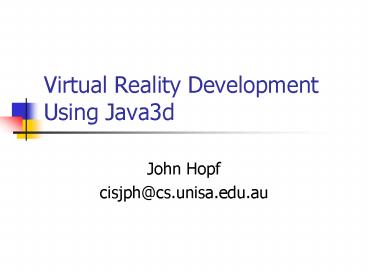Virtual Reality Development Using Java3d - PowerPoint PPT Presentation
1 / 51
Title:
Virtual Reality Development Using Java3d
Description:
Outline the hardware that we will be using this semester ... For comport and adjustment. Goggles display 1024x768 pixels. Connected to TV out of PC video card ... – PowerPoint PPT presentation
Number of Views:129
Avg rating:3.0/5.0
Title: Virtual Reality Development Using Java3d
1
Virtual Reality Development Using Java3d
- John Hopf
- cisjph_at_cs.unisa.edu.au
2
This Lecture
- Outline the hardware that we will be using this
semester in the VR Lab - Introduce some basic concepts of Java3d
programming - Only the basics
- More resources on web
- Outline the software we will be using this
semester - Large
- Only going through code youll need to change
- Change any others and youre on your own
3
VR Laboratory PCs
- SGI machines
- Organising space on Bullwinkle
- Develop models with Cosmo Worlds
- Has Java3d so can develop and test
- Nice big monitors
- Two desktop windows machines
- Itchy on south end P4 1.8GHz GF3
- Scratchy on north end P4 1.9GHz GF4
- Mainly for testing with the trackers
- Logging on
4
The Polhemus Trackers
- Reflect real movement in virtual world
- Polhemus trackers
- Use magnetic fields
- Transmitter on ceiling mounting is important
- Used to track position of receivers boresight
- Gets Heading, Pitch, Roll, X, Y, Z data
- Itchy Fasttrak with four receivers
- Scratchy Isotrak2 with two receivers
5
Tracker Output
- Translation and rotation
- X,Y,Z co-ordinates are in centimeters units
- Heading, Pitch, Roll are in degrees units
- Heading left/right
- Pitch up/down
- Roll side to side
- Take this data and apply it to the view and hand
avatar
6
Hand Controllers
- Controlling the hand in the virtual world
- Joystick handle with 5 buttons
- Buttons can be programmed for user defined
functionality - Mounted with a receiver to track hand movement
- Itchy has two and Scratchy has one
- Connected through a magic box to serial port
7
Head Mount Display
- So you can see without facing the monitor
- VR goggles mounted on a welding helmet
- For comport and adjustment
- Goggles display 1024x768 pixels
- Connected to TV out of PC video card
- A receiver is also mounted on the helmet to track
head movement
8
Further Information
- Visit the Java3d resources web page
- http//www.cis.unisa.edu.au/cisjph/vr/
- Provides Java API software required
- Instructions for installation
- Information about using equipment
- Contains code and updates for bug
fixes/improvements visit regularly - Software on CD
9
Introducing Java3d
- A Java extension For 3D Programming
- Many platforms windows, unix, SGI
- OpenGL and DirectX
- This only an introduction
- Essential reading
- Getting Started With Java3d From Sun
- Essential Java3d By Ian Palmer
10
How The World Is Presented
- The World Is Displayed As An Applet
- Currently set to 1020 x 760 to fill the screen
- The World is placed on a Canvas3D which is a
subclass of Canvas - The Canvas3D is placed on the Applet
- The Virtual Universe is then set to the Canvas3D
11
Java3d Program Structure
- Java3d uses a scene graph concept
12
Code To Create Our World
- Instantiate The SimpleUniverse Class
- Creates a simple Universe
- Includes a default locale
- Includes a default view branch
- Create The Content Branch And Add It To The
SimpleUniverse
13
Modifying The View Branch
- Defines how the scene is displayed
- Default from the SimpleUniverse
- Can get the viewPlatform to modify it
- We get the TransformGroup can use Transform3D
- Changing the view
- Eye position of the eye
- Centre a point we look at
- Up vector pointing to up location
- Dont need to change much else
14
Creating The Content Branch
- The branch you need to change
- Defines what the scene looks like
- Objects
- Lighting
- Behaviour
- Contains a BranchGroup instance
- Objects and lights are added to this instance
- Use the createSceneGraph() method
15
Creating Objects
- Objects to provide the look of the world
- Two possible ways
- Use Java3d
- Use a 3rd party tool to create objects
- Java3d looks better but is harder
- Looks vs. time
- Textures and lighting
- Your choice
16
Java3d Objects
- Can combine several later on
- Create A Shape3D
- Define Geometry usually vertices of faces
- Define Appearance colour and texturing
- Basic shapes are available (cubes/spheres)
- Geometry Best Defined Using Geometry Arrays
- QuadArray or TriangleArray
- Appearance Is Defined In An Instance Of The
Appearance Class
17
Defining Geometry
- As said we use a geometry array
- Define faces
- Quadrilaterals or Triangles
- Co-ordinates of points
- Define faces
- Use a float array
- Three points per vertice
18
Example Defining A Cube
- Use The QuadArray Class
- A cube contains 6 quadrilateral faces
- Need to specify 24 vertices
- Create A float Array For Coordinates
- Create A Default Appearance Object
- Create A Shape3D object
19
Code To Create A Cube
- Shape3D buildCube()
- float cubeFaces
- 1.0f, -1.0f, 1.0f, 1.0f, 1.0f, 1.0f,
-1.0f, 1.0f, 1.0f, -1.0f, -1.0f, 1.0f, - -1.0f, -1.0f, -1.0f, -1.0f, 1.0f, -1.0f,
1.0f, 1.0f, -1.0f, 1.0f, -1.0f, -1.0f, - 1.0f, -1.0f, -1.0f, 1.0f, 1.0f, -1.0f,
1.0f, 1.0f, 1.0f, 1.0f, -1.0f, 1.0f, - -1.0f, -1.0f, 1.0f, -1.0f, 1.0f, 1.0f,
-1.0f, 1.0f, -1.0f, -1.0f, -1.0f, -1.0f, - 1.0f, 1.0f, 1.0f, 1.0f, 1.0f, -1.0f,
-1.0f, 1.0f, -1.0f, -1.0f, 1.0f, 1.0f, - -1.0f, -1.0f, 1.0f, -1.0f, -1.0f, -1.0f,
1.0f, -1.0f, -1.0f, 1.0f, -1.0f, 1.0f - QuadArray cubeData new QuadArray(24,
QuadArray.COORDINATES) - cubeData.setCoordinates(0, cubeFaces)
- Appearance app new Appearance()
- return new Shape3D(cubeData, app)
20
What Does It Look Like?
- Doesnt Look Nice
- It Uses A Default Appearance
- No Lighting
21
Appearance
- Use The Appearance Class
- Control colour
- Control textures
- Others for you to try
- Will discuss colour after lighting
- Images Show Coloured And Textured Cubes
22
Texturing Objects
- Apply textures to the Appearance object
- Texture Comes From A File
- JPEG or GIF not too big
- Keep images in the images directory
- Need A Texture2D Instance
- Use TextureLoader to load the texture
- Use ImageComponent2D to get the image
- Create Texture2D Instance
- Add texture to appearance instance
23
Code That Adds A Texture To An Appearance
- protected Appearance DefineAppearance()
- //Load the texture from the external image file
- TextureLoader textLoad new TextureLoader("house
brick.jpg", this) - ImageComponent2D textImage textLoad.getImage()
- //Create a two dimensional texture
- Texture2D texture new Texture2D(Texture2D.BASE_
LEVEL, Texture.RGB, - textImage.getWidth(), textImage.getHeight())
- //Set the texture from the image loaded
- texture.setImage(0, textImage)
- //Create the appearance that will use the
texture - Appearance app new Appearance()
- app.setTexture(texture)
- TextureAttributes textAttr new
TextureAttributes() - textAttr.setTextureMode(TextureAttributes.REPLACE
) - app.setTextureAttributes(textAttr)
- return app
24
Adding Shape3d To The World
- Have To Add To A Transform Group
- Can add more than one shape3d to the group
- Table 4 legs and a table top
- Create A Transform3D Object For Translation And
Rotation - Translation Vector3f
- Rotation rotX, rotY, rotZ
- Add Transform3D to the Group
- Add TransformGroup To The Root Transform Group
25
Using 3rd Party Tools - VRML
- Using Shape3D Is Laborious
- You can use VRML to specify objects
- We have a VRML loader for our world
- VRML97
- Many Graphics Apps Can Write VRML
- Windows ISB, Spazz3D, 3DS Max
- SGI Cosmo Worlds
- Easy To Manipulate Shapes And Apply Textures
26
Getting VRML Into Java3D
- Create An Instance Of VRMLObject
- Filename without extension is argument
- Get the TransformGroup from the object
- Add to the rootTrans transform group
- Manipulating The Transform Group
- Create a Transform3D object
- Rotate and translate
- Set the Transform3D to the transform group
27
Using The VRML Loader - Example
- VRMLObject table new VRMLObject
("coffee_table") - TransformGroup tableTransformGroup
- table.getTransformGroup ()
- Transform3D tableTransform new Transform3D ()
- Vector3d tableLocation new Vector3d (0.0, 1.0,
0.0) - tableTransform.rotX(Math.PI/4)
- tableTransform.setTranslation (tableLocation)
- tableTransformGroup.setTransform
(tableTransform) - rootTrans.addChild (tableTransformGroup)
28
Java3d Lighting - Lights
- Java3d Offers Four Types Of Lighting
- Ambient Light lights all objects equally
- Directional Light similar to sunlight
- Point Light a perfect light bulb
- Spot Light similar to a real life spotlight
- Limit The Influence Of The Light
- Isolate bedroom light to the bedroom
- setInfluencingBounds()
- Well go through each light type
29
Ambient Light
- All Virtual Worlds Should Have One
- Left Is With And Right Is Without
- Color3f ambientColour new Color3f(0.2f, 0.2f,
0.2f) - AmbientLight ambientLight new
AmbientLight(ambientColour) - ambientLight.setEnable(true)
- ambientLight.setInfluencingBounds(new
BoundingSphere(0.0,0.0,0.0), 10) - Root.addChild(ambientLight)
30
Directional Light Example
- Color3f lightColour new
- Color3f(1.0f,1.0f,1.0f)
- Vector3f lightDir new
- Vector3f(0.0f,-1.0f,-1.0f)
- DirectionalLight light new
- DirectionalLight( lightColour,lightDir)
31
Directional Light Example 2
- Color3f lightColour new
- Color3f(1.0f,1.0f,1.0f)
- Vector3f lightDir new
- Vector3f(0.0f,1.0f,-1.0f)
- DirectionalLight light new
- DirectionalLight( lightColour,lightDir)
32
Point Light
- Color3f lightColour new
- Color3f(1.0f, 1.0f, 1.0f)
- Point3f lightPosition new
- Point3f(1.5f, 1.5f, 1.5f)
- Point3f lightAtten new
- Point3f(1.0f, 0.0f, 0.0f)
- PointLight light new PointLight(lightColour,
lightPosition, lightAtten)
33
Spot Light
- Color3f blueColour new Color3f(0.0f, 0.0f,
1.0f) - Point3f bluePosition new Point3f(1.8f, 1.8f,
1.8f) - Point3f blueAtten new Point3f(1.0f, 0.0f,
0.0f) - Vector3f blueDir new Vector3f(-1.0f,-1.0f,-1.0f)
- SpotLight blueLight new SpotLight(blueColour,
- bluePosition,blueAtten,
- blueDir,(float)(Math.PI/2.0),0.0f)
- Color3f greenColour new Color3f(0.0f, 1.0f,
0.0f) - Point3f greenPosition new Point3f(0.0f, 0.0f,
3.0f) - Point3f greenAtten new Point3f(1.0f, 0.0f,
0.0f) - Vector3f greenDir new Vector3f(0.0f, 0.0f,
-1.0f) - SpotLight greenLight new SpotLight(greenColour,
- greenPosition,greenAtten,
- greenDir,(float)(Math.PI/2.0), 0.0f)
34
Java3d Lighting - Surfaces
- The Material Class For Appearance
- ambientColor color under ambient light
- diffuseColor the light reflected
- specularColor for highlights like shine
- emissiveColor the light a surface emits
- shininess the level of shininess of the surface
35
Surface Colour Example
- Appearance app new Appearance()
- Color3f ambientColour new Color3f(0.0f, 1.0f,
0.0f) - Color3f diffuseColour new Color3f(1.0f, 0.0f,
0.0f) - Color3f specularColour new Color3f(1.0f, 1.0f,
1.0f) - Color3f emissiveColour new Color3f(0.0f, 0.0f,
0.0f) - float shininess 20.0f
- app.setMaterial(new Material(
- ambientColour,emissiveColour,
diffuseColour,specularColour, shininess))
36
Specifying Behaviour
- We Have A Scene But Its Nothing Without
Behaviour - Behaviour provides life
- Behaviours Are Applied To Objects
- Need To Specify When It Happens
- Each Frame, Elapsed Time, Using Timers and others
- We Will Discuss Using Rotation Interpolators And
The Behaviour Attached To The Hand
37
Rotation Interpolators
- Default Rotation About The Y Axis
- Alpha Object Is Used For Timing
- Control speed/acceleration
- Control duration
- Produces a value between zero and one
- Ideal For Fans, Wheels and Other Rotating Objects
38
Rotation Interpolator Y Axis
- Transform3D rotateCube new
- Transform3D( )
- TransformGroup rotationGroup new
- TransformGroup(rotateCube)
- Alpha rotationAlpha new
- Alpha(-1,Alpha.INCREASING_ENABLE,0,
- 0,4000,0,0,0,0,0)
- Transform3D yAxis new Transform3D()
- RotationInterpolator rotator new
- RotationInterpolator(rotationAlpha,
rotationGroup, yAxis, - 0.0f, (float) Math.PI2.0f)
- contentBranch.addChild(rotationGroup)
- rotationGroup.addChild(shape)
- rotationGroup.addChild(rotator)
39
Rotation Interpolator - X Axis
- Transform3D rotateCube new
- Transform3D( )
- TransformGroup rotationGroup new
- TransformGroup(rotateCube)
- Alpha rotationAlpha new
- Alpha(-1,Alpha.INCREASING_ENABLE,0,0,
- 4000,0,0,0,0,0)
- Transform3D yAxis new Transform3D()
- yAxis.rotZ(Math.PI/2)
- RotationInterpolator rotator new
- RotationInterpolator(rotationAlpha,
rotationGroup, yAxis, - 0.0f, (float) Math.PI2.0f)
- contentBranch.addChild(rotationGroup)
- rotationGroup.addChild(shape)
- rotationGroup.addChild(rotator)
40
Rotation Interpolator Z Axis
- Transform3D rotateCube new
- Transform3D( )
- TransformGroup rotationGroup new
- TransformGroup(rotateCube)
- Alpha rotationAlpha new
- Alpha(-1,Alpha.INCREASING_ENABLE,0,0,
- 4000,0,0,0,0,0)
- Transform3D yAxis new Transform3D()
- yAxis.rotX(Math.PI/2)
- RotationInterpolator rotator new
- RotationInterpolator(rotationAlpha,
rotationGroup, yAxis, - 0.0f, (float) Math.PI2.0f)
- contentBranch.addChild(rotationGroup)
- rotationGroup.addChild(shape)
- rotationGroup.addChild(rotator)
41
Creating An Alpha
- Number of loops -1 indicates this loops
infinitely - Increasing or decreasing
- The time in milliseconds after system start up
until the behaviour starts - The time after the trigger time that the alpha
values are generated - How long it takes for the value of alpha to go
from 0 to 1 - Acceleration
- Delay until restart
- The remaining 3 arguments are used for decreasing
alpha.
42
Where Are We Now?
- We Know How To Build A Scene
- We know how to add objects VRML is easier
- We know what lighting we can use
- We know how to attach behaviours to objects
- Now We Can Discuss How To Handle Interactions
Using The Hand
43
The Hand Behaviour
- In System We Have A Behaviour For The Hand That
Fires On Every Frame - Extends The Behavior Class
- Need to implement initialize()
- Need to implement processStimulus()
- Need To Make Changes To This Behaviour For
Hand/World Interaction - Rotation And Translation From Tracker
- Data Received From Button States
44
The Hand Behaviour
- Five Buttons Available For Interaction
- Trigger is to pick see code
- Middle is to fly see code
- Left is to strafe see code
- Right is to strafe see code
- Side see code
- Change The Last 3 Be Creative!!
45
Interactions With Objects
- Moving Objects Is Already Implemented
- What About Other Interactions
- A light switch
- A Door
- We Need To Differentiate Certain Objects From
General Ones
46
Allowing Objects To Be Picked
- You Can Specify Which Objects Are Sensitive To
Hand Touches - Use the setCollidable method
- You can set your own capabilities if you wish
47
Interactions With Objects
- Identifying Specific Objects
- Can use the setUserData() method
- How can we access other objects
- Pass Necessities To HandBehaviour
- Arrays of Transform Groups, Lights and Others
- Make sure you remember which objects are in what
array elements
48
Adding To The Object Array
- TransformGroup groups new TransformGroup1
- ...
- VRMLObject lghtswtch new VRMLObject
("lightswitch") - TransformGroup lghtswtchTransformGroup
lghtswtch.getTransformGroup () - Transform3D lghtswtchTransform new Transform3D
() - Vector3d lghtswtchLocation new Vector3d (4.0,
2.0, 0.0) - lghtswtchTransform.setTranslation
(lghtswtchLocation) - lghtswtchTransformGroup.setTransform
(lghtswtchTransform) - setCollidable(lghtswtch)
- rootTrans.addChild (lghtswtchTransformGroup)
- groups0 lghtswtchTransformGroup
49
Accessing Array Elements
- private void processDrag_ (int button)
- ...
- TransformGroup group getPickedObject_collision
() - ...
- if (group groups0))
- processLightSwitchInteraction()
- ...
- private void processLightSwitchInteraction()
- lights0.setEnabled(true)
50
Summary
- What Have We Covered Today
- Hardware we will be using
- How we have created our world following the scene
graph concept Java3d follows - How to create objects and add them to our world
- How to create lighting and adjust appearances of
object - How to give life to our world using behaviour
- How we can use the hand to interact with the world
51
Recommendations
- Dont Leave Assignments To The Last Minute
- Two test machines and 40 students
- Make Use of your allocated testing time
- Dont Sacrifice Usability For Good Looks
- Use A Third Party VRML Editor To Create Objects
And For Texturing - Make A Scaled Floorplan Of The World