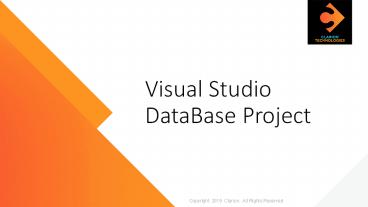Visual Studio DataBase Project - PowerPoint PPT Presentation
Title:
Visual Studio DataBase Project
Description:
Visual studio database project assists you in designing deployment dialogue(s) in a compact time and with more manageable steps. – PowerPoint PPT presentation
Number of Views:473
Title: Visual Studio DataBase Project
1
Visual Studio
DataBase Project
2
Overview
- Visual studio database project helps you in
creating deployment script(s) in short time and
with simpler steps.
3
Manual Process
- List out all the database related changes that
needs to be deployed. - Right click on database object in SQL Server and
create the script based on the need like
Create/Alter/Drop script. - Execute all those scripts on Targeted database
one-by-one. - Note Manual Process might miss out the dependent
object script(s).
4
Process using Database Project
- Create Database Project from File gt New project gt
Sql Server(Template). - Right click on project from solution explorer and
select Schema compare. - Configure and Select Source and Target
database. - Click Compare button in the Schema Compare
Window toolbar to start the comparison process. - When the comparison is completed, select the
appropriate schema changes. - Update the schema directly by clicking on
Update button or generate the script from
Generate Script button and then execute it on
Targeted database.
5
Advantages of using Database Project
- Reduce Manual work
- Save deployment time
- Easily deployable in any conditions
- Helpful in versioning db object / deployment
scripts - Automatically detects dependent objects
- It will cover all schema related changes like
Table, Column Data type/size change, Constraints,
User defined objects, View, Indexes, properties
etc
6
Disadvantage of using Database Project
Prerequisite
- Can be time consuming due to server traffic/speed
- Active connection can interrupt schema comparison
process
- Visual studio ( 2015 / 2013 / 2012 / 2010 / 2008
/ 2005 )
7
Lets get started
8
- Select schema changes from the comparison list
and click on Generate Script
- Select Source and Destination database(s)
- Create Database project
Start Comparison
Generate Script
- Create Solution
- Start Comparison
- Generate Script
- Compare schema
- Database selection
- Start Comparison for both schema
- Select Schema compare object
9
Step 1
Create Database Project
10
Step 2
Right click on project from solution explorer
and click on Schema Compare
11
Step 3
Select respective Source and Target db
12
Step 3
Configure Source and Target db
13
Step 4
To start comparison bw both schema, Click on
Compare
14
Step 4
Comparison will list out the differences found in
both schema
15
Step 4
Comparison will list out the differences found in
both schema
16
Step 4
Select the respective db objects
17
Step 5
Click on Generate Script
18
Step 5
Generated Script based on selected db objects
19
Step 5
Generated Script based on selected db objects
20
Step 5
Generated Script based on selected db objects
21
Thank You