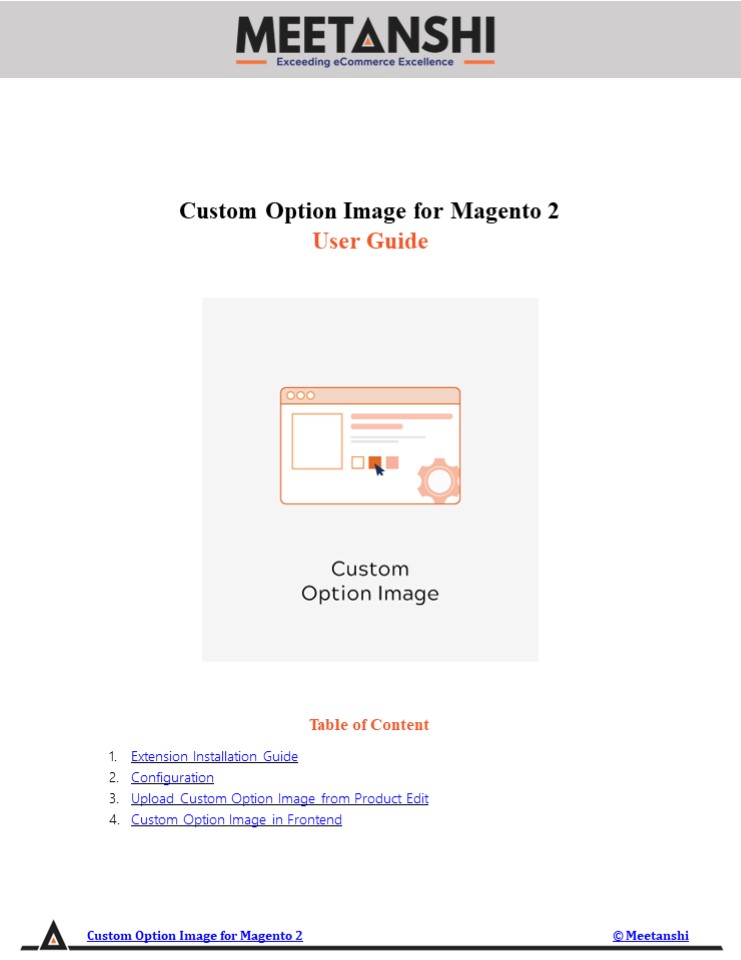Magento 2 Custom Option Image - PowerPoint PPT Presentation
Title:
Magento 2 Custom Option Image
Description:
Magento 2 Custom Option Image by Meetanshi facilitates to display image of each product option for better visualization in the store. – PowerPoint PPT presentation
Number of Views:1
Title: Magento 2 Custom Option Image
1
Custom Option Image for Magento 2 User Guide
- Table of Content
- Extension Installation Guide
- Configuration
- Upload Custom Option Image from Product Edit
- Custom Option Image in Frontend
Custom Option Image for Magento 2
Meetanshi
2
- Extension Installation
- For Magento Marketplace Customers
- Find the Composer name and version of the
extension in the extensions composer.json file. - Login to your SSH and run
- composer require meetanshi/magento2-custom-option-
image - Enter your authentication keys. Your public key
is your username your private key is your
password. - Wait for Composer to finish updating your project
dependencies and make sure there - arent any errors.
- To verify that the extension installed properly,
run the command - php bin/magento modulestatus Meetanshi_CustomOpti
onImage - By default, the extension is probably disabled.
- Enable the extension and clear static view files
- php bin/magento moduleenable Meetanshi_CustomOpti
onImage --clear-static-content - php bin/magento setupupgrade
- For Magento version 2.0.x to 2.1.x - php
bin/magento setupstatic-contentdeploy - For Magento version 2.2.x above - php
bin/magento setupstatic-contentdeploy f - php bin/magento cacheflush
- For Meetanshi Customers
Custom Option Image for Magento 2
Meetanshi
3
3. Upload Custom Option Image from Product
Edit After enabling the extension, move to
Catalog gt Products, edit a product to which you
want set custom option images. Go to
Customizable Options tab, add custom options and
you can see Upload button to add respective
custom option image.
Custom Option Image for Magento 2
Meetanshi
4
4. Custom Option Image in Frontend After
uploading the custom option image to products
custom options, whenever a user selects a custom
option, its respective custom option image is
shown below the dropdown.
Custom Option Image for Magento 2
Meetanshi