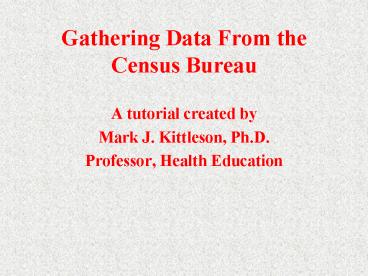Gathering Data From the Census Bureau PowerPoint PPT Presentation
1 / 18
Title: Gathering Data From the Census Bureau
1
Gathering Data From the Census Bureau
- A tutorial created by
- Mark J. Kittleson, Ph.D.
- Professor, Health Education
2
The URL is http//venus.census.gov/cdrom/lookup
The Census provides information in two databases.
The STF3A is a sample count (16) of all people
who completed the long survey. The STF1A is the
100 count (those who completed the short
version). Scroll down to see the rest of the
page.
3
STF3A is a sample countapproximately 16 of the
population. These are the individuals
whocompleted the long form.STF1A is 100 of
thepopulation. This includes the84 who
completed the short form And the 16 who
completed the long form (which includedthe
short form questions)
For this tutorial, we are going to use the STF3A
data. Move your cursor over the STF3A link and
you will see a pointy finger appear. Click once
with the left button of the mouse.
4
The next screen you will see will ask you two
things which state do you want to review and
what option within that state. The pointy finger
shows the optionssince we just want a county
well click the state--county circle.
5
After clicking the state-county circle, scroll
down a little until you have full view of all of
the states. Scroll down to the state you want to
select. In our example, lets choose Illinois.
Put the cursor over Illinois and click once. It
should turn dark blue. Now, click submit.
6
You will need to now select what county. First,
under the Choose your option if all you want is
the general population, keep the button as is.
If you want anything specific, click the
appropriate circle. For this example, we just
want the entire county.
7
You will need to now select what county. In this
case, scroll down the Illinois listings of
counties and select Jackson County. Now click
Submit.
8
By default, it will choose tables. Unless you
need to make some changes, click Submit once.
9
Now you get to choose what specific data from
your county. There are hundreds of options. For
this sample, click P1--universal population
count. However, well scroll down for more
options.
10
Besides P1 well be choosing the populations of
race by sex and by age. Please note that it is
divided by white, black, American Indiana, Asian
and other. Each of those are broken into male
and female. Click all of these (P14A to P14J).
11
After choosing all of your variables, scroll back
to the top of the page and click the Submit
button.
12
The next screen will ask in what format you want
the data presented. Stick with the HTML (its
the default). Then click Submit
13
Viola, you got your data. If you scroll down
youll see a lot of information. If you recall,
P1 was a total population (61,067). The rest of
this page lists all of the different populations
by age, sex, and race. It is a hefty amount of
data.
14
OK, enough of looking at the data. You need to
get to work. Ill show you how to copy this data
from this page onto a word processing file for
future work. First, point the cursor to the Edit
heading, click and hold the left mouse. Youll
see this menu. Drag down to Select All. Now
let go.
15
After you let go, everything turns to blue. This
means that all of the data is highlighted. Now
you are ready to copy and paste to a word
processing system.
16
As before, put your cursor on the Edit heading,
and with the left button held down, drag open the
menu. Keeping your finger on the left button,
drag down to the word Copy. This will copy
everything that is highlighted. Now let go.
17
Once you have completed the copy mode, you will
need to go to your spread sheet. If you have
your spreadsheet (i.e., Excel), already running,
you can go to the bottom of the screen and click
that box. Youll then open up Excel (or any
other system you are using).
18
After you have saved it, you can now put it into
an Microsoft Excel spreadsheet to do further
analysis. Remember the name of this file, and
make sure that you save it on a floppy disk drive
(its referred to as drive a) Click