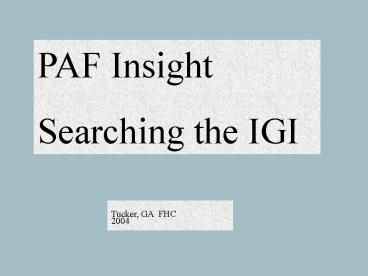Open your PAF file - PowerPoint PPT Presentation
1 / 34
Title:
Open your PAF file
Description:
These are your PAF file names and Pedigree. Your files pedigree view, of person being searched. This box is the IGI pedigree view, of person you are checking for a ... – PowerPoint PPT presentation
Number of Views:28
Avg rating:3.0/5.0
Title: Open your PAF file
1
PAF Insight Searching the IGI
Tucker, GA FHC 2004
2
(No Transcript)
3
If using FHC computer
Temporally install your PAF file on the FHCs
computer.
You can read from A drive (3 1/2 removable
disk) but attempts to update will delete your
original file.
Once you have finished your checking and
updating, copy your updated file back to A
drive.
Copy file from 3 1/2 disk on to your personal
computer, either overwriting original file or
saving as a new file.
4
Make sure your internet connection is turned
on.Open your PAF file
5
(No Transcript)
6
No Temple Ordinances recorded. Want to check IGI
to see if Temple work has been done.
7
(No Transcript)
8
Make sure LDS date option is checked, otherwise
Temple ordinance data will not show up.
9
Choose PAF Insight from tools menu. Make sure
your internet program is open.
10
Once PAF Insight opens, choose Search IGI
option.
11
(No Transcript)
12
These are your PAF file names and Pedigree
13
Your files pedigree view, of person being
searched
List of names to search from your PAF file.
Left lower screen is your file. Right lower
screen is IGI screen
This box is the IGI pedigree view, of person you
are checking for a match. It will change as you
scan each match to your name.
14
(No Transcript)
15
Choose to search all records or specific record
information you are wanting to check, on your
PAF file
16
(No Transcript)
17
Region search Automatic will search the places
in your PAF file listed for the individual being
searched Or choose a specific region to search
in. You can repeat the search by choosing
different regions.
18
(No Transcript)
19
(No Transcript)
20
PAF Insight now begins searching the IGI,
according to the search options you have
selected. Changing the List or Region options
may give you different results.
21
Match refers to how close the IGI search
matches information in your file
22
When tabs show in pink, this means there are
differences in the information for that tab.
23
Check each search match to see what information
is available
If the IGI file has pink boxes with activated
(white) check boxes, you can move all or part of
the file information over. Just make sure there
are check marks in only the box information you
want to include in your PAF file. In this case,
one might only choose to copy the death date
information but not the temple ordinance
information
The PAF file does not have a death date but the
IGI does.
Notice the birth information is the same for both
files
24
(No Transcript)
25
IGI ordinance information has been transferred to
your file
26
This gives a spouses name and a sealing date,
You can choose to add it to the PAF records or
use the name to assist in researching marriage
records.
27
This is a sealing to parents. If you know this
is the correct parent. You choose to add the
sealing date to the PAF records.
28
The ordinance information has been transferred to
the PAF file.
29
Continue to search another individual by
(clicking on the next button) or search a group
of names, such as a complete family. Or exit
program and save updates
30
There are two ways to save your updates, changes
to your PAF file, before closing program.
Choose one of the two options
31
(No Transcript)
32
( S ) means there is source information for that
event. Source notes have automatically been
added to your file by the IGI, for each
ordinance.
Checking the individuals information shows the
temple ordinances are now in your PAF file.
33
Source information for each event
34
The End