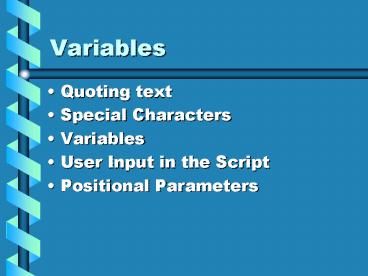Variables PowerPoint PPT Presentation
1 / 25
Title: Variables
1
Variables
- Quoting text
- Special Characters
- Variables
- User Input in the Script
- Positional Parameters
2
Quoting Can I quote you on that?
- Special characters (such as .,? etc.) make
problems in shell scripts if they are not taken
care of by quotes - We need to use quotes to make the shell ignore
the meaning of the special characters. - Types of Quotes
- Single Quotation marks echo
- Double Quotation marks echo
- Backslash echo \
- Back Quote echo
date
3
Special Characters (Metacharacters)
- Asterisk matches any no. of characters
including zero characters in a file name - Example in Shell
- to run a shell script that accesses many files
that share a similar characteristic (eg all files
with extension txt). - ls file (list all files beginning with
file) - ls a . (list all hidden files)
4
The ? character
- ? will match only a single character
- ls file?
- (list all files with only 1 character after
file) - ls file??
- (list all files with only 2 characters after
file) - ls ??36?
- (list all files containing 5 characters that
contain a 3 in 3rd position and a
6 in the 4th position)
5
The Character Square brackets
- causes the shell to match filenames
containing the individual characters - Examples
- ls fileabc.txt displays filea.txt, fileb.txt,
filec.txt - ls file1-9.txt displays a range file1.txt to
file9.txt - cat file!abd.doc
- displays all other files than filea.doc,
fileb.doc or filed.doc
6
Variables
- Variables
- are words on which values are assigned
- There are basically two general categories of
variables in UNIX - Shell Variables
- 1. Keyword variables (HOME, PATH)
- 2. Readonly variables (1,2,S3, 4)
- _User-Created Variables
7
User-Created Variables
- Two conditions for creating variables
- 1. A user-created variable must begin with a
letter. - 2. You must not include white-space on either
side of the equals sign - For example
- namekamran
8
Get The Value of a Variable
- In order to access or display the value of the
variable, a dollar sign must appear before the
variable name - otherwise, it would be
interpreted as text. - For Example
- namekamran
- echo name
9
Prevent the Shell to get the Value
- Single quotation or back slash can prevent the
shell to substitute the value of a variable
e.g. - echo name
- echo \name
- Note Double Qu0tation mark doesnt prevent
10
Variables with more than one word
- You can use single or double quotes to assign an
entire string of text - For Example
- nameJohn Smith
- nameKamran Ahmadpour
11
To Remove the Variable
- To remove a previously stored variable, assign a
null value to the variable or use unset command - Example
- name
- unset name
12
User Input in the Script
- The read command is used to pause and prompt the
user to enter a line of text. - Example
- echo Enter your full name \c
- read fullname
- echo fullname
- \c within quotes prompts user for data on same
line as message...
13
Shell Variables
- There are two categories of shell variables
- Keyword Variables
- Variables that have been assigned an easy to
remember word that are commonly used - Examples include PATH, VISUAL, PS1, PS2, etc
- Read-only Shell Variables(Positional Parameters)
- Variables that are assigned by a command (set)
as opposed to assigning by using the equal sign
() - Examples include 1, 2, 3, 9
14
Read-Only Shell Variables(Positional Parameters)
- Read-Only shell variables have the feature to
store commands and relating arguments as well as
command output. - You can use the set command to assign values to
these read-only shell variables. - You can also create shell scripts and have
arguments after script name automatically stored
in read-only shell variables
15
Read-Only Shell Variables
- Read only variables range from 0 to 9
- 0 is name of command used to call script
- 1 to 9 are first nine positional parameters, or
command line arguments - Read-Only Shell Variables need to be set
- For Example
- set name1 name2 name3
16
Positional Parameters
- 0 set1 name12 name23 name3
17
Examples of Read-Only Variables
- Try to determine output from the following
commands - set date
- echo 0 1 2
- set whoami
- echo 1 2
- set name1 name2 name3
- echo
- set date
- echo 0 1 2 3
18
Exporting a Variable
- As mentioned in a previous lesson, UNIX runs a
series of operations or processes. - Processes can start other operations or child
processes - Unfortunately, variables are usually only stored
in the current or local process. - Therefore, the export command is used to transfer
or export the variable to the child processes
(if they are required)
19
Exporting a Variable
- Usage
- export variable_name
- Later, check your .profile to see if there are
any variables exported
20
Some Keyword Shell Variables
- HOME
- PATH
- PS1 PS2
- TERM
- VISUAL
- USER
- PWD
21
Keyword Variables
- HOME (stored in /etc/passwd file)
- Sets directory as your home directory (eg cd)
- PATH
- Instructs shell to look in specified directories
that may contain commands or programs - Specifies the file that stores your mail
22
Keyword Variables
- PS1
- Stores a variable to display in a shell prompt
- Eg. Display the current pathname in PS1 to be
displayed at your shell prompt - You can change your prompt as following
- PS1Kamran
- TERM
- Stores the type of terminal that user will be
working on - Usually, this variable is stored in .profile
- VISUAL
- Specifies the text editor for keyboard movement
editing operations - eg VISUALvi or VISUALemacs
23
Keyword Variables
- USER
- Displays the current user (owner of account)
- Useful in scripts or setup files
- PWD
- Displays the current directory (present working
directory) - Useful in scripts or setup files
24
.Profile
- After you have modified your profile to meet
your needs, you will need to run the .profile
file to update any changes you have made. You can
logout and login to your system, but there is an
easier method - Make sure you are in your home directory. At the
prompt type - . .profile ltENTERgt
- where . Represents the current (home directory)
followed by a space then .profile
25
.bash_profile
- If you have installed Linux onto your home
computer, and cannot locate the .profile, try
searching for a file called .bash_profile in your
home directory - This file acts the same as .profile for your bash
shell.