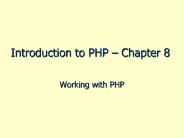Introduction to Virtuoso and Calibre - PowerPoint PPT Presentation
1 / 28
Title:
Introduction to Virtuoso and Calibre
Description:
??Virtuoso ?? Calibre Online Checking. .cshrc: c shell ????? .cshrc ? .cdsinit???log in???????? ... k/K: ruler on/off. s:stretch. c: copy. m: move. u: undo. Del: ... – PowerPoint PPT presentation
Number of Views:275
Avg rating:3.0/5.0
Title: Introduction to Virtuoso and Calibre
1
Introduction to Virtuoso and Calibre
- ?????
- ??2003.11.11
2
Outline
- Setup the environment
- Starting Cadence
- Using layout editor
- Calibre
- Conclusion
3
Environment Setup
- Copy .cdsinit and .cshrc into your main
directory. - 1.Source software you want.
- 2. setenv CDS_Netlisting Analog
- 3. Load Calibre.skl
- cdsinit means cadence design system
initialization.
4
Setup .cdsinit
- Line1 setSkillPath
- (". /usr/mentor/Calibre_ss/cur/lib")
- Line2 load("calibre.skl")
- ? ??Virtuoso ?? Calibre Online Checking.
- .cshrc c shell ?????
- .cshrc ? .cdsinit???log in????????
5
Starting Cadence
- Type icfb to run Cadence in background.
- Create a New Library, as shown below
File gt New gtLibrary
6
Create a New Cell
Filegt New gtCell
Your library name
Specify your cell name
Choose Virtuso for layout view, Schematic for
schematic view
7
Create a New Cell
Filegt New gt Cell
Your library name
Specify your cell name
Choose Virtuso for layout view, Schematic for
schematic view
8
Open Layout Editor
File gt Open
Choose Library
Choose Cell
Choose Layout view
9
While opening a Layout view
- Sometimes it will take a long long time to open
it-_- - So, please be patient
10
Example Inverter
N-well
vdd
P-plus (N-IMP)
N-plus (P-IMP)
Metal 1
Poly 1
vo
vi
Diffusion
Contact
vss
11
Example Inverter (Layout view)
Calibre For DRC ,LVS and PEX
LSW
12
Physical Layout Techniques (1/3)
- Once a circuit design is complete, it becomes
necessary to provide an area-efficient layout of
the circuit to generate the masks necessary for
fabrication. - We must define the following NWELL, N,
P, POLY, CONT, METAL1, DIFF, VIA1
in the layout database for TSMC process of CIC.
13
Physical Layout Techniques (2/3)
14
Physical Layout Techniques (3/3)
- The n diffusion can be defined by N-plus and
DIFF. With poly across, a NMOS is formed. - The p diffusion can be defined by P-plus and
DIFF. With poly across, a PMOS is formed. (PMOS
is formed on NWELL) - Conductor Poly and metals. They are in different
layer and disconnected unless through CONT or
VIA. CONT is for poly and metal1. VIA is
used between 2 metals. - CONT is required to connect DIFF and
Metal1. - After finish drawing, do not forget to place pins
on inputs and outputs.
15
LSW
- LSW Layout Select Window
- AV All visible
- NV Not visible
- AS All selectable
- NS Not selectable
16
Useful Hotkeys
- Some useful hotkeys
- r draw rectangular block
- z/Z room in and room out
- k/K ruler on/off
- sstretch
- c copy
- m move
- u undo
- Del delete
- qquery
- p create path
17
Option-gtDisplay
18
Options-gtEditor
19
Instance and Flatten Cell
- 1. Instance
- 2. Edit ? Hierarchy ? Flatten
- 3. Vdd ?Vdd, Vss?Vss , Input??Output
- 4. ??? Pin?Label
20
Create Pin and Label
- ?? ??pin?material ? Metal 2
- 1. LSW ?? M2-Text
- 2. Create ? Pin
- 3. Display Pin Name ?? ??
- 4. Display Pin Option ???,?????? Material ?????
M2_Text - 5. ??Pin??? ,?????
- Input , output , or in/out (vdd! / Vss!)
- 6. ??ok, ???Pin??????Rectangle and (???Label ?
Pin)
21
Calibre --- DRC
Calibre gt Run DRC
22
Calibre --- DRC
1.Press Rules
2.Assign your DRC rule file here
P.S. The first time you open Calibre, just choose
New Runset , which means a new setting for
rules, inputs,
23
Calibre --- DRC
3.Press Inputs
4.Assign your Extracted layout file here
24
Calibre --- DRC
5.Press Ouputs
6.Assign a output file name
7.Press Run DRC
25
Calibre --- DRC
If you see this, it means DRC is passed
Result Window
Error listing window
26
Calibre --- LVS
- Running LVS is very alike to DRC, except that we
need not only layout, but also the extracted .sp
file. - So before doing LVS, please CDL out your layout
as .sp
1.Specify Rule file 2.Assign Layout file and
Netlist file 3.Check the output file and debug
if necessary
27
Conclusion
- Calibre is pretty friendly(at least its more
convenient than Dracula) - As you can see, Calibre is a GUI software,
helping you to check DRC and LVS - However, if you want to be good at it, please
take time and practice it patiently - I will put DRC, LVS and LPE rule files at our
course web, if we will need it for HW3.
28
- Thank you for your attention !