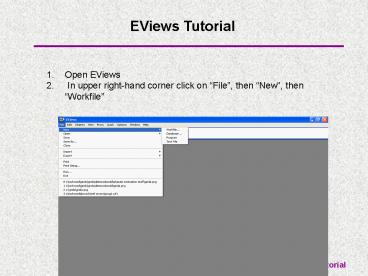EViews Tutorial - PowerPoint PPT Presentation
EViews Tutorial
6. Now go to 'File', 'Import', and 'Read Text Lotus Excel. AGEC 760 Schroeder, EViews Tutorial ... an Excel file. AGEC 760 Schroeder, EViews Tutorial. EViews ... – PowerPoint PPT presentation
Title: EViews Tutorial
1
- EViews Tutorial
- Open EViews
- In upper right-hand corner click on File, then
New, then Workfile
2
EViews Tutorial 3. This brings up
4. Indicate data frequency and start and end In
the boxes above and hit OK
3
EViews Tutorial 5. This brings up
4
EViews Tutorial 6. Now go to File, Import,
and Read Text Lotus Excel
5
EViews Tutorial 7. Tell it 3 things i) where
to get file from ii) file name iii) that
it is an Excel file
6
EViews Tutorial 8. Hit OK and it brings up
9. Fill in the 4 boxes above (see next slide for
detail)
7
- EViews Tutorial
- 10. Details on data box
- Upper-left data cell enter where the first
data starts in spreadsheet - Excel 5 sheet name name of sheet with data,
I always name that sheet Data - Names of series. - If you have names in first
line of Excel file all you need to do is to tell
it the number of columns of data to pull in.
Otherwise, you can name them here instead. - Sample to Import See EViews Dates Format
Handout for how to do these.
8
- EViews Tutorial
- If successful your screen should now look like
9
EViews Tutorial 12. Now you will use Quick
and whatever else for analysis
PowerShow.com is a leading presentation sharing website. It has millions of presentations already uploaded and available with 1,000s more being uploaded by its users every day. Whatever your area of interest, here you’ll be able to find and view presentations you’ll love and possibly download. And, best of all, it is completely free and easy to use.
You might even have a presentation you’d like to share with others. If so, just upload it to PowerShow.com. We’ll convert it to an HTML5 slideshow that includes all the media types you’ve already added: audio, video, music, pictures, animations and transition effects. Then you can share it with your target audience as well as PowerShow.com’s millions of monthly visitors. And, again, it’s all free.
About the Developers
PowerShow.com is brought to you by CrystalGraphics, the award-winning developer and market-leading publisher of rich-media enhancement products for presentations. Our product offerings include millions of PowerPoint templates, diagrams, animated 3D characters and more.