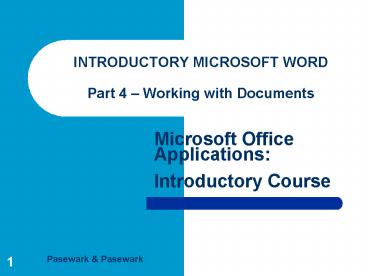INTRODUCTORY MICROSOFT WORD Part 4 Working with Documents - PowerPoint PPT Presentation
1 / 19
Title:
INTRODUCTORY MICROSOFT WORD Part 4 Working with Documents
Description:
Word Part 4. Microsoft Office Applications: Introductory Course Pasewark & Pasewark ... Bullet small character that appears before an item in a list. ... – PowerPoint PPT presentation
Number of Views:72
Avg rating:3.0/5.0
Title: INTRODUCTORY MICROSOFT WORD Part 4 Working with Documents
1
INTRODUCTORY MICROSOFT WORDPart 4 Working
with Documents
2
Objectives
- Switch between two documents.
- Copy and paste between documents.
- Insert page breaks.
- Insert headers and footers.
- Apply bullet and numbering formats and create
outline numbered lists.
3
Objectives (continued)
- Set and modify tabs.
- Sort text.
- Insert and format tables.
4
Terms Used in This Part
- Bullet
- Endnote
- Footer
- Footnote
- Header
- Outline numbered list
- Page break
- Section
- Sort
- Table
- Tabs
5
Switching Between Documents
- The ability to work in more than one document at
a time is a useful feature in Word. - When a new document is opened or created, Word
displays it on top of the document that is
already open.
6
Taskbar
- Buttons corresponding to open documents are
displayed on the taskbar. - Click the button on the taskbar to make the
document the active window.
7
Copying and Pasting Text Between Documents
- Text can be copied and moved between documents
the same way it can be copied and moved within a
document. - Copy the selected text to the Clipboard from the
open document. Open the second document and paste
the text at the insertion point.
8
Inserting Page Breaks
- Page break the place where one page ends and
another begins. - Word automatically inserts page breaks where
necessary. - Page breaks can be inserted manually by choosing
Break on the Insert menu.
9
Header and Footer
- Headers and footers contain information such as
the date and page numbers. - Header text printed at the top of each page.
- Footer text printed at the bottom of each page.
- Choose Header and Footer on the View menu. The
Header and Footer toolbar appears.
10
Bulleted and Numbered Lists
- Bullet small character that appears before an
item in a list. - Click the Bullets button or the Numbering button
on the Formatting toolbar and key a list.
11
Outlined Numbered List
- Outlined numbered list a list with two or more
levels of bullets or numbering. - Choose Bullets and Numbering on the Format menu
and select the Outlined Numbered tab. - As you key, click the Increase Indent button and
Decrease Indent button to build a multilevel
list.
12
Setting Tab Stops
- Tabs mark the place where the insertion point
will stop when the Tab key is pressed. - Text alignment can be set with decimal, left,
right, or center tab stops.
13
Sorting Text
- Sorting arranges a list of words in ascending
or descending order. - Choose Sort on the Table menu and the Sort Text
dialog box appears.
14
Inserting a Table
- Table arrangement of text or numbers in rows
and columns. - Click the Insert Table button on the Standard
toolbar or choose Insert on the Table menu, then
Table on the submenu. The Insert Table dialog box
appears.
15
Format a Table
16
Modify a Table and Add Borders and Shading
17
Summary
- Switching between documents is easily done by
clicking a documents icon in the taskbar. - You can copy and paste between documents just as
you can within a document. - Page breaks can be inserted manually by choosing
Break on the Insert menu.
18
Summary (continued)
- Headers and Footers contain information such as
the date and page numbers. They are found at the
top and bottom of a page. - Use the Bullets and Numbering buttons to create
bulleted or numbered lists. - Outlined numbered lists contain two or more
levels of text.
19
Summary (continued)
- Text can be aligned with decimal, left, right, or
centered tabs. - Text can be sorted in ascending or descending
order. - Tables are used to show data in columns and rows.