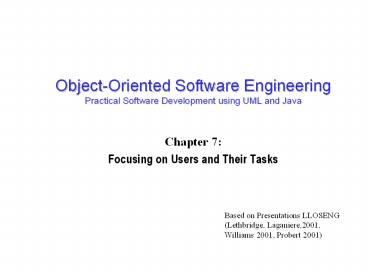Focusing on Users and Their Tasks - PowerPoint PPT Presentation
Title:
Focusing on Users and Their Tasks
Description:
Reduced costs associated with changing the system later ... Icons. Photographs. Diagrams and abstract graphics. Colours. Grouping and bordering. Spoken words ... – PowerPoint PPT presentation
Number of Views:27
Avg rating:3.0/5.0
Title: Focusing on Users and Their Tasks
1
Object-Oriented Software EngineeringPractical
Software Development using UML and Java
- Chapter 7
- Focusing on Users and Their Tasks
Based on Presentations LLOSENG (Lethbridge,
Laganiere,2001, Williams 2001, Probert 2001)
2
7.1 User Centred Design
- Software development should focus on the needs of
users - Understand your users
- Design software based on an understanding of the
users tasks - Ensure users are involved in decision making
processes - Design the user interface following guidelines
for good usability - Have users work with and give their feedback
about prototypes, on-line help and draft user
manuals
3
The importance of focusing on users
- Reduced training and support costs
- Reduced time to learn the system
- Greater efficiency of use
- Reduced costs by only developing features that
are needed - Reduced costs associated with changing the system
later - Better prioritizing of work for iterative
development - Greater attractiveness of the system, so users
will be more willing to buy and use it
4
7.2 Characteristics of Users
- Software engineers must develop an understanding
of the users - Goals for using the system
- Potential patterns of use
- Demographics
- Knowledge of the domain and of computers
- Physical ability
- Psychological traits and emotional feelings
5
7.3 Developing Use-Case Models of Systems
- A use case is a typical sequence of actions that
a user performs in order to complete a given task - The objective of use case analysis is to model
the system - from the point of view of how users interact
with this system - when trying to achieve their objectives.
- A use case model consists of
- a set of use cases
- an optional description or diagram indicating how
they are related
6
Use cases
- In general, a use case should cover the full
sequence of steps from the beginning of a task
until the end. - A use case should describe the users interaction
with the system ... - not the computations the system performs.
- A use case should be written so as to be as
independent as possible from any particular user
interface design. - A use case should only include actions in which
the actor interacts with the computer.
7
Scenarios
- A scenario is an instance of a use case
- It expresses a specific occurrence of the use
case - a specific actor ...
- at a specific time ...
- with specific data.
8
How to describe a single use case
- A. Name Give a short, descriptive name to the
use case. - B. Actors List the actors who can perform this
use case. - C. Goals Explain what the actor or actors are
trying to achieve. - D. Preconditions State of the system before the
use case. - E. Description Give a short informal
description. - F. Related use cases.
- G. Steps Describe each step using a 2-column
format. - H. Postconditions State of the system in
following completion.
9
Use case diagrams
10
Extensions
- Used to make optional interactions explicit or to
handle exceptional cases. - By creating separate use case extensions, the
description of the basic use case remains simple.
- A use case extension must list all the steps from
the beginning of the use case to the end. - Including the handling of the unusual situation.
11
Generalizations
- Much like superclasses in a class diagram.
- A generalized use case represents several similar
use cases. - One or more specializations provides details of
the similar use cases.
12
Inclusions
- Allow one to express commonality between several
different use cases. - Are included in other use cases
- Even very different use cases can share sequence
of actions. - Enable you to avoid repeating details in multiple
use cases. - Represent the performing of a lower-level task
with a lower-level goal.
13
Example of generalization, extension and inclusion
14
Example description of a use case
15
Example (continued)
16
Example (continued)
17
Example (continued)
18
Example (continued)
19
The modeling processes Choosing use cases on
which to focus
- Often one use case (or a very small number) can
be identified as central to the system - The entire system can be built around this
particular use case - There are other reasons for focusing on
particular use cases - Some use cases will represent a high risk because
for some reason their implementation is
problematic - Some use cases will have high political or
commercial value
20
The benefits of basing software development on
use cases
- They can help to define the scope of the system
- They are often used to plan the development
process - They are used to both develop and validate the
requirements - They can form the basis for the definition of
testcases - They can be used to structure user manuals
21
Use cases must not be seen as a panacea
- The use cases themselves must be validated
- Using the requirements validation methods.
- There are some aspects of software that are not
covered by use case analysis. - Innovative solutions may not be considered.
22
7.4 Basics of User Interface Design
- User interface design should be done in
conjunction with other software engineering
activities. - Do use case analysis to help define the tasks
that the UI must help the user perform. - Do iterative UI prototyping to address the use
cases. - Results of prototyping will enable you to
finalize the requirements.
23
Usability vs. Utility
- Does the system provide the raw capabilities to
allow the user to achieve their goal? - This is utility.
- Does the system allow the user to learn and to
use the raw capabilities easily? - This is usability.
- Both utility and usability are essential
- They must be measured in the context of
particular types of users.
24
Aspects of usability
- Usability can be divided into separate aspects
- Learnability
- The speed with which a new user can become
proficient with the system. - Efficiency of use
- How fast an expert user can do their work.
- Error handling
- The extent to which it prevents the user from
making errors, detects errors, and helps to
correct errors. - Acceptability.
- The extent to which users like the system.
25
Different learning curves
26
Some basic terminology of user interface design
- Dialog A specific window with which a user can
interact, but which is not the main UI window. - Control or Widget Specific components of a user
interface. - Affordance The set of operations that the user
can do at any given point in time. - State At any stage in the dialog, the system is
displaying certain information in certain
widgets, and has a certain affordance. - Mode A situation in which the UI restricts what
the user can do. - Modal dialog A dialog in which the system is in
a very restrictive mode. - Feedback The response from the system whenever
the user does something, is called feedback. - Encoding techniques. Ways of encoding information
so as to communicate it to the user.
27
6.5 Usability Principles
- 1. Do not rely only on usability guidelines
always test with users. - Usability guidelines have exceptions you can
only be confident that a UI is good if you test
it successfully with users. - 2 Base UI designs on users tasks.
- Perform use case analysis to structure the UI.
- 3 Ensure that the sequences of actions to
achieve a task are as simple as possible. - Reduce the amount of reading and manipulation the
user has to do. - Ensure the user does not have to navigate
anywhere to do subsequent steps of a task.
28
Usability Principles
- 4 Ensure that the user always knows what he or
she can and should do next. - Ensure that the user can see what commands are
available and are not available. - Make the most important commands stand out.
- 5 Provide good feedback including effective
error messages. - Inform users of the progress of operations and of
their location as they navigate. - When something goes wrong explain the situation
in adequate detail and help the user to resolve
the problem.
29
Usability Principles
- 6 Ensure that the user can always get out, go
back or undo an action. - Ensure that all operations can be undone.
- Ensure it is easy to navigate back to where the
user came from. - 7 Ensure that response time is adequate.
- Users are very sensitive to slow response time
- They compare your system to others.
- Keep response time less than a second for most
operations. - Warn users of longer delays and inform them of
progress.
30
Usability Principles
- 8 Use understandable encoding techniques.
- Choose encoding techniques with care.
- Use labels to ensure all encoding techniques are
fully understood by users. - 9 Ensure that the UIs appearance is
uncluttered. - Avoid displaying too much information.
- Organize the information effectively.
31
Usability Principles
- 10 Consider the needs of different groups of
users. - Accommodate people from different locales and
people with disabilities. - Ensure that the system is usable by both
beginners and experts. - 11 Provide all necessary help.
- Organize help well.
- Integrate help with the application.
- Ensure that the help is accurate.
32
Usability Principles
- 12. Be consistent.
- Use similar layouts and graphic designs
throughout your application. - Follow look-and-feel standards.
- Consider mimicking other applications.
33
Some encoding techniques
- Text and fonts
- Icons
- Photographs
- Diagrams and abstract graphics
- Colours
- Grouping and bordering
- Spoken words
- Music
- Other sounds
- Animations and video
- Flashing
34
Example (bad UI)
35
Example (better UI)
36
7.6 Evaluating User Interfaces
- Heuristic evaluation
- 1. Pick some use cases to evaluate.
- 2. For each window, page or dialog that appears
during the execution of the use case - Study it in detail to look for possible usability
defects. - 3. When you discover a usability defect write
down the following information - A short description of the defect.
- Your ideas for how the defect might be fixed.
37
Evaluating User Interfaces
- Evaluation by observation of users
- Select users corresponding to each of the most
important actors - Select the most important use cases
- Write sufficient instructions about each of the
scenarios - Arrange evaluation sessions with users
- Explain the purpose of the evaluation
- Preferably videotape each session
- Converse with the users as they are performing
the tasks - When the users finish all the tasks, de-brief
them - Take note of any difficulties experienced by the
users - Formulate recommended changes
38
7.7 Implementing a Simple GUI in Java
- The Abstract Window Toolkit (AWT)
- Component the basic building blocks of any
graphical interface. - Button, TextField, List, Label, ScrollBar.
- Container contain the components constituting
the GUI - Frame, Dialog and Panel
- LayoutManager define the way components are laid
out in a container. - GridLayout, BorderLayout
39
Example
public class ClientGUI extends Frame
implements ChatIF private Button closeB new
Button("Close") private Button openB new
Button("Open") private Button sendB new
Button("Send") private Button quitB new
Button("Quit") private TextField portTxF new
TextField("") private TextField hostTxF new
TextField("") private TextField message new
TextField() private Label portLB
new Label("Port ", Label.RIGHT) private Label
hostLB new Label("Host ",
Label.RIGHT) private Label messageLB
new Label("Message ", Label.RIGHT) private
List messageList new List() ...
40
Example
public ClientGUI(String host, int port)
super("Simple Chat") setSize(300,400)
setVisible(true) setLayout(new
BorderLayout(5,5)) Panel bottom new
Panel() add("Center", messageList)
add("South", bottom) bottom.setLayout(new
GridLayout(5,2,5,5)) bottom.add(hostLB)
bottom.add(hostTxF) bottom.add(portLB)
bottom.add(portTxF) bottom.add(messageLB)
bottom.add(message) bottom.add(openB)
bottom.add(sendB) bottom.add(closeB)
bottom.add(quitB)
41
Example
sendB.addActionListener(new ActionListener()
public void actionPerformed(ActionEvent e)
send() ) public void
send() try client.sendToServer(messag
e.getText()) catch (Exception ex)
messageList.add(ex.toString())
messageList.makeVisible(messageList.getItemCount()
-1) messageList.setBackground(Color.yellow)
42
7.8 Difficulties and Risks in Use Case Modelling
and UI Design
- Users differ widely
- Account for differences among users when you
design the system. - Design it for internationalization.
- When you perform usability studies, try the
system with many different types of users. - User interface implementation technology changes
rapidly - Stick to simpler UI frameworks widely used by
others. - Avoid fancy and unusual UI designs involving
specialized controls that will be hard to change.
43
Difficulties and Risks in Use Case Modelling and
UI Design
- User interface design and implementation can
often take the majority of work in an
application - Make UI design an integral part of the software
engineering process. - Allocate time for many iterations of prototyping
and evaluation. - Developers often underestimate the weaknesses of
a GUI - Ensure all software engineers have training in UI
development. - Always test with users.
- Study the UIs of other software.