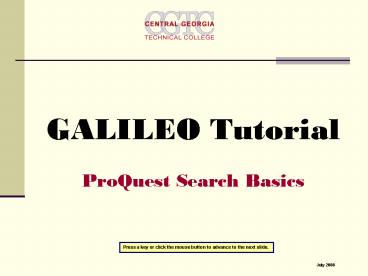GALILEO Tutorial - PowerPoint PPT Presentation
1 / 19
Title:
GALILEO Tutorial
Description:
This screen shows the additional search options. We will use 'Basic Search' for this tutorial. ... You can also choose how many results. to show on each page. ... – PowerPoint PPT presentation
Number of Views:28
Avg rating:3.0/5.0
Title: GALILEO Tutorial
1
- GALILEO Tutorial
- ProQuest Search Basics
Press a key or click the mouse button to advance
to the next slide.
July 2008
2
ProQuest provides
- A collection of databases developed and provided
by ProQuest Information and Learning and licensed
to GALILEO for your use - Access to the full text of thousands of
magazines, journals, books, and pamphlets in many
different fields - Indexing and abstracting of thousands of other
titles - Basic and advanced search tools that are both
powerful and easy to use
Press a key or click the mouse button to advance
to the next slide.
3
From the Librarys Web page, click on the link
to GALILEO
Press a key or click the mouse button to advance
to the next slide.
4
Click on Databases A-Z
Press a key or click the mouse button to advance
to the next slide.
5
Type proquest in the search box and click the
Find Database button.
Press a key or click the mouse button to advance
to the next slide.
6
Scroll down and click on ProQuest Databases.
Press a key or click the mouse button to advance
to the next slide.
7
The Basic Search screen lets you do simple
searches easily.
2. and click the Search button.
1. Enter search terms in the box,
Clicking More Search Options lets you limit
your search further.
Press a key or click the mouse button to advance
to the next slide.
8
This screen shows the additional search
options. We will use Basic Search for this
tutorial.
Press a key or click the mouse button to advance
to the next slide.
9
We will search for full text articles on teen
suicide.
Press a key or click the mouse button to advance
to the next slide.
10
ProQuest suggests alternative subjects for us to
search.
Our search returned 352 articles.
Press a key or click the mouse button to advance
to the next slide.
11
Results are shown in groups of 10 per page.
At the bottom of each page are links that let you
jump to the first, next, or last page, or to
choose which page to display.
Press a key or click the mouse button to advance
to the next slide.
You can also choose how many results to show on
each page.
12
ProQuest displays articles in 3 different formats.
Full Text,
TextGraphics,
and Full Text PDF.
Press a key or click the mouse button to advance
to the next slide.
13
Full Text shows an abstract of the article,
followed by the text. Pictures or graphics in
the original article are not shown.
Press a key or click the mouse button to advance
to the next slide.
14
TextGraphics shows an abstract, the text of
the article, and any pictures or graphics from
the original article.
Press a key or click the mouse button to advance
to the next slide.
15
Articles displayed in Full Text or TextGraphics
have buttons at the top and bottom of the page
for printing the article or e-mailing it to
yourself or someone else.
Press a key or click the mouse button to advance
to the next slide.
16
Page Image PDF shows the article as it
originally appeared in the magazine, with all
pictures and graphics in place.
PDF files have their own controls for printing
the article or saving a copy to disk.
Press a key or click the mouse button to advance
to the next slide.
17
You can search multiple ProQuest databases at
once.
Press a key or click the mouse button to advance
to the next slide.
18
Central Georgia Techs collection of
ProQuest databases has been customized to best
meet the needs of our faculty and students.
Through GALILEO, we have access to 13
databases Covering a wide range of subjects.
Click View titles to see a list of all the
titles included in the database.
Click more info for detailed Information about
a database.
Press a key or click the mouse button to advance
to the next slide.
19
For further information
- The Library staff are ready to help. Please ask.
- See our presentation on using EBSCOhost.
- Please e-mail library_at_centralgatech.edu and let
us know how we can improve these tutorials to
better serve your needs. - Click the mouse button to exit the presentation.
Press a key or click the mouse button to end the
tutorial.