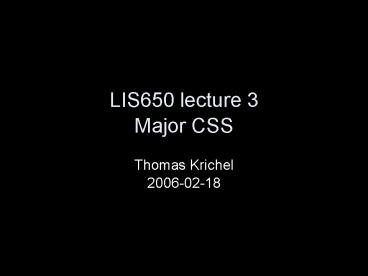LIS650 lecture 3 Major CSS - PowerPoint PPT Presentation
Title:
LIS650 lecture 3 Major CSS
Description:
... properties and values to the element with the identifier id ... We will now examine some important property values in visual style sheet regarding ... – PowerPoint PPT presentation
Number of Views:34
Avg rating:3.0/5.0
Title: LIS650 lecture 3 Major CSS
1
LIS650 lecture 3Major CSS
- Thomas Krichel
- 2006-02-18
2
today
- Introduction to style sheets
- How to give style sheet data
- Basic CSS selectors
- Some important properties
- Some less important properties
3
style sheets
- Style sheets are the officially sanctioned way to
add style to your document - We will cover Cascading Style Sheets CSS.
- This is the default style sheet language.
- We are discussing version 2.1. This is not yet a
W3C recommendation, but it is in last call. - You can read all about it at http//www.w3.org/TR/
CSS21/
4
what is in a style sheet?
- A style sheet is a sequence of style rules.
- In the sheet, one rule follows the other. There
is no nesting of rules. - Therefore the way rules are written in a style
sheet is much simpler than the way elements are
written in XML. - Remember that in XML we have nesting of elements.
5
what is a style rule about?
- It is about two or three things
- Where to find what to style? --gt selector
- How to style it?
- Which property to set? --gt property name
- Which value to give to the property? --gt
property value - In this lecture I will use the following syntax
- Write property names as property-name
- Write property values as value
6
why are they cascading?
- You can have many style sheets in different
places. Style sheets come in the form of rules
at this place, do that. - Where there are many rules, there is potential
for conflict. We do not learn the exact rules
here but note - Some rules are read after others other. Later
rules override earlier rules. - Some rules concern more specific locations than
others. The specific rules override general
rules.
7
in-element style
- You can add a style attribute to any element
that admits the core attributes as in - ltelement style"style"gt .. ltelementgt
- where style is a style sheet. There is no
selector. - Example
- lth1 style"color blue"gtI am so bluelt/h1gt
- Such a declaration only takes effect for the
element concerned. - I do not recommend this.
8
document level style
- You can add a ltstylegt element as child of the
ltheadgt. The style sheet is the contents of
ltstylegt - ltheadgtltstylegt stylesheet lt/stylegtlt/headgt
- ltstylegt takes the core attributes.
- It takes a type attribute, "text/css" is the
default value. - It takes the media attribute for the intended
media. This attribute allows you to set write
different styles for different media. See later
slide.
9
linking to an external style sheet
- This is the best way! Use the same style sheet
file for all the pages in your site, by adding to
every pages something like - ltlink rel"stylesheet" type"text/css"
href"URI"/gt - where URI is a URI where the style sheet is
to be downloaded from. On wotan, this can just be
the file name. - type and href are required attributes here.
- Example
- ltlink rel"stylesheet" type"text/css"
href"http//openlib.org/home/krichel/krichel.css"
/gt
10
in our situation
- ltlink rel"stylesheet" type"text/css"
- href"main.css"/gt
- Then create a file main.css with a simple test
rule such as - h1 color blue
- main.css is just an example filename, any file
name will do. - Try it out!
11
basic style syntax
- selector property1 value1 property2 value2
- selector is a selector (see following slides)
- property is the name of a property
- value is the value of a property
- note colon and semicolon use!
- all names and values are case-insensitive
- Examples
- h1 color grey text-align center
- .blue color blue / yes, with a dot /
12
comments in the style sheet
- You can add comments in the style sheet by
enclosing the comment between / and /. - This comment syntax comes from the C programming
language. - This technique is especially useful if you want
to remove code from your style sheet temporarily.
13
some selectors
- The most elementary selector is the name of an
HTML element, e.g. - h1 text-align center
- will center all lth1gt element contents.
- But the selectors can be more precise. But we are
only looking at two alternatives - id selectors
- class selectors
14
id selectors
- The standard way to style up a single element is
to use its id - id property1 value1 property2 value2
- will give all the properties and values to
the element with the identifier id attribute set
to id. - Example
- validator color none
- Recall that in HTML, you can identify an
individual element element by giving it an id - ltelement id"id"gt ... lt/elementgt
15
class selectors
- The is the standard way to style up a class
- .class property1 value1 property2 value2
- will give all the properties and values to
any element in the class class. - Recall that in HTML, you can say
- ltelement class"class"gt ... lt/elementgt
- to place the element element into the class
class. Note that you can place an element into
several classes. Use blanks to separate the
different class names.
16
visual style sheets
- In this class we ignore aural style sheets and
work only on visual ones. - We have two important concepts.
- The canvas is the support of the rendering. There
may be several canvases on a document. On screen,
each canvas is flat and of infinite dimensions. - The viewport is the part of the canvas that is
currently visible. There is only one viewport per
canvas. - We will now examine some important property
values in visual style sheet regarding - colors
- distances
17
property values colors
- They follow the RGB color model.
- Expressed as three hex numbers 00 to FF.
- A pound sign is written first, then follow the
hex numbers. - Example
- a background-color 270F10
- There are color charts on the Web, for example at
http//www.webmonkey.com/reference/color_codes/
18
color names
- The following standard color names are defined
- Black 000000 Green 00FF00
- Silver C0C0C0 Lime 008000
- Gray 808080 Olive 808000
- White FFFFFF Yellow FFFF00
- Maroon 800000 Navy 000080
- Red FF0000 Blue 0000FF
- Purple 800080 Teal 008080
- Fuchsia FF00FF Aqua 00FFFF
- Other names may be supported by individual
browsers.
19
values measures
- relatively
- em the font-size of the relevant font
- ex the x-height of the relevant font
- px pixels, relative to the viewing device
- absolutely
- in inches 1 inch is equal to 2.54 centimeters.
- cm centimeters
- mm millimeters
- pt points 1 point is equal to 1/72th of an
inch - pc picas 1 pica is equal to 12 points
- percentage, depending on other values. That other
value may be - some property for other element
- same property of an ancestor element
- the value used in a formating context.
20
the default style sheet (extract)
- blockquote, body, dd, div, dl, dt, h1, h2, h3,
h4, h5, h6, ol, p, ul, hr, pre display block - li display list-item
- head display none
- body margin 8px line-height 1.12
- h1 font-size 2em margin .67em 0
- h2 font-size 1.5em margin .75em 0
- h3 font-size 1.17em margin .83em 0
- h4, p, blockquote, ul, ol, dl, margin 1.12em 0
- h5 font-size .83em margin 1.5em 0
- h6 font-size .75em margin 1.67em 0
21
the default style sheet (extract)
- h1, h2, h3, h4, h5, h6, b, strong font-weight
bolder - blockquote margin-left 40px margin-right
40px - i, cite, em, var, address font-style italic
- pre, tt, code, kbd, samp font-family monospace
- pre white-space pre
- big font-size 1.17em
- small, sub, sup font-size .83em
- sub vertical-align sub
- sup vertical-align super
- del text-decoration line-through
- hr border 1px inset
- ol, ul, dd margin-left 40px
- ol list-style-type decimal
22
important properties
- We will now look at the properties as defined by
CSS. These are the things that you can set using
CSS. - We group properties into six groups
- colors, and background
- boxes and layout
- fonts
- text
- lists
- element classification
23
color background properties
- color sets the foreground color of an
element. - background-color gives the color of the
background - background-image url(URI) places a picture
found at a URI URI. - background-repeat can take the value repeat
(default), repeat-x, repeat-y, and
no-repeat. - background-attachment can take the value of
fixed or scroll (default) to say if the image
scrolls with the viewport.
24
color background properties II
- background-position property places the
background image. - It can take values '0 0' to '100 100'
- Use 'length length' to put length of offset from
top left - Mixing both is allowed.
- You can also use left, right, center and
top, center, bottom.
25
normal flow
- In general, every piece of HTML is placed into a
conceptual thingy called a box. - In visual formatting, we can think about the box
as a rectangle that fills the material that is
being visualized. - For text-level elements, boxes are set
horizontally next to each other. - For block-level elements, boxes are set
vertically next to each other.
26
the box model
- The total width that the box occupies is the sum
of - the left and right margin
- the left and right border width
- the left and right padding
- the width of the boxs contents
- The margin concept here is the same as the
spacing in the tables. - A similar reasoning holds for the height that the
box occupies.
27
box border properties
- border-style border-top-style
border-right-style border-bottom-style
border-left-style take the following values - none No border. border-width becomes zero.
This is the default. - hidden Same as 'none', except in terms of border
conflict resolution - dotted The border is a series of dots.
- dashed The border is a series of short line
segments. - solid The border is a single line segment.
- double The border is two solid lines.
- groove The border looks as though it were carved
into the canvas. - ridge The border looks as though it were coming
out of the canvas. - inset The border makes the box look like
embedded in the canvas. - outset The border makes the box look like coming
out of the canvas.
28
box properties I
- border-color can hold up to four colors,
separated by blanks - one value means all borders have the same color
- two values mean first number for top and bottom,
second for left and right - three values mean first sets top, second left
and right, third bottom - four values mean first sets top, second sets
right etc. - border-width can hold up to four widths, as
well as the words 'thin', 'thick' and 'medium'.
29
box properties II
- border-top-width , border-bottom-width ,
border-left-width and border-right-width
also exist. - same properties exists for margin-top ,
margin-bottom etc and padding-top ,
padding-bottom etc. - width sets the total width of the box and
height sets the total height of the box, both
take a dimension or the word 'auto' e.g. img
width 100px height auto
30
box properties III floating
- float tells the user agent to float the box.
The box is set to float, meaning that text floats
around it. I know this is confusing - value 'left' tells the user agent to put the
floating box to the left - value 'right' tell the user agent to put the
floating box to the right.
31
box properties III clearing
- clear tells the user agent whether to place
the current element next to a floating element or
on the next line below it. - value 'none' (default) tells the user agent to
put contents on either side of the floating
element - value 'left' means that the left side has to stay
clear - value 'right' means that the right side has to
stay clear - value 'all' means that both sides have to stay
clear
32
position
- 'static' The box is a normal box, laid out
according to the normal flow. - 'relative' The box's position is calculated
according to the normal flow. Then it is offset
relative to its normal position. The position of
the following box is not affected. - 'absolute' The box's position is specified by
offsets with respect to the box's containing
element. There is no effect on sibling boxes. - 'fixed' The box's position is calculated
according to the 'absolute' model, but the
reference is not the containing element but - For continuous media, the box is fixed with
respect to the viewport - For paged media, the box is fixed with respect to
the page
33
properties with position
- top, right, bottom, left set offsets
if positioning is relative, absolute or fixed. - They can take length values, percentages, and
'auto'. - The effect of 'auto' depends on which other
properties have been set to 'auto - Now check the examples page.
34
box properties V
- z-index let you set an integer value for a
layer on the canvas where the element will
appear. - If element 1 has z-index value 1 and element 2
has z-index value number 2, element 2 lies on top
of element 1. - A negative value means that the element contents
is behind its containing block. - the initial value is 'auto'.
- browser support for this property is limited.
35
general background to foreground order
- For an element, the order is approximately
- background and borders of element
- children of the element with negative z-index
- non-inline in-flow children
- children that are floats
- children that are in-line in-flow
- children with z-index 0 or better
- not worth remembering for quiz
36
box properties VI
- The visibility property sets the visibility
of an element. It takes values - 'visible' The generated box is visible.
- 'hidden' The generated box is invisible (fully
transparent), but still affects layout. - 'collapse' The element collapses in the table.
Only useful if applied to table elements.
Otherwise, 'collapse' has the same meaning as
'hidden'. - With this you can do sophisticated alignments.
37
box properties VII
- We now look at overflow and clipping. When a box
contents is larger than the containing box, it
overflows. - overflow can take the values
- visible contents is allowed to overflow
- hidden contents is hidden
- scroll UA displays a scroll device at the edge
of the box - auto leave to the user agent to decide what
to do - Example lengthy terms and conditions.
38
list properties
- list-style-position can take the value
inside or outside. The latter is the default,
the property refers to the position of the list
item start marker - list-style-property
- takes the values disc, circle, square,
none with an unordered list - takes the value decimal, lower-roman,
upper-roman, lower-alpha, upper-alpha with
ordered list, and some others - list-style-image define the bullet point of a
list as a graphic, use url(URL) to give the
location of the graphic.
39
element classification properties I
- display sets the display type of an element,
it take the following values - 'block' displays the contents as a block
- 'inline' displays the contents as inline
contents - 'list-item' makes contents an item of a list. You
can - then attach list properties to
it. - 'none' does not display the contents.
- 'run-in' (see later)
- 'compact' (see later)
40
element classification properties II
- display also takes the following values
- table table-footer-group
- table-row table-row-group
- table-cell table-column
- table-caption table-column-group
- inline-table table-header-group
- These means that they behave like the table
elements that we already discussed.
41
run-in box
- If a block box (that does not float and is not
absolutely positioned) follows the run-in box,
the run-in box becomes the first inline box of
the block box. - Otherwise, the run-in box becomes a block box.
- Example on next page
42
example for run-in box
- ltheadgtlttitlegta run-in box examplelt/titlegt
- ltstyle type"text/css"gt
- h3 display run-in
- lt/stylegt lt/headgt ltbodygt
- lth3gta run-in heading lt/h3gtltpgtand a paragraph
of text that follows it and it continues on the
line of the h3lt/pgt - lt/bodygt
43
compact box
- If a block-level box follows the compact box, the
compact box is formatted like a one-line inline
box. The resulting box width is compared to one
of the side margins of the block box, - left margin if direction is left-to-right
- right margin if direction is right-to-left
- If the inline box width is less than or equal to
the margin, the inline box is given a position in
the margin as described immediately below. - Otherwise, the compact box becomes a block box.
44
compact box example
- ltdiv style"dt display compact
- dd margin-left 4em "gt
- ltdlgtltdtgtshort lt/dtgtltddgtdescription is herelt/ddgt
- ltdtgttoo long for the marginlt/dtgt
- ltddgtdescription goes
herelt/ddgt - lt/divgt
45
element classification properties III
- The whitespace property controls the display
of white space in a block level tag. - 'normal' collapses white space
- 'pre' value similar to ltpregt tag
- 'nowrap' ignores carriage returns only
- It seemed not to work in firefox last time I
tried.
46
text properties I
- letter-spacing set the spacing between
letters, takes a length value or the word
'normal' - word-spacing same as for letter-spacing
- line-height sets the distance between several
lines of an element's contents, - in pt or pixel numbers
- age (referring to a percentage of current font
size) - with a number (referring to a multiplicity of
the size of the text) - 'normal'
47
text properties II
- text-align can take the values left right
center and justify. - text-decoration can take the values
underline, overline, line-through and
blink. - text-indent , margin-left take length
units but are best expressed in the relative "em"
unit. - vertical-align can take the values
baseline, middle, sub, super, text-top,
text-bottom, top, bottom, as well as
percentages. - text-transform can take the value
uppercase, lowercase, capitalize and
none.
48
font properties I
- font-family accepts a comma-separated list of
font names - there are five generic names, one should be
quoted last as a fall-back - serif sans-serif cursive
- fantasy monospace
- example
- lang(ja-jp) font-family "Heisei Mincho
W9", serif
49
font properties II
- font-size accepts sizes as npt, n, npt,
-npt where n is a number, or some sizes like - xx-small x-small small medium
- large x-large xx-large larger
smaller - incremental font sizes may not be handled
properly by the browser. - font-style can be either italic, oblique
or normal
50
font properties III
- font-variant can be either normal or small
caps - font-weight can be
- a number between 100 for the thinnest and 900 for
the boldest. 400 is normal. - normal bold bolder lighter
- font-stretch can be any of
- ultra-condensed extra-condensed
condensed - semi-condensed normal semi-expanded
- expanded extra-expanded
ultra-expanded
51
other font properties
- There is a whole bunch of other properties
- unicode-range stemv stroke
- units-per-em stemh bbox
- definitions-src ascent dscent
- baseline widths mathline
- centerline topine panose1
- There also is a font property that allows you
to put several of the previous properties
together. - But all that is not worth learning. Keep fonts
simple.
52
table properties I
- caption-side says where the caption should go,
either 'top' or 'bottom' - border-collapse allows to choose the
fundamental table model. It can take two values - 'separate' implies that each cell has its own
box. - 'collapse' implies that adjacent cells share the
same border
53
table properties II
- The properties on this slide are only useful if
you choose the separated border model. - You can set the distance between adjacent cells
using the border-spacing property. Set it to
two distances to specify different horizontal and
vertical values - empty-cells can be set to
- 'show' shows empty cells with their border
- 'hide' does not show the border around an empty
cell - There are some other table properties
54
Lesk in HTML/CSS
- I have struggled to reproduce the Lesk tables in
the examples area. - It is at doc/examples in the course resources
site. - You can see a version with CSS and a version
without CSS.
55
advice for cheaters
- Within a style sheet, for example the contents of
a ltstylegt element, you can import another file
using the _at_import command - _at_import url(http//www.art.org/kitsch.css)
- or
- _at_import "http//www.art.org/kitsch.css"
- these two ways appear to be equivalent
56
style sheet media types
- Different media, different style.
- CSS has a controlled vocabulary of media
- projection handheld
- print braille
- screen (default) tty
- embossed aural
- all
- Note that style sheet media are not the same as
the MIME types. MIME types are a controlled
vocabulary for file types.
57
media dependent styles
- Remember the media CSS knows about ?
- Using _at_import, you can import different types for
different media - _at_import "URI" medialist
- where medialist is a list of one or more
media, separated by comma - Example
- _at_import "challenged.css" braille, handheld
58
the _at_media instruction
- You can say
- _at_media media
- style
- to apply the style style only to media media.
Example - _at_media print
- a text-decoration none color black
59
advice about spacing
- Traditionally only use horizontally, the em
nowadays is the height of the font, and should be
used vertically as well, as in div.menu padding
1.5em margin 1.5em - For body, use ages, as in body margin-left
15 margin-right 0 - To create a menu, do something like div.menu
float left width 15em
60
the 'inherit' value
- Each property can have the 'inherit' value. In
this case, the value of the property for the
element is determined by the containing element. - Sometimes, 'inherit' is the default value.
61
validating CSS
- It is at http//jigsaw.w3.org/css-validator/
- Check your style sheet there when you wonder why
the damn thing does not work. - Note that checking the style sheet will not be
part of the assessment of the web site.
62
http//openlib.org/home/krichel
- Please switch off computers when done.
- Thank you for your attention!