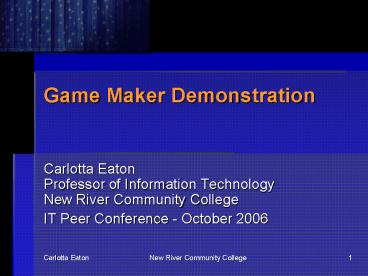Game Maker Demonstration - PowerPoint PPT Presentation
1 / 24
Title:
Game Maker Demonstration
Description:
You play a mother dragon who must rescue her hatchlings from an unpleasant band ... Could use any artwork since creating for learning (not to sell or ... – PowerPoint PPT presentation
Number of Views:43
Avg rating:3.0/5.0
Title: Game Maker Demonstration
1
Game Maker Demonstration
- Carlotta EatonProfessor of Information
TechnologyNew River Community College - IT Peer Conference - October 2006
2
Demo
- Evil Clutches game
- Game Maker Interface
- Sprites
- Objects
- Events Actions
- Instances Rooms
- Background Graphics
- Sound Effects
3
Evil Clutches Game
- You play a mother dragon who must rescue her
hatchlings from an unpleasant band of demons that
have kidnapped them. - The band's boss sends a stream of demons to
destroy the dragon as the hatchlings make their
escape. - The mother can fend off the boss's minions by
shooting fireballs, but must be careful not to
accidentally shoot the hatchlings!
4
Game Maker Interface
5
Sprites
- A sprite is a two-dimensional image or animation
that is integrated into a larger scene. - Sprites needed for game objects
- Dragon
- Boss
- Demons
- Fireball
- Baby Hatchlings
6
Sprites for Evil Clutches Game
7
Objects
- An object is an individual unit of run-time data
storage that is used as the basic building block
of Object Oriented Programming - An object is the part of the game that controls
how the elements move around and react to each
other
8
Events Actions
- Events actions specify the behavior of objects.
- Events are important things that happen such as
when objects collide or when a player presses a
key. - Actions are things that happen in response to an
event, such as changing the score, changing
direction, or playing a sound.
9
Create Object 1 - Boss
The boss object randomly moves up and down the
screen. When the boss hits the edge of the
screen it moves in the opposite direction.
10
Create Object 2 - Dragon
Use the up and down keys to move the dragon
vertically on the screen.
11
Rooms - Objects and Instances
- We have created objects
- Now we need to create instances of the objects to
utilize them - Create a room and place instances
- Create another room for each level in a game
12
Rooms Instances
Create an instance of the dragon object Create
an instance of the boss object
13
Test Evil Clutches Version 1
Game Maker GameEvil Clutches 1.exe
- Move the dragon using the up down keys.
- The boss changes direction when it hits a room
boundary.
14
Add Object 3 Fireball
- Dragon object creates an instance when player
presses spacebar - Fireball instance destroyed when it moves off
screen
15
Add Object 4 Demon
- Instances randomly created by the boss
- Demons fly from right to left
- Reverse direction when hit room boundary
- Restart game if hits the dragon
16
Add Object 5 Baby Hatchling
- Rescue a baby and earn 500 points
- Shoot a baby and lose 300 points
17
Test the Evil Clutches Version 2
Game Maker GameEvil Clutches 2.exe
- Move the dragon using the up down keys.
- Earn 500 points if you rescue a baby hatchling.
- Lose 300 points if you shoot a baby hatchling.
- Game ends if you hit a demon.
18
Add Background Graphic
19
Add Sound Effects
20
Add Game Information Screen
21
Add Credits
22
Test the Evil Clutches Version 3
Game Maker GameEvil Clutches 3.exe
- Background cave image displays.
- Background music plays.
- Sound effect when you shoot a demon.
- Crying sound effect when you accidentally shoot
a baby. - Hit F1 to view the credits screen.
23
Student Project Slider Game
Educational Slider Game by Lauren and Dusty.exe
- First original project by 2 person team
- Created 3rd week of class after a single Game
Maker lesson. - Create a slider game with an educational
purpose. - Could use any artwork since creating for
learning (not to sell or distribute).
24
Game Maker
- Easy to use
- Students visually understand
- Objects
- Events
- Actions
- Instantiate objects
- Destroy instances
- Design, code, test cycle
25
For More Information
- Carlotta Eaton
- Professor of IT
- Director, Game Technology Programs
- www.nr.edu/eaton or
- www.nr.edu/itp195
- (540) 674-3600 x4250
- www.gamemaker.nl
nreatoc_at_nr.edu