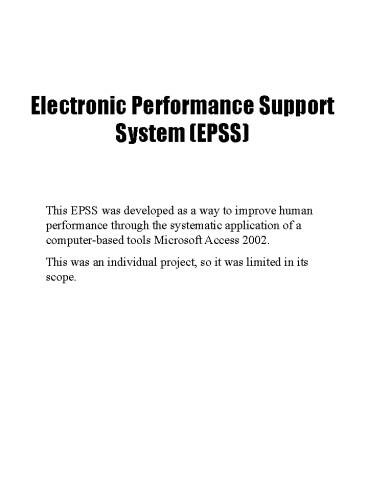Electronic Performance Support System EPSS - PowerPoint PPT Presentation
1 / 20
Title:
Electronic Performance Support System EPSS
Description:
You can electrically insert bibliographies that you consult in order ... it would be better if it would have the function to make bibliographies to be inserted ... – PowerPoint PPT presentation
Number of Views:97
Avg rating:3.0/5.0
Title: Electronic Performance Support System EPSS
1
Electronic Performance Support System (EPSS)
This EPSS was developed as a way to improve human
performance through the systematic application of
a computer-based tools Microsoft Access
2002. This was an individual project, so it was
limited in its scope.
2
EME 6613Dr. WagerChanHee SonDec. 9, 2002
EPSS Final Product
Reference Manager
3
Introduction
- Performance Problem
Graduate students have to read a great number of
articles or books until completing their degrees.
They usually have to retrieve the references,
which they have already read, in order to consult
when writing papers. By the way, it becomes more
difficult to retrieve them as they continue to
read articles because they manage references
manually. That is. When the number of references
that they should manage is small, managing
references doesnt matter. However, once the
number of references exceeds a certain limit, it
becomes irritating.
- Description of the EPSS Solution
The main purpose of this EPSS product is to
provide the environment in which graduate
students manage a variety of references
effectively. First, they can create categories
that will include each reference. In other words,
they can categorize each reference according to
its subject and content. Second, they can
retrieve the references that they want to consult
by the search function of this EPSS product. Each
reference can be searched by its category, title,
author, keyword, and so on. Third, they can print
out search results. Fourth, they can
automatically create a bibliography of each
reference, and then insert it into papers that
they are writing electrically.
4
- Work Flow Analysis
- Input
Information of referenceCategory, Reference
Number, Title, Book, Author, Journal, Year,
Volume, Number, Page, Publisher, URL, Keywords,
Abstract, Personal Opinion, Frequency Informa
tion of CategoryCategory ID, Category
Name Information for searchCategory, Title,
Book, Author, Journal, Keywords, Frequency
(Reference)
- Process
Creating a category of subject that will
include a new reference Entering the
information of a new reference Entering
keywords that will be used to search the
reference Creating a bibliography of the
reference whose information has been
entered Searching a reference that graduate
students will consult to write papers Printin
g the information of the reference that they want
to consult
- Output
- Database that will be used to manage
references - Automatically created bibliographies
- Print-outs having the information of the
reference that they want to consult
5
- Work Flow Chart
6
- Data tables and Relationships
- Data Tables
- Relationship Diagram
7
Interface Design
8
Interface Design 1
- Main Switchboard Screen
- Start-up Menu
- Show Category Screen
- Show all categories already created
If clicked, Reference Screen appears. In the
screen you can see all references which are
included in the category.
9
Interface Design 2
- New Category Screen
- Create a new category in which references will
be included
Represent the relative frequency of being referred
- New Reference Screen
- Input the information of a new reference
10
Interface Design 3
- Search Reference Screen
- Search references stored in the database by each
field value Category, title, Keyword, Frequency,
Book, Author, and Journal.
- Search By Category Screen
- Search By Title Screen
- Search By Keyword Screen
11
Interface Design 4
- Search Result By Category Screen
- Search references stored in the database by each
field value Category, title, Keyword, Frequency,
Book, Author, and Journal.
Move to Reference Screen containing the
detailed information of the reference
If clicked, Report preview screen, which includes
the information of searched references, appears
12
Interface Design 5
- Reference Screen
- Screen containing all the detailed information
of the reference
If clicked, Show Bibliography Screen, which
includes Bibliography field created
automatically, appears
Modify the information of the reference
- Show Bibliography Screen
13
Interface Design 6
- Show All Bibliographies Screen
- Show all bibliographies created automatically
based on the information of references stored in
the database
Move to Reference Screen containing the
detailed information of the reference
Report preview screen, which includes the
information of searched references, appears
14
Users Guide(Reference Manager)
15
The main functions of this program are as
follows
Reference Manager
- This program enable you to manage references more
effectively than you do manually.
- You can store all the necessary information of
each reference into a specific category,
which is created by you in order to retrieve it
whenever you need to consult again.
- You can search for a specific reference that you
want to consult more easily and fast
according to the information of each reference
such as Category, Title, Author, Keyword,
and so on.
- You can make reports based on the search results.
- You can make bibliographies automatically
according to the information of each
reference already entered.
- You can electrically insert bibliographies that
you consult in order to write articles or
theses into the articles or theses by using Copy
and Paste function.
- How to start it up
- In order to start the program, first you should
look for the place where the Access database
file is located in your computer.
- If you find it, You can start the program by
(1)Double-clicking the Access database
file, named Reference Manger.mdb, (2)Tapping
Enter key on your keyboard after
selecting the Access file, and (3)Selecting
Open in the pop-up menu appearing if you
click the right mouse button after clicking the
Access file.
16
Storing a new reference into the database
Reference Manager
1. Identify if there is the category that you
want through Show All Categories screen
Show All Categories
By clicking All Bibliographies you can see all
the bibliographies of the references included in
the category
2. If there is the category you want, click
Close button, and then input the information of
the new reference into New Reference screen.
3. If there isnt the category you want, click
Close button, and then create the new category
in
17
Search references
Reference Manager
1. You can search for references that you want by
Category, Title, Author, Keyword, and so on. In
order to search for references, click Search
Reference on the Main Switchboard screen.
Search Reference Screen
2. For example, supposing that you search for a
certain reference by Category
3. Select a category in the combo box, and then
click Search in order to search for the
references included in the category.
18
Reference Manager
Search Result By Category Screen
By clicking Report Preview you can preview a
report based on the search results and print it.
By clicking Show Detail you can all the
detailed information of each reference found.
By clicking Bibliographies you can see the
bibliographies created automatically and insert
it the papers you are writing.
By Clicking Edit you can modify the information
of each reference.
19
Formative Evaluation
- Participants
- Two graduate students in ISD
- Types of feedback
- They said that
- It has the basic functions that they expected it
to have. - They like the overall interface of this product.
- it would be better if it could categorize
references into more detailed subgroups. - it would be better if it could rate each
reference depending on their feeling and
interest. - it would be better if it would have the function
to make bibliographies to be inserted into the
Microsoft Word documents just by clicking one
button instead of Copy Paste task.
- They did in this way with this product
- Even if the users guide was provided to them,
they hardly looked at it while using the EPSS
product. - When they had trouble using the EPSS, they asked
me instead of trying to find the - solutions.
- Strengths and weakness of this program
- This program was developed to meet the basic
needs from graduate students who should consult a
great number of references until completing their
degrees. Basically, this program seemed to gain
the desired goals store references, search for
them, report the search results, and create
bibliographies automatically. This program,
however, doesnt the detailed functions stage
above
20
- ROI Analysis
The potential users of this product are
individual graduate students. This product also
may support any tasks managing a variety of
materials. Then, what is its added value? First,
supposing that users manually manage references
without any help from the EPSS product in spite
of having so many references that they have to
manage, managing them is too time-consuming and
annoying. That is, users have to spend much time
searching for them, taking notes, and making
bibliographies. Second, if users are an Excel
expert, they find that many things about Access
are like Excel. However, unlike Excel and other
spreadsheet programs, working with data in new
ways is much easier with Access. Thirdly, there
are other commercial software programs used to
manage references. Especially, EndNote developed
by ISI ResearchSoft is popular. It has many
special features including the function of
inserting bibliographies automatically into
Microsoft Word documents going with Microsoft
Word. It, however, is somewhat complicated to use
and sometimes produces some problems resulting
from incompatibility with Word. Consequently,
this products value is to improve the
effectiveness using some basic functions needed
to manage references and investing less
time. Because this EPSS product was developed
for individual graduate students, they may pay
for this EPSS. If I redo the EPSS for a client,
it will take a day to develop it. So, 20 dollars
will be adequate for the price of the EPSS.