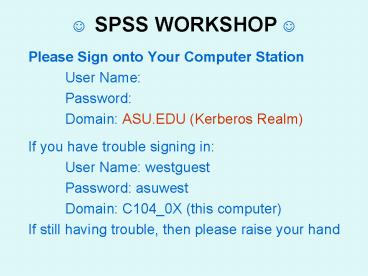SPSS WORKSHOP - PowerPoint PPT Presentation
1 / 47
Title:
SPSS WORKSHOP
Description:
Review Variable View work sheet in SPSS. Creating new variables by ... in variable view ... variables in Variable View. Analyzing Data & Create Graphs ... – PowerPoint PPT presentation
Number of Views:225
Avg rating:3.0/5.0
Title: SPSS WORKSHOP
1
? SPSS WORKSHOP ?
- Please Sign onto Your Computer Station
- User Name
- Password
- Domain ASU.EDU (Kerberos Realm)
- If you have trouble signing in
- User Name westguest
- Password asuwest
- Domain C104_0X (this computer)
- If still having trouble, then please raise your
hand
2
Workshop IIData Analyses with SPSS
- Joe Ryan,
- Research Consulting Center
- Josh Fox
- Cindy Owens
- Rico Rivera
- Statistics Laboratory
http//www.west.asu.edu/rcc/
3
Overview of Statistic Workshop (P. 2)
- SPSS Stat Lab accessibility
- Support Resources for Statistics
- Overview of Research Process
- Review Variable View work sheet in SPSS
- Creating new variables by transforming
- Syntax File (Next Week)
- Descriptive Statistics (Next Week)
- Central Tendency
- Dispersion (Variability)
- Presentation of Data tables figures
- Inferential Statistics (Next Week)
- Stating Hypotheses
- Relationships
- Paired Sample t-test
- ANOVA
4
Open up your internet Explorer
- http//www.west.asu.edu/RCC
- Click on the Stat Lab button (located on left
side) - Click on Workshops
- Click on Data used for Workshops
- Click on Time_data.sav
- Please save it in your Desktop.
- Close the internet brower.
5
SPSS Accessibility (p. 3)
- Network access
- Technopolis (basement of library)
- Desktop (hard drive) installed
- Computer Classrooms
- Stat Lab
- Software versions can be purchased at the
Bookstore - Student Edition (SE) (has limitations). 80.00
- Grad Pak (Recommended)
- 215.00
- only graduate students can get it
- Can download price list from http//bookstore.asu
.edu/computers/index.php
6
Accessing the Statistic Laboratory
- Location CLCC 107
- Phone (602) 543-6117
- Website http//www.west.asu.edu/RCC
- Operating hours See website
- When using the lab, please sign in at the front
counter
7
Support for Statistics (p. 4)
- Function of Stat Lab (also pp. 25-27)
- The Stat Lab staff assists students with aspects
of statistical software. - The Stat Lab is not set up to provide one-on-one
tutorial service for students on a regular basis. - However, we have and frequently do answer general
statistic questions. - Statistics Tutoring
- Learning Enhancement Center
- TRiO (SSS) program
8
Stat Lab Resources
- 12 PC computers, one Macintosh a Printer
- Office Supplies (staples 3-hole punch)
- Reference Library (books can not leave the Stat
Lab) - Introductory text books on Statistics Research
Methods - Publication Manual of the American Psychological
Association - Presenting Your Findings A Practical Guide for
Creating Tables - Displaying Your Findings A Practical Guide for
Creating Figures, Posters, and Presentations - Using SPSS for Windows Macintosh Analyzing
Understanding Data (helpful in interpreting the
results and writing it in APA format)
9
Overview of the Research Process
Page 5
DISCUSSION SECTION
Interpretation Were the hypotheses supported?
Why or why not? Any limitations? What are
the Implications? Suggestions for further
research?
RESULTS SECTION
Data Analysis Descriptive Statistics Inferential
Statistics
METHODS SECTION
Measures or Instruments Validity - What did we
measure? Reliability How precise was the
measure? Data Analytic Approach Which
type of data analyses were conducted?
METHODS SECTION
Participant Characteristics Who did you
sample? Procedures How did we do the
observations?
AT THE END OF LITERATURE REVIEW OR INTRODUCTION
Based on theory literature review, what is
(are) the question(s) you want to address? Do
males and females have different attitudes? Do
participants among different age groups have
different attitudes? Will a research methods
course (intervention) increase students attitudes
to research?
Research Consulting Center Statistics Lab CLCC
107 www.west.asu.edu/rcc (602) 543-6117
10
Please fill out the survey (Remove the last page
of your handout)
- Response
- Strongly Disagree
- Disagree
- Agree
- Strongly Agree
- Sex
- Male
- Female
- Age
- Response
- Strongly Disagree 1
- Disagree 2
- Agree 3
- Strongly Agree 4
- Sex
- Male 1
- Female 2
- Age
- Actual age in years
- Having ID column will help you keep track of
cases - What do the first five questions measure?
11
Lets Launch SPSS
- Menu Bar
- Data Transform are used to manipulate the data
in data editor (i.e., spread sheet) - Analyze and Graphs are used to create output
- Tabs (bottom left hand corner of data editor, p.
7) - Data View
- Columns Variables (e.g., questions on survey)
- Rows Cases (e.g., survey)
- Variable View
- How we edit the variables
- Give variables their names, labels, etc
12
Variable View
- Variable View
- Tab (located lower left hand corner)
- Pages 9 10 of your handout
- Variable Name
- Numeric
- Width
- Decimal
- Variable Label
- Value Label
- Missing
- Column
- Align
- Measure
13
Variable View
- Variable View
- Tab (located lower left hand corner)
- Pages 9 10 of your handout
- Variable Name
- Numeric
- Width
- Decimal
- Variable Label
- Value Label
- Missing
- Column
- Align
- Measure
14
Transforming Variable (p 11)
- Recode
- Data may be need to be recoded for a variety of
reasons - Examples
- Common for reversing the scales
- Converting a continuous variable into discrete
ordinal variable - Transform gt Recode gt Into Different Variables
- Computing a New Variable
- Can create new variables that may be a function
of pre-existing variables - Transform gt Compute
- Instead of clicking ok, you have the option of
clicking on the paste button. - The paste button pastes the command language in a
syntax file. (This will be discussed next week)
15
Thanks for having us ?We will see you next week.
- Do keep the Research Attitudinal Survey you
filled out. - Please bring back your packets next week.
- Please close SPSS log off your computer.
- Please turn in the SPSS Workshop Evaluation as
you leave the room.
Have a good day. ?
16
Review of what we talked about
- Overview of Research Process
- Attitudes towards Research (Pre Post)
- Editing variables in variable view
- Transforming Variables Recoding or Creating
Composite Scores
17
Overview of Next Section
- Syntax File
- Descriptive Statistics
- Central Tendency
- Dispersion (Variability)
- Presentation of Data tables figures
- Inferential Statistics
- Stating Hypotheses
- Relationships
- Paired Sample t-test
- ANOVA
- Other Useful information in packet
18
Syntax command language (p12)
- SPSS provides a powerful command language that
allows you to save and automate many common
tasks. - A syntax file is simply a text file that contains
commands. - The command language also allows you to save your
jobs in a syntax file so that you can repeat your
analysis at a later date - While it is possible to open a syntax window and
type in commands, it is often easier if you let
the software help you build your syntax file - Instead of clicking OK, you can click on Paste
19
When should you use Syntax?
- You want to keep a record of what you did
- When you are still collecting data
- Intervention research pre post
- You have quite a bit of composite scores to
create - When you are repeating a type of analyses over
and over again.
20
Syntax File
- When you click on paste, a new window, called
syntax, appears. - The command language is copied onto the syntax
file. - If you highlight the language and click on run
or on arrow button, the command file will be
executed
21
Syntax File
- Sometimes it is helpful to organize the syntax
file by typing in notes. - So that SPSS wont read the notes as command, you
should type in asterisks preceding your notes. - For example,
- Scoring for research variables
- Make sure there is a space between your notes and
the commands - After commands have been created (or pasted),
make sure you put in a space after the commands - that way, additional commands will be pasted a
line below the previous commands. - After you are done doing a set of functions or
the same type of analyses, dont forget to save,
name, and close the syntax file - You may want to name the file relating to the
type of commands it is doing. - For example, scoring.
22
Overview (p 13)Analyzing Data Creating Graphs
- Level of Measurement
- Descriptive Analysis
- Presentation of Data
- Central Tendency Variability
23
What are the Levels of Measurement?
(supplemental information)
- Ratio (e.g., income, weights, volumes,
capacities, rates) - Different categories
- Rankable categories
- Constant equal-sized Intervals
- Absolute Zero (physical significance) (e.g.,
temperature in Kelvin, time) - Interval (age, temperature on Celsius and
Fahrenheit) - Different categories
- Rankable categories
- Constant equal-sized Intervals (can be expressed
numerically) - Ordinal (e.g.., education level, class status)
- Different Categories
- Categories are rankable
- Nominal (e.g.., sex, ethnicity, agency)
- Different Categories (e.g.., sex, species,
phylum, location)
24
Descriptive Statistics
- Presentation of entire distribution
- Frequency Distribution organized tabulation of
the number (or percentage) of individuals in each
category on the scale of measurement - Can be presented in a table or in a graph
- Measures of Central Tendency
- Identifies a single score that represents an
entire data set - Best example of average or most typical score
- Measures of Variability (Dispersion)
- Provides a description of how spread out the
scores are in a distribution - Provides a measure of how accurately a single
score selected from a distribution represents the
entire set
25
Presentation of entire distribution of a variable
26
Central Tendency and Dispersion
27
Central Tendency and Dispersion
28
Back to SPSS (p 14)
- Create table frequency a chart
- Create measures of central tendency
- Create measures of dispersion
29
How can we summarize the distribution of the
below variable?
- Gender
- Male
- Female
What is the level of measurement? (see page 13,
2rd slide)
Nominal
Should we use a bar graph or a histogram? (see
page 13, 4th slide)
Bar Graph
30
Presentation of an Nominal Variable
- Click Analyze gt click Descriptive Statistics gt
then click Frequencies. - You should see a dialog box called Frequencies.
- On the left side you should see a list of
variables and on the right you should see a
Variable(s) box. - In the variable list (left side) look for a
variable either called Gender or sex. - Select this variable by clicking on it, then
click ?to place the variable in the Variable(s)
box. - Make sure that there is a check mark next to
Display frequency tables. - Click Charts.
- You will see a dialog box called Frequencies
Charts - Click Bar Charts. Click Continue.
- Click OK.
31
Frequency and Percentage Distribution of Gender
(N96)
32
(No Transcript)
33
We want to know the central tendency for the
below variables.
- Age of respondent
- 18 89. Actual age in years
What is the level of measurement?
Which measure of central tendency should we use?
34
Central Tendency Variability for Interval
Ratio Variables (p 15)
- Click Analyze gt click Descriptive Statistics gt
then click Descriptive. - You will see a dialog box called Descriptives.
- Select the variable
- one is called AGE.
- Click Options. You will see a dialog box called
Descriptives Options - By default Mean, Std Deviation, Minimum,
Maximum should be selected - click Continue.
- Click OK.
35
Mean Standard Deviation of Age
36
Summary of what we have discussed.
- Presentation of the variable distributions
- Central tendency
- Variability (dispersion)
37
Creating a Scatter Plot
- Click on Graphs gt Scatter
- Choose the simple panel and click on Define
- X (horizontal) axis
- Y (vertical) axis
38
Inferential Statistics (p 16)
- Techniques that allow us to study samples and
then make generalizations about the population
from which they were selected. - Sample a set of individuals selected from a
population, usually intended to represent the
population in a research study. - Population The collection of all individuals
(cases) in which the researcher is interested.
39
Inferential Statistics
- Statistical Significance (probability)
- Probability is used to predict what kind of
samples are likely to be obtained from a
population. - Probability establishes a connection between
populations and samples - Relying on this connection, inferences of
populations can based on sample statistics
40
Research Question
- Actual research is conducted using a sample
- Hypothesis test a statistical method that uses
sample data to evaluate a hypothesis about a
population parameter. - Hypotheses are stated in terms of population
parameters - Research Hypothesis, for example,
- There is a relationship between age attitudes
towards research. - There is an attitudinal difference between males
and females (i.e., There is an gender effect on
attitudes towards research) - There is a change or a difference between pre and
post test scores
41
Research Questions the Applicable Statistical
Procedures
- Relationships
- Correlation
- Regression
- Differences between 2 sample means
- Independent samples
- Independent t-test
- Dependent samples
- Paired-sample t-test
- Differences among 2 or more independent sample
means - Analysis of Variance (ANOVA)
42
Relationships (p 17)
- Science involves a search for relationships
between variables. For example, is there is a
relationship between the amount of rainfall and
crop growth? - Sometimes, it is reasonable to expect a
consistent, orderly relation between two
variables As X changes, Y also changes in a
predictable way.
43
Linear Relationships with SPSS
- Two options
- Regression Analysis
- Analyze gt Regression gt Linear
- Correlation Coefficient (simpler)
- Analyze gt Correlate gt Bivariate
- Scatter Plot
- Graphs gt Scatter gt Simple ...
44
Scatter Plot Example of a Positive Relationship
45
Two Sample t Tests with SPSS
- Independent-Samples t Test (Sex res_pre)
- Analyze gt Compare Means gt Independent-Samples T
Test - t test
- If p lt .05 then significant
- Paired-Samples t Test (usually for pre post
test) - Analyze gt Compare Means gt Paired-Samples T Tests
- t test
- If p lt .05 then significant
46
Independent-Samples t Test Output
47
Paired-Samples t Test Output
48
Differences among 2 or more independent sample
means with SPSS
- Analysis of Variance
- Analyze gt Compare Means gt One-Way ANOVA
- F test
- If p lt .05 then significant
49
Helpful Pages in Your Packet
- SPSS Statistics Cheat Sheet (pp 19-20 )
- Printing Ouput (p22)
- Print Preview
- You can print only part of the output, by first
selecting (single clicking) a particular output - Sometimes you may want to set up the page as
landscape before printing - AFS network Space (p 23)
- APA Outline of Empirical Research Paper (pp
25-27)
50
Review of Workshop
- Overview of Research Process
- Introduction to SPSS
- Editing variables in Variable View
- Analyzing Data Create Graphs with SPSS
- Descriptive Statistics Level of Measurement
- Central Tendency
- Dispersion
- Presentation of Data tables figures
- Inferential Statistics
- Stating Hypotheses
- Relationships
- Two sample t-tests Independent Paired
- ANOVA
51
Review of Workshop
- Overview of Research Process
- Introduction to SPSS
- Editing variables in Variable View
- Introduction to the Syntax File
- Analyzing Data Create Graphs with SPSS
- Descriptive Statistics Level of Measurement
- Central Tendency
- Dispersion
- Presentation of Data tables figures
- Inferential Statistics
- Stating Hypotheses
- Relationships
- Two sample t-tests Independent Paired
- ANOVA
52
Thanks for having us ?
- Do keep the Research Attitudinal Survey
you filled out. - Please close SPSS log off your computer.
- Please turn in the SPSS Workshop
Evaluation as you leave the room.
Have a good day. ?