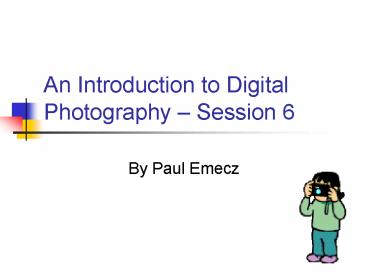An Introduction to Digital Photography Session 6 - PowerPoint PPT Presentation
1 / 9
Title:
An Introduction to Digital Photography Session 6
Description:
Vignette. This tool allows you to put a fuzzy edge around an image ... Get & Fix Photo Special Effects Edge Effects Vignette. Blending and merging layers ... – PowerPoint PPT presentation
Number of Views:16
Avg rating:3.0/5.0
Title: An Introduction to Digital Photography Session 6
1
An Introduction to Digital Photography Session 6
- By Paul Emecz
2
Session 6
- More Special Effects
3
Aims
- By the end of this session, you will be able to
- Merge and blend layers
- Use complex special effects
4
Skills you have learnt so far
- Knowing the dimensions of your photo, and how to
change the size and trim your picture - Applying effects to an entire picture
- Making selections by shape, tracing or by colour
selection (polygon tool is best) - Creating layers by copying and pasting selections
- Applying effects to individual layers
5
Vignette
- This tool allows you to put a fuzzy edge around
an image - It can be done really quickly by drawing an oval
or rectangle around the image - You can also draw round an exact shape
- You choose whether there is a background colour,
and the extent of the feather (how fuzzy it is,
in pixels)
6
Examples
Get Fix Photogt Special Effectsgt Edge Effectsgt
Vignette
7
Blending and merging layers
- You can create different effects by changing the
properties of the layers - For example, you can reduce the opacity of a
layer
8
Have a go
- Take a picture which has different layers and
think about how you can blend them in together
9
Things worth knowing
- You can move layers forward or back by clicking
on the icon - When you click on part of a picture, that layer
is selected. View layers to confirm (the one
with the bold edge is selected) - When you erase or cut out part of a picture, what
remains is not white but clear. To keep it
clear, export as a gif