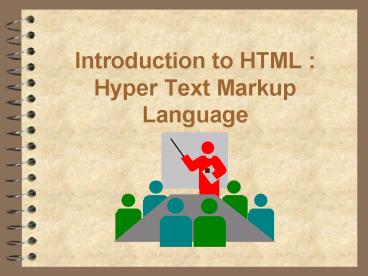Introduction to HTML : Hyper Text Markup Language - PowerPoint PPT Presentation
Title:
Introduction to HTML : Hyper Text Markup Language
Description:
Try the following: This is my first set of commands p And this is the second p ... Try the following . This color is font color='red' b red /b /font color ... – PowerPoint PPT presentation
Number of Views:157
Avg rating:3.0/5.0
Title: Introduction to HTML : Hyper Text Markup Language
1
Introduction to HTML Hyper Text Markup Language
2
Tips and Tricks
- Screen Capture - - Shift / Command / 3
- View Source - - From Browser View Page Source
- Capture Images From Internet - - Click
- Know Your Browser!
- Set your own preferences
- Drop and Drag images into the browser window
3
Writing HTML
- Tags -- ltcommandgt
- ltheadgt
- lttitlegtTeaching Centerslt/titlegt
- lt/headgt
- ltbody bgcolorffffffgt
- Open a word processing file. Enter the commands
(starting with ltheadgt) and save as a TEXT file .
Myfile.html
4
A First Attempt
- Open your browser . You do not need to be
connected to the Internet. - Drag the icon for your file into the window of
your browser. You should see a white background. - Modify the last command to ltbody bgcoloryour
last namegt - Drag the file into the browser window
5
An Operating Strategy
- I recommend that you begin your development
without being on the Internet. - Experiment with the following commands. Add the
commands, save the file, and drag to your browser
window. Make sure that you understand what the
commands are doing.
6
COMMANDS
- Some turn ltongt only
- ltpgt new paragraph
- ltbrgt line break
- Some turn on ltongt and off lt/ongt
- Try the following
- This is my first set of commandsltpgt
- And this is the secondltpgt
7
- ltbgtBOLDlt/bgt Try ltbgtHI!lt/bgt
- ltigtITALICSlt/igt Try ltIgtHI!lt/Igt
- Lists - Add to your file
- ltolgt ordered list lt/olgt
- ltolgt
- ltligtGreen
- ltligtBlue
- lt/olgt
8
- ltulgtUnordered List - Symbolslt/ulgt
- ltulgt
- ltligtGreen
- ltligtRed
- ltligtBlue
- lt/ulgt
- Try the above - replace ltulgt with ltolgt and lt/ulgt
with lt/olgt and try again
9
NESTED LISTS
- ltol typeAgt
- ltligtUniversity Experience
- ltulgtltligtUniversity of Mars
- ltligtUniversity of Houston
- lt/ulgt
- ltligtCompany Experience
- ltulgtltligtQuaker Oats
- lt/ulgtlt/olgt
10
IMAGES
- Obtain a copy of the image wave.gif
- Try ltimg srcwave.gifgt
- Try ltimg border 1 alignrightgt
srcwave.gif - ltcentergtltimg srcwave.gifgt lt/centergt
- BE CONSISTENT IN NAMING FILES
- Always use lower case
11
LINKS
- Connect to the Internet . lta hrefhttp//www.uh
.edu/jbutler/file. htmlgtltbgtLink Namelt/bgtlt/agt - Where http is the protocol
- www.uh.edu is the server address
- jbutler is the directory
- file.html is the file name
- Add this line to your file.
12
FONTS and COLORS
- ltfont size 1gt lt/font sizegt
- ltfont facesymbolgt lt/font facegt
- ltfont colorredgt lt/font colorgt
- Try the following ...
- This color is ltfont colorredgtltbgtredlt/bgtlt/font
colorgt and not ltbgtblacklt/bgt.
13
HEADINGS
- ltH1gtHeadinglt/H1gt
- ltH2gtHeadinglt/H2gt
- ltH3gtHeadinglt/H3gt
- ltH4gtHeadinglt/H4gt
- ltH5gtHeadinglt/H5gt
- ltH6gtHeadinglt/H6gt
- Try these in your file
14
(No Transcript)