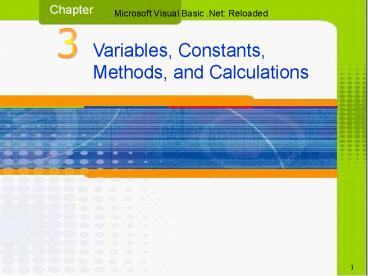Click to edit Master title - PowerPoint PPT Presentation
1 / 64
Title:
Click to edit Master title
Description:
Title: Click to edit Master title Author: Richard Chrisman Last modified by: Mirella Misiaszek Created Date: 10/23/2003 2:16:34 PM Document presentation format – PowerPoint PPT presentation
Number of Views:125
Avg rating:3.0/5.0
Title: Click to edit Master title
1
1
2
Objectives
- Declare both a variable and a named constant
- Write an assignment statement
- Use the Convert class methods to convert data to
an appropriate type - Write arithmetic expressions
- Understand the scope of both a variable and a
named constant
3
Objectives (continued)
- Include internal documentation in the code
- Use the Option Strict and Option Explicit
statements - Use a TOE chart to code an application
- Use pseudocode and a flowchart to plan an
objects code - Send focus to a control
4
Objectives (continued)
- Explain the difference between syntax errors and
logic errors - Format an applications numeric output
5
Variables
- Computer memory locations where users can
temporarily store data - Must be assigned a data type by programmer
- Data type determines type of data variable can
store - Contents can change as application runs
6
Selecting a Data Type for a Variable
7
Selecting a Data Type for a Variable (continued)
- Integers ? whole numbers
- Integer, Long, Short
- Floating-point numbers ? real numbers
- Single, Double use exponential notation
- Example 32000 3.2E4
- Decimal ? uses fixed decimal point
- Character Types
- Char one character
- String 0 to 2 billion characters
8
Selecting a Name for a Variable
- Name should be descriptive
- Use three-letter prefix
- Use m for module-scope variables
- Punctuate using Pascal-case
- Type m and 3 letter prefix using lowercase, then
capitalize the first letter of each word in the
variable name
9
Selecting a Name for a Variable (continued)
10
Selecting a Name for a Variable (continued)
11
Declaring a Variable
12
Declaring a Variable (continued)
- accessibility variablename as datatype
initialvalue - accessibility - sets scope of variable
- Dim, Public, Private
- variablename programmer chosen name
- datatype data type of the variable
- Anything in brackets is optional
- initialvalue default value at start of program
- If no value specified numeric types 0,
character types Nothing, boolean false
13
Assigning Data to an Existing Variable
- assignment statement
- strName Mary
- intAge 35
- sign is called assignment operator
- Literal constant value does not change
- Number 35 is numeric literal constant
- Mary is a string literal constant
- String - a group of characters enclosed in quotes
14
Assigning Data to an Existing Variable (continued)
15
Assigning Data to an Existing Variable (continued)
- Literal type characters force literal constants
to assume new data type
16
Using the Convert Class
- Convert class creates object that is either a
number or a string by converting value to a
specified data type and returning result strAge
Convert.ToString(intAge)
17
Writing Arithmetic Expressions
- Precedence number indicates order in which VB
performs operation in an expression
18
Writing Arithmetic Expressions (continued)
- Integer division operator (\)
- Returns integer portion of division discarding
remainder - 8\3 results in answer of 2
- Modulus arithmetic operator (Mod)
- Returns remainder portion of division discarding
integer portion - 7 Mod 3 results in an answer of 1
- Often used to determine Leap years
- Valid only with division of integer values
19
How To
20
The Scope and Lifetime of a Variable
- Scope
- Indicates where in the applications code the
variable can be used - Lifetime
- Indicates how long the variable remains in the
computers internal memory
21
The Scope and Lifetime of a Variable (continued)
- Procedure Scope
- Procedure-level variable
- Variable declared within a procedure
- Variable can only be used in procedure in which
declared - Module scope
- Module-level variable
- Variable declared in General Declarations section
of the form - Variable can be used within all procedures in the
form
22
Procedure-level variables example
23
Module-level variable example
24
The Scope and Lifetime of a Variable (continued)
- Block scope
- Block-level variable
- Declared inside specific blocks of code
- IfThenElse or For.Next
- Can be used only inside the block in which
declared
25
Named Constants
- A memory location inside a computer whose value
cannot be changed while the application is
running
26
Named Constants (continued)
27
Internally Documenting the Program Code
- Internal documentation
- Term used by programmers for comments placed in
code - Place an apostrophe () before text you want
treated as internal documentation (comment) - VB ignores everything after apostrophe on line
- Place comments at beginning of each procedure
28
Internally Documenting the Program Code
(continued)
- Include comments
- as necessary to explain various sections of code
- at beginning of application explaining
applications - Name
- Purpose
- Author
- Date of creation or modification
29
Internally Documenting the Program Code
(continued)
30
Option Explicit and Option Strict
- Option Explicit On
- Tells computer to warn you if your code contains
name of an undeclared variable - Prevents unintentional declaration of variables
which automatically are of type Object - Option Strict On
- Tells computer not to perform any implicit type
conversions which may lead to loss of data - Implicit type conversions are automatic
conversions from one data type to another
performed by the computer to fit data into an
assigned memory location
31
Option Explicit and Option Strict (continued)
32
Coding the SKATE-AWAY SALES Application
- Application calculates and displays total number
of skateboards ordered and total price of
skateboards including 5 sales tax - Planning steps
- Identify tasks the application needs to perform
- Identify objects to which you will assign those
tasks - Identify events required to trigger an object
into performing its assigned tasks - Design the user interface
33
Coding the SKATE-AWAY SALES Application
(continued)
34
Using Pseudocode to Plan a Procedure
- Pseudocode short phrases to describe steps a
procedure needs to take to accomplish its goal
35
Using a Flowchart to Plan a Procedure
- Flowchart uses standardized symbols to show
steps procedure must follow to reach its goal - Standard symbols utilized
- Flowlines - connection lines between symbols
- Start/stop ovals indicating starting and ending
points of procedure - Process rectangles designating tasks such as
calculations - Input/Output parallelogram designating input
and output tasks such as getting information from
user
36
Using a Flowchart to Plan a Procedure (continued)
37
Using a Flowchart to Plan a Procedure (continued)
- Coding the one task of bntExit_Click event using
either pseudocode or flowchart tools
38
Coding the btnClear controls Click Event
Procedure
39
Assigning a Value to the Property of a Control
- Zero-length string -
- Also called empty string
- Set of quotation marks with nothing between them
- Assigned to the text property of a control at
run-time removes contents of control - Me.txtname.Text
- Me refers to the current form
- txtName refers to a textbox control on the form
- Text refers to a property of the txtName control
40
HOW TO
41
Using the Focus Method
- Focus indicates the control that can accept input
and/or is awaiting an action from user
42
btnClear_Click Event Procedure code
43
Coding the btnCalc Controls Click Event Procedure
44
Coding the btnCalc Controls Click Event
Procedure (continued)
45
Completed Code for Application
46
Completed Code for Application (continued)
47
Testing and Debugging the Application
- Invalid data - data the application is not
expecting - Debugging
- Process of locating syntax and logic errors in
the program - Syntax errors
- Typographical errors that violate rules governing
valid syntax of the language - Me.Colse() instead of Me.Close()
- Logic errors
- Instruction that does not give expected results
- decAverage decNum1 decNum2 / 2
48
Testing and Debugging the Application (continued)
- First test with valid data
49
Testing and Debugging the Application (continued)
- Then test with invalid data
50
Formatting Numeric Output
- Formatting
- Specifying number of decimal places and special
characters to display in a number - Format string
- String used to specify format
- Example Axx must be enclosed in quotes
- Format specifier - A
- Alphabetic character that specifies format you
wish to use - Precision specifier xx
- xx is the sequence of digits desired
51
Formatting Numeric Output (continued)
52
Formatting Numeric Output (continued)
53
Formatting Numeric Output (continued)
54
Programming Example Currency Calculator
- Application allows user to enter number of
American dollars that he or she wants to convert
to British pounds and Mexican pesos - Make appropriate calculations and then display
results on screen
55
TOE Chart
56
User Interface
57
Objects, Properties, and Settings
58
Tab Order
59
Pseudocode
- btnExit Click event procedure
- close application
- btnCalc Click event procedure
- 1. assign input value to a variable
- 2. calculate number of British pounds by
multiplying American dollars by .626881 - 3. calculate number of Mexican pesos by
multiplying American dollars by 10.392 - 4.display number of British pound and Mexican
pesos in lblBritish and lblMexican - 5.send the focus to the txtAmerican text box
60
Code
61
Code (continued)
62
Summary
- Variables and named constants are computer memory
locations that store data - Variables are declared with a name and data type
- Scope refers to where a program can access a
variable or named constant - Module scope variables can be accessed anywhere
in the module - Procedure scope variables can only be accessed in
the procedure in which declared - Block scope variables can only be accessed within
the block in which declared
63
Summary (continued)
- Lifetime refers to how long a variable remains in
the computers memory - Literal constants are items of data
- Convert class contains methods to convert values
to a specified data type - Integer division operator divides 2 integers and
returns the result discarding any remainder - Modulus division operator divides 2 integers and
returns the remainder
64
Summary (continued)
- Option Explicit warns if undeclared variables are
used - Option Strict prevents implicit type conversions
that may result in loss of data - Use pseudocode (short phrases) or flowcharts
(standardized symbols) to plan the application - Test application with both valid and invalid data
- Format numeric output to display special
characters