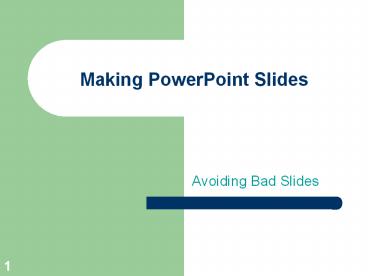Making PowerPoint Slides - PowerPoint PPT Presentation
Title:
Making PowerPoint Slides
Description:
Making PowerPoint Slides Avoiding Bad Slides * * What are we learning about? Lesson Objectives Presenting Skills PowerPoint Tips Questions * Presenting Skills Avoid ... – PowerPoint PPT presentation
Number of Views:510
Avg rating:3.0/5.0
Title: Making PowerPoint Slides
1
Making PowerPoint Slides
- Avoiding Bad Slides
2
What are we learning about?
- Lesson Objectives
- Presenting Skills
- PowerPoint Tips
- Questions
3
Presenting Skills
- Avoid reading the presentation
- -The text should be a cue for the presenter
- Give a brief overview first
- Present the information next
- Conclude by reviewing important points
4
Presenting Skills
More
- Look presentable
- Project your voice
- Be energetic, walk around
- Make eye contact
- Involve your audience
5
PowerPoint Tips
- Outlines
- Slide Structure
- Fonts
- Color
- Background
- Spelling Grammar
- Conclusions
- Questions
6
Outline
- Make your 2nd slide an outline of your
presentation - Ex previous slide
- Only place main points on the outline slide
- Ex Use your main points as the titles of each
slide - Follow the order of your outline for the rest of
the presentation
7
Slide Structure Good
- Show one point at a time
- Avoid wordiness use key words and phrases
- Follow the 7 by 7 Rule
- Include an idea per slide
- Use visuals that represent your points
8
Slide Structure - Bad
- This page contains too many words for a
presentation slide. It is not written in point
form, making it difficult both for your audience
to read and for you to present each point.
Although there are exactly the same number of
points on this slide as the previous slide, it
looks much more complicated. In short, your
audience will spend too much time trying to read
this paragraph instead of listening to you.
9
Fonts - Good
- Use at least a 24-point font
- Use different size fonts for main points and
secondary points - this font is 24-point, the main point font is
28-point, and the title font is 36-point - Use a standard font like Times New Roman or Arial
10
Fonts - Bad
- Dont use a complicated font
- If you use a small font, your audience wont be
able to read what you have written - CAPITALIZE ONLY WHEN NECESSARY. IT IS DIFFICULT
TO READ
11
Color - Good
- Use a color of font that contrasts sharply with
the background - Ex blue font on white background
- Use color to reinforce the logic of your
structure - Ex light blue title and dark blue text
- Use color to emphasize a point
- But only use this occasionally
12
Color - Bad
- A font color that does not contrast with the
background color is hard to read - Color for decoration is distracting and annoying
- A different color for each point is unnecessary
- Trying to be creative can also be bad
13
Background - Good
- Use backgrounds such as this one that are
attractive but simple - Use backgrounds which are light
- Use the same background consistently throughout
your presentation
14
Background Bad
- Avoid backgrounds that are distracting or
difficult to read from - Avoid distracting animation
15
Spelling and Grammar
- Proof your slides for
- speling mistakes
- the use of of repeated words
- grammatical errors you might have make
16
Conclusion
- Avoid ending a presentation abruptly
- Use a strong closing summarizing the main points
17
Questions?
- End your presentation with a question slide
- to invite your audience to ask questions
- For more tips on PowerPoint go on to
- www.office.microsoft.com
- 1-Click on the Help and How-To Tab
- 2-Choose Training for the left side
- 3-Select Office 2003 or 2007 PowerPoint
- 4-Take the training courses available online
18
References
- www.office.microsoft.com
- www.theteacherscorner.net
- http//web.cba.neu.edu/ewertheim/skills/oral.htm
- http//www.nwlink.com/donclark/leader/leadpres.ht
ml - Professor Teachers CD, Microsoft 2003
- Mavis Beacon Teaches Microsoft Office CD-School
Edition, 2005, Riverdeep Interactive Learning - Technology Applications-Level 1, 2004, Upper
Saddle River, New Jersey, Pearson Prentice Hall
19
REFLECTION
20
- Please never settle for less than you can be.
- -- Anthony Robbins