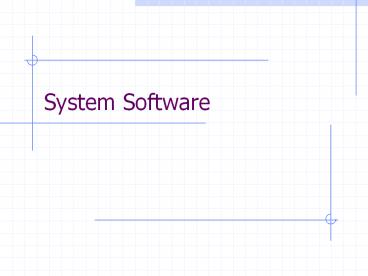System Software - PowerPoint PPT Presentation
Title:
System Software
Description:
System Software BIOS Basic Input Output System A kind of ROM Execute routines Checking RAM, detecting hard disk, floppy disk, CDROM, etc Cold Boot Restart the ... – PowerPoint PPT presentation
Number of Views:128
Avg rating:3.0/5.0
Title: System Software
1
System Software
2
BIOS
- Basic Input Output System
- A kind of ROM
- Execute routines Checking RAM, detecting hard
disk, floppy disk, CDROM, etc
3
Cold Boot
- Restart the system
- Press the reset button, power on the system
- Run the routines in BIOS
- Load the Operating System (OS) to RAM
- Pass the control to OS if found
- An error message Non-system disk will be
displayed if OS cannot be found in hard disk,
floppy or CDROM.
4
Warm Boot
- Another way to restart the system
- Press the Ctrl-Alt-Del keys, no need to power on
or reset the system - Do not need to run the BIOS routines
- Some start up processes have to be reloaded
- Reset the system resources such as RAM
- Usually needed when running out of memory, system
is unstable or after installation of new
application software
5
Operating System
- Act as the interface between Users(Application
software) and hardware - Provide an environment for the user to develop
and execute program without knowing the details
of hardware - User do not need to control the hardware
directly, just call the routines in OS - Such as displaying text on screen, reading
characters from keyboard, getting the position of
mouse.
6
Functions of OS
- Execution of program (Process management)
- Memory management
- File management (File read/write)
- Input and Output Devices Control
- Error handling
- Scheduling of jobs
- Allocate the system resources
7
Examples of OS
- DOS Disk Operating System
- Windows family such as XP, 2000, NT, CE
- Linux
- Unix
- Mac OS
- IBM OS/2
8
DOS (1)
- A command line interpreter
- All the commands recognized are stored in the
file COMMAND.COM - Can execute files with file extension .com, .exe
and .bat - Can access 1MB memory by default
9
DOS (2) memory management
- In order to run memory above 1MB, need extended
memory or expanded memory - To use extended memory (XMS), need to install
HIMEM.SYS in the CONFIG.SYS file - To use expanded memory (EMS), need to install
EMM386.EXE in the CONFIG.SYS file
10
DOS (3) - Interrupt
- Interrupt a signal to tell the CPU to stop the
current process, handle the outside request
first, resume the process after fulfilling the
request. E.g. saving a file to disk, printing a
file, usually I/O request - Interrupt Vector Table located in memory, use
to store the addresses of the Interrupt Handlers. - Interrupt Handler programs to handle the
interrupts.
11
DOS (4) File Management
- File Allocation Table (FAT)
- Similar to a content page of a book
- Store the physical location(addresses) of files
and directories in disk - The disk become useless if FAT is corrupted,
files stored cannot be retrieved - The disk need to format again but all the files
will be erased
12
DOS (4) - continue
- DOS format disk to tracks and sectors
- Sectors are grouped to a logical unit, clusters
- The size of cluster varies with the size of hard
disk - File names are in 8.3 format. 8 for file name, 3
for file extension (see p.29). - e.g. abcdefgh.xyz
13
DOS (5) adding new hardware
- Device driver programs are needed whenever a new
hardware is installed e.g. a printer driver, a
scanner driver, a VGA driver - The OS does not support the installation of new
driver - The new hardware have to configure manually
14
Windows (1)
- Members include, windows 3.0, 3.1, 3.11, 95, 98,
NT, Me, 2000, XP - Windows 98, Me, XP home edition are for personal
use - Windows NT workstation, Windows 2000
professional, XP professional are for business
purpose - Windows NT server, 2000 server and XP server are
for server purpose
15
Windows (2)
- Graphical User Interface (GUI)
- Multitasking can execute many programs at the
same time. It divides the CPU time into small
units called time-slices and allocates to
different programs. - Multi-user - server versions such as NT and 2000
can support multi-user processing. The time-slice
technology is used to share the CPU time between
different users. It is called Time-Sharing
operating mode.
16
Windows (3) memory management
- It use virtual memory concept.
- Apart from the on-board memory RAM, it can use
the free space on hard disk as the virtual
memory, therefore applications that need a lot of
system memory can be run at the same time.
17
Windows (4) File system
- It can use FAT32, FAT16 and NTFS filing system
- FAT16 is used for backward compatibility with DOS
- FAT32 is used for windows 95 and 98
- NTFS is used for windows NT, 2000 and XP, which
is more secure and efficient than FAT filing
system.
18
Windows (5) Adding new hardware
- Support plug-n-play installation
- When adding new hardware, common devices can be
detected, drivers are loaded automatically - No need to configure the hardware manually
19
Linux
- Derived from UNIX
- Command line interface
- Can install X-windows for GUI interface, two
common shells are KDE and Gnome - Commonly used in Servers, because of built-in
network support, security, stability and minimal
hardware requirement
20
Operation with file system-in windows
- Using Window Explorer a hierarchical file
system - Creating and moving directories (folders)
- Copying, moving, renaming and deleting files
- Allow long filenames up to 255 characters
- Support file extensions, which can associate the
corresponding application
21
File Attributes
- Read Only file cannot be modified
- Hidden file name does not display
- Archive for backup purpose
- System system file, vital for the system,
usually hidden - To change the file attributes go to Options,
View menu
22
Batch file
- A text file with .bat extension
- Consists of a sequence of commands or programs to
be executed one by one when the batch file is
executed. - Usually run in DOS mode
- Refer to p.29 and p.58 for details
23
DOS commands (1)
- dir listing files in current directory
- dir/w listing files in wide format
- dir/p listing files by page
- md x make directory x
- rd x remove directory x
- cd x change to the directory x
- cd .. change to the parent directory
- copy f1 f2 copy f1 to f2
- del f1 delete file f1
- cls clear the screen
24
DOS Commands (2)
- echo lttextgt display the text on screen
- echo on display the command it executes on
screen - echo off do not display the commands it
executes - _at_echo off suppress the display of first command
echo off
25
DOS commands (3)
- chkdsk C - check error for drive C
- format A - format the disk in drive A
- xcopy s d copy all files in source directory to
destination directory - deltree x remove all contents under the
directory x
26
System Utility Programs
- Backup utility for backup and restore files
- Notepad for editing text
- WordPad for editing text with some formatting
features - Calculator
- Paint for drawing bitmap graphics
- Disk defragmenter to rearrange the files in
hard disk, to reduce the access time - ScanDisk to scan the hard disk for errors,
repair for bad sectors
27
Installation of System Software
- Check the hardware requirement
- Create a boot disk with CDROM driver if the
system software is stored in CD - Phases in installation
- Format the hard disk
- Copy files from CD-ROM, to speed up the process
- Decompress the files in correct folders
- Detection of hardware and installation of drivers
- Registration of software and connection to
Internet for more support (e.g. on-line user
manual)