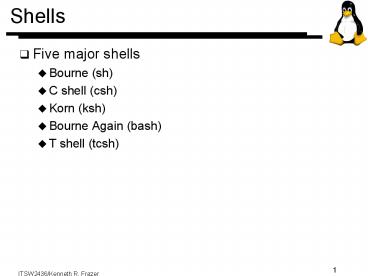Shells - PowerPoint PPT Presentation
1 / 42
Title: Shells
1
Shells
- Five major shells
- Bourne (sh)
- C shell (csh)
- Korn (ksh)
- Bourne Again (bash)
- T shell (tcsh)
2
Korn Shell
- Invented by David Korn of ATT Bell Labs in mid
1980s - Upwardly compatible with the Bourne shell
- Became a standard part of Unix Systems Labs (USL)
SVR4 - Two major versions exist, ksh88 and ksh93
- ksh88 is on clyde
- ksh93 is also available as /usr/dt/bin/dtksh
3
Major Features
- .profile
- Command line editing
- History
- Environment file
- Random numbers
- Whence
- Built-in arithmetic
- Aliases
4
- Job control
- Additional built-in variables
- Additional pattern matching
- Additional options for test
- Typeset
- Read
- Parameter Expansion
5
.profile
- Kept in your home (login) directory
- Used for customizing the user interface of ksh
- Used to store
- Aliases
- Shell variables
- Options
- Location of environment file
- Only executed if ksh is a login shell
6
Options
- Options alter the the shell's behavior
- Over 20 options available - common ones are
- bgnice
- emacs
- ignoreeof
- markdirs
- monitor
- noclobber
- noglob
- trackall
- vi
- Options are set using "set -o optionname" and
unset using "set o optionname"
7
Command Line Editing
- Enabled in two different ways
- Using the shell variable VISUAL
- VISUAL(whence vi)
- Using set option
- set -o vi
- Two different editors are available
- vi and emacs
- Note ksh does not use these editors, it has
commands that emulate the functionality built in
to the shell
8
Editing Commands in vi-mode
- CTRL-W - Erase previous word
- CTRL-V - "Quote" the next character
- ESC - Enter control mode (edit mode)
- Edit mode uses same movement commands as vi
- h, l, w,b 0,,, etc.
- Also uses same editing commands
- i, a, r, R, x, d(movement command)
9
File Name Completion in vi-mode
- File name completion is also supported
- Type the command an the beginning of the file
name - Touch ESC and the \
- ksh will attempt to complete the file name for
you - If no name matches, shell beeps and nothing
happens - If there is exactly one way to complete the name,
the shell does it, if it's a directory, it adds a
/ - If there are more than one match, the shell
completes the longest common prefix - Using instead of \ lists all matches
10
History
- This feature alone may make it worth moving to
Korn shell (when combined with command line
editing) - History is stored in a file (normally
.sh_history) in your home directory - Location can be changed by defining HISTFILE
- Note if you want history kept for each subshell,
you can define HISTFILE.sh_history - Unfortunately, this leaves a bunch of history
files laying around your directory that need
cleaning - Size is set by HISTSIZE - default is 128
- Please set to 50 in your .profile to conserve
disk space
11
History Example
- Given the command find / -name ribblestaff
-print - And assuming it was command 36
- C shell
- !36 (re-execute command 36 in history)
- !f ( re-execute the most recent command
beginning with f) - !fp (to print but not re-execute, makes it last
in buffer) - rira (to change "ribble" to "rabble")
12
Same Thing Using Korn
- Korn shell
- r 36 (to re-execute command 36 in history)
- r f (to re-execute the most recent command
beginning with f) - fc f (to fix command that started with an
f)or fc cmd_no. - This will put you into the editor of your choice
(defined by FCEDIT - default is ed!) - When you leave the editor, the command will be
executed - fc l (lists history commands)
- ksh automatically aliases history to fc -l
13
Moving Around the History File
- Again, the vi commands work here
- k - move backwards one line (command)
- j - move forward one command
- nG - move to command n
- ?string - search backwards for string
- /string - search forwards for string
- n - repeat search in same direction
- N - repeat search in opposite direction
- The first two can be preceded by repeat counts
- 3k - move backwards 3 commands
14
Environment File
- Although predefined environmental variables will
always be known to subshells, the shell must be
explicitly told which other variables, aliases,
and options should be communicated to subshells - One way to do this is to put them in an
environment file - Do this by placing
- export ENV/environmentfile in your .profile and
then putting your data in environmentfile
15
Random Numbers
- The Korn shell provides a random number generator
- To initialize it, you type RANDOM (or a
specific number if you want a repeatable
sequence) - Each time you echo the RANDOM variable, you will
get anew random number in the range 0 -32767
16
- In other shells, you usually use awk when you
want formatted printing - ksh provides print. It doesn't allow as much
control over printing as awk but it does provide
more control than echo - print has a variety of formatting options and
parameters
17
print Formatting Options
- \a - announce, ring the bell
- \b - backspace
- \c - print line without newline (rest of args
ignored) - \f - formfeed
- \n - newline
- \r - carriage return
- \t - tab
- \v - vertical tab
- \Ox - the 8 bit ASCII character with octal value
x - \\ - backslash
18
print Parameters
- - process anything that follows as an
argument if it begins with a - - -R do not use the \ conventions, also anything
except -n that follows is processed as an
argument - -n do not add trailing newlines to output
- -p send arguments via pipe to a co-process
- -r don't use the \ conventions
- -s direct the arguments to the history file
- -un redirect arguments to the file descriptor
n (default is 1 or stdout)
19
whence
- Tells you where a command resides
- Two options, -p and -v, control the format of the
output - whence alone prints the path to the command
- whence vi
- /bin/ucb/vi
- -v also lists the type of command
- whence -v vi
- vi is a tracked alias for /usr/ucb/vi
- -p does a path search even if the name is a
reserved word or alias
20
Built-In Arithmetic
- In the Bourne shell, if you wanted to do math you
had to use eval and command substitution - ksh lets you do arithmetic using either the let
command or (( )) - (( )) good for True/False comparisons (( ))
provides value of computation - let a 68
- print a
- 14
- Note that there are no spaces in the expression.
If you want to use spaces, you must single quote
the expression
21
- The (( )) is useful in as a conditional because
it returns a 1 or 0 - if test ((minmaxtop))
- then
- print "Ooh, a big one!"
- else
- print "Guess not"
- fi
- ksh can also work with bases other than 10
- bn is the same as n to the base b
- 817 is an octal 17 (15 decimal)
22
Aliases
- ksh has aliases very similar to the C shell
- It adds the concept of tracked aliases
- These translate faster than normal aliases
- When used, the shell searches the path the first
time and then remembers where the command was
found - Future uses of the alias go directly to the
command - You can also unalias in the Korn shell
23
Job Control
- Korn shell supports job control almost the same
as C shell - CTRL-Z places a job in the background, as does
command - fg brings a job back to the foreground
- Referring to background jobs is also similar
- n job n
- string job whose command begins with string
- ?string job whose command contains string
- most recently invoked background
job - same as
- - second-most recently invoked bg job
24
Additional Built-In Variables
- PS1, PS2, PS3, PS4 - prompt strings
- LOGNAME - your login name
- CDPATH - provides a path to use when performing
cd - Normally, cd dirname looks for a directory in
your current working directory - CDPATH provides a list of places to look for
dirname - EDITOR - pathname of your preferred editor,
various programs refer to this and it sets the
mode for command line editing
25
- VISUAL - similar to EDITOR, used if EDITOR not
set - FCEDIT - editor to use with fc to edit commands
in the history file - OLDPWD - previous directory before last cd
- SECONDS - number of seconds since the current
shell was invoked
26
Additional Pattern Matching
- Korn shell supports additional pattern matching
metacharacters - ?(patternpattern) matches zero or one
occurrence of any of the patterns - phre?(drsxx) would match phred, phrer, phres,
and phrexx, ?(x) would match null and 'x' - (patternpattern) matches zero or more
occurrences of any pattern - phre(0-9) would match 'phre' or 'phre'
followed by any number of digits
27
- (patternpattern) matches one or more
occurrences of any pattern - phre(0-9) would match 'phre' followed by one
or more digits, (x) would match 'x', 'xx', 'xxx'
- _at_(patternpattern) matches any occurrence of
any pattern - Most useful when used as a logical OR.
phre_at_(ddydsak) would match phreddy or phreds or
phreak. _at_(xyz) matches 'x' or 'y' or 'z'
28
- !(patternpattern) matches zero or more
occurrences of any pattern - Not really a regular expression but it is handy.
It matches any that is not a pattern. - phre!(d0-5) would match anything that started
with 'phre' but did not end with a 'd' or the
digits 0-5. !(x) would match any ASCCI character
except 'x'
29
Additional Options for test
- The Korn shell gives additional options for the
test command - -a the file exists
- -G file has same group as test process
- -L file is symbolic (soft) link
- -O file has same owner as test process
- -o option true if shell option is on (set)
- -S file is a socket
- -z string is zero length
- f1 -ef f2 the two files are linked (same inode)
- f1 -nt f2 true if f1 is newer than f2
- f1 -ot f2 true if f1 is older than f2
30
Typeset
- In the Korn shell, you can assign types to
variables - typeset -i count
- makes count an integer, if you tried to assign a
string to it, the shell would give you an error
message - You can typeset with the following attributes
- -u make uppercase (forces string to uppercase)
- -l make lowercase
- -in require integers and store internally as
integer n specifies the base - -r make variable readonly
- -x export the variable
31
- -Ln left justify to remove leading spaces fill
with spaces or truncate on right to n bytes - -Rn right justify to remove trailing spaces fill
with spaces or truncate on left to n bytes - -Zn same as -R except pad with leading 0's
instead of spaces - typeset o is used to turn the option off
32
Read
- read functions much like it did in the Bourne
shell - However, it can be smart and send the prompt to
stderr without special processing - read variable?'prompt'
- Note the location of the ? and the tick marks.
These are critical! - This will send prompt to stderr if the input
device is the terminal but if stdin has been
redirected, no prompt will be generated.
33
Parameter Expansion
- var - uses the value of var
- var-value - if var is set (non-null) return
it, otherwise return value - varvalue - if var has been set, return it,
otherwise set var to value and return it - var?message - if var has been set, return it,
otherwise print var and message (default is
"parameter null or not set") - varvalue - if var has been set, return
value, otherwise return null
34
Substrings
- variablepattern - if pattern matches the
beginning of variable's value, delete the
shortest part that matches and return the rest - variablepattern - if pattern matches the
beginning of variable's value, delete the longest
part that matches and return the rest - variablepattern - if pattern matches the end
of variable's value, delete the shortest part
that matches and return the rest - variablepattern - if pattern matches the end
of variable's value, delete the longest part that
matches and return the rest
35
Command Substitution
- In the Korn shell, command substitution is done
with a different syntax - The Bourne shell syntax is supported but
discouraged - (command arg1 arg2 ) is replaced with the
result of the command - An example might be in your .profile file when
you set up your VISUAL or EDITOR variable - EDITOR(whence vi)
- This would evaluate to
- EDITOR/bin/ucb/vi
36
Functions
- The Korn shell's function feature is an expanded
version of that found in the Bourne shell - A function is similar to a script except it is
kept in the shell's memory. Because it is kept
in memory, it runs faster than loading a script - Functions allow you to create your own groups of
commands, which can make shell programming much
easier since they can be used analogously to
subroutines - Functions are not inherited by subshells unless
you define them in the environment file with the
typeset command typeset -fx functname
37
Syntax
- function functname
- shell command
- shell command
- You can delete a function using unset -f
functname - You can find out what functions are defined using
the command (actually an alias) "functions" - The shell will print the names and definitions of
all functions
38
- There are two important differences between
functions and scripts - A functions does not run as a separate process
- It shares variables with the process that invoked
it - The present working directory is that of the
caller - If the function changes it, it will also be
changed for the caller - If a function has the same name as a script or
executable program, the function takes precedence - The return statement returns the exit status of
the last command executed - Functions can be recursive but you need to be
careful
39
Autoloaded Functions
- The simplest place to define functions is in your
.profile or environment file - However, if you have a lot of definitions, the
delay in reading these files each time you log in
or invoking a subshell can become unacceptably
slow - Autoload lets you tell the shell to only read the
function definition when it is invoked the first
time - "autoload functname" creates an undefined
function, functname, that won't be loaded until
the first time it is actually called
40
Finding Autoload Definitions
- The FPATH variable tells the shell where to
search for autoload functions - For example, if your .profile (or environment
file) contains the following - FPATH/funcs
- autoload my_function
- When you invoke the function my_function the
first time, the shell will search the directories
in FPATH for a file called my_function which has
a definition of function my_function and load it
into the shell's memory space
41
Example Functions
- function increment
- typeset sum sum is a local variable
- ((sum 1 1))
- return sum
- print -n "The sum is "
- increment 5
- print ? ? holds the return value of the
last command executed - print sum sum was local to function and
no longer is defined
"typeset var" with no options makes var a
local variable in a function
42
- function square
- ((sq11))
- print "Number to be squared is 1."
- print "The result is sq."
- square 10
- Number to be squared is 10.
- The result is 100.