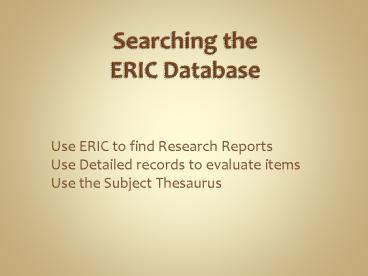Searching the ERIC Database - PowerPoint PPT Presentation
1 / 18
Title:
Searching the ERIC Database
Description:
1. Go to http://library.olivet.edu. 2. Click on databases link. 3. Click on 'ERIC (FirstSearch) ... Olivet owns in paper so if there is no full text link, email ... – PowerPoint PPT presentation
Number of Views:101
Avg rating:3.0/5.0
Title: Searching the ERIC Database
1
Searching theERIC Database
- Use ERIC to find Research Reports
- Use Detailed records to evaluate items
- Use the Subject Thesaurus
2
Getting Started
- 1. Go to http//library.olivet.edu
- 2. Click on databases link
- 3. Click on ERIC (FirstSearch)
ERIC FirstSearch indexes journal articles as well
as the reports and dissertations in ERIC.gov.
3
Login to Proxy Serverif prompted
- Enter your webmail username and password.
4
Keyword Search
Keyword searches Title, abstract, document
Type your search terms and click on search
5
Refine your Search
When you search by keyword the database is
looking for that word in a title, abstract,
subject, or anywhere in the text. It is a very
broad search. We need a better search strategy.
6
Limit your search..
Changing keyword to subject or descriptor will
narrow the search. Sometimes title is good,
too.
- Click on the Searching tab to return to the
search screen.
Use Publication Type to limit your results to
research reports.
7
ERIC Journals v ERIC Documents
Peer-reviewed journal articles or SHORT ERIC (ED)
reports are your best options.
8
The Results List
Learn all you can from the information on the
screen.
Fewer than 50 results is a good number.
Olivet owns in paper so if there is no full text
link, email ill_at_olivet.edu to email it to you.
PDFpicture of the article as it appears in the
paper copy
HTMLis just the print.
Always note the number of pages.
Click on the title for more information
9
Abstracts Descriptors
Notice Your search terms are highlighted.
Use the Abstract (the summary of the article) and
the descriptors to decide if this item is
appropriate for your research. Indexers have
assigned these terms to describe the item.
Summary
10
E-Mail and Print Options
If you arent sure about this one, mark it and
re-evaluate it later.
E-Mail or print the citation
View, print, or e-mail the full-text
11
Return to Results List
Use the buttons on the record, not your Browser
Back. This keeps your search active and avoids
an annoying time-out.
Click here to get back to the results list
12
No Full-Text Available?
If there is not a full text link click on Check
for full text.
Watch for this link, too!
13
Interlibrary Loan (ILL)ill_at_olivet.edu
Still cannot get to the full-text? Use ILL (free
service).
14
ILL Form
Items are ordered within 24 hours (M-F), and
usually only take a few days to come in. They
will be sent to your email unless you specify
otherwise.
You must put information in the starred fields
Use the comments field if you are in panic mode
or need help finding more information!
15
ILL Confirmation
Make sure you see that green message!!!!
Your ILL confirmation
Click here to do a new search
16
ERIC DescriptorsUse the Subject Thesaurus.
Search the official list of ERIC descriptors
Your searches will be most effective if you think
like the indexer!
17
Expand Descriptors
Type your keyword to see if it is an ERIC
Descriptor and click Find. Experiment with
synonyms.
active learning
Then click expand to get related descriptors.
18
The thesaurus will suggest other related concepts
to help you with your search strategy.
NOTE teacher as facilitator is NOT a
descriptor in ERIC. Use active learning!