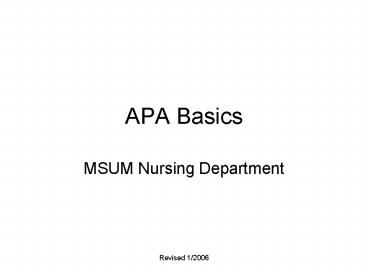APA Basics - PowerPoint PPT Presentation
1 / 12
Title:
APA Basics
Description:
... screen, make sure the spacing before and after is set to 0 (zero) and not auto ... 5) Put your cursor anywhere over the link and do a right mouse button click ... – PowerPoint PPT presentation
Number of Views:48
Avg rating:3.0/5.0
Title: APA Basics
1
APA Basics
- MSUM Nursing Department
2
APA Formatting Basics
- Set the margins 1in all 4 sides go to
- File, page set up and change the default
settings of 1.25 in to 1 in. If you check the box
next to default it will keep your margins like
this otherwise you need to reset the margins for
each and every APA paper. - Set font go to Format and select-Times New Roman
- Set size go to Format, font and select 12
- Set line spacing to double go to Format,
paragraph and select double from the drop down
box under line spacing - While in the same screen, make sure the spacing
before and after is set to 0 (zero) and not auto
3
Formatting your Title Page
- Type in your Running head at the first line top
left on the margin-notice lower case h in head
- Open the Header/ Footer tool link found under
View select right align so that your pagination
will be at top right side of paper type in 2-3
words of your title-see pg 288 for correct spacing
- Click close
- This is the icon in the Header/footer tool bar
you click to insert the page number after typing
in a name for your page title-make sure there are
5 spaces after the title before the page
- Title is line and page centered see pg 306 in
the APA text
4
Adding 5 spaces between pagination and title in
header
1. Type in title and add page as listed on slide 3
2. Put cursor at the numeral and using the space
bar insert 5 spaces and the title will move to
the left, leaving the page number on the right
margin line.
5
Completed Title Page (see pg 306)
6
Content
- Refer to the sample paper pgs 306-312
- APA uses Headers
- Refer to paper criteria
- Your title will match the paper requirements
- (N430) Research Critique
- (N348L) Community Project
- Use the paper evaluation criteria as your
headers. Put them in your document as you start
working that way you will not forget a section of
paper you will be graded on.
7
1) How to set the tabs for your reference page
margins of course are 1 in all 4 sides, line
spacing is double, and spacing before and after
is 0 2) Type in your reference and refer to APA
text Ch 4 (E-refs pgs 271-281 3) Notice the tab
triangles on the ruler top of page?
8
4
Hit tab key once and whole citation moves over
4) 5th ed APA uses the hanging indent. When you
tab in the whole reference moves! Notice where
the tab keys are-indented .5 inch, but you want
the top line to be left margin aligned, and the
remaining lines of the reference indented
9
Removing the hyperlink-blue underline
5) Put your cursor anywhere over the link and do
a right mouse button click 6) Select remove
hyperlink
10
7
7) Place your cursor here and it will flash Take
your mouse up to the top tab triangle, and slide
it over to the edge of the blue line which is
your 1 in margin mark. You will probably see a
dotted line on the left side that is o-k.
Hyperlinks will jump back easily, so maybe you
want to wait until the very end to remove
11
Here is your completed reference. If it is easier
to remove hyperlinks once you have all of the
references listed, that is fine just do a right
click, select remove. APA does not have any blue
hyperlinks or underlines on the reference page.
Just be careful as those hyperlinks want to jump
back in anytime your mouse gets near them!
12
APA Resources
- Use the APA Text
- http//owl.english.purdue.edu/handouts/research/r_
apa.html