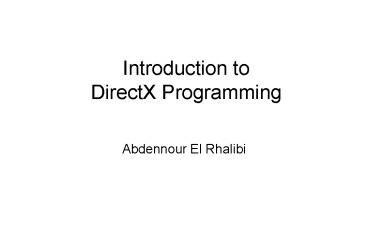Introduction to DirectX Programming - PowerPoint PPT Presentation
1 / 22
Title:
Introduction to DirectX Programming
Description:
95/98/ME/2000/XP. Old version for Windows NT. 3. Versions of DirectX. First introduction in 1996 ... the WS_OVERLAPPEDWINDOW window style to create a window ... – PowerPoint PPT presentation
Number of Views:182
Avg rating:3.0/5.0
Title: Introduction to DirectX Programming
1
Introduction toDirectX Programming
- Abdennour El Rhalibi
2
What is DirectX
- DirectX is a set of components, referred to as
the Foundation, developed to provide
Windows-based programs with high-performance,
real-time access to available hardware on current
computer systems. - DirectX was primarily developed for Windows 95,
but Windows NT 4.0 currently supports a subset of
DirectX. - 2D/3D graphics / multimedia API
- Designed for Game and Multimedia Programming
- Works only on MS Windows platform
- 95/98/ME/2000/XP
- Old version for Windows NT
3
Versions of DirectX
- First introduction in 1996
- Goal Easy game programming under MS Windows
- Backward Compatible
- Applications compiled with older version should
work with newer version - Current versions
- DirectX 9c
- DirectX 8.1b Windows 95/98/ME/2000 (2001)
- Built-in in Windows XP
- DirectX 3 Windows NT 4.0
4
Components of DirectX 8.x
- Direct3D
- DirectDraw integrated into Direct3D in DX 8
- DirectShow integrated into Direct3D in DX 8
- DirectSound / DirectMusic
- DirectInput
- DirectPlay
- DirectSetup
5
Direct3D 8
- There is no more DirectDraw--only Direct3D
- Historically, graphics in DirectX has been
divided into two parts DirectDraw for 2D
graphics and Direct3D for taking care of the 3D
graphics pipeline. DirectX 8.0 is to merge
DirectDraw and Direct3D into a single entity - Direct3D 8 provides hardware-independent way for
using 3D capabilities of videocards. - Standard 3D transformation pipeline is supported
world matrix, view matrix, projection matrix. - Support for rasterising geometric primitives
points, lines, triangles. high-order primitives
are also supported, but only in hardware way - no
software emulation. - Powerful lighting subsystem materials and
lights. - 3D texturing,
- For details look DirectX 8.1 or 9 SDK
6
Direct3D 8
- Before DirectX 8.0 Graphics in DirectX were
handled through two different libraries.
DirectDraw and Direct3D( version 6.0 onwards).
The rendering of graphics in the 2D plane were
the responsibility of the DirectDraw. It
supported bitmaps, lines, pixels, polygons. - After DirectX 8.0 Graphics is now handled in one
lib DirectGraphics. This was many due to the
complaints of the hardware industry about some of
function allowed under the DirectDraw library. - Basic Principles within a window the Basic way
to use DirectX is to create a instance of the
surface object and render directly to this
surface.
7
DirectX 9 SDK
http//www.microsoft.com/directx http//msdn.micro
soft.com/library/default.asp?url/library/en-us/dn
anchor/html/ anch_directx.asp
- First of all for Direct3D to work you need to
download the most recent SDK (Software
Development Kit) from Microsoft. - For the creation of a Direct3D 9 application you
must include all necessary header files into your
program and link your program with all necessary
libraries. - There are two useful header files and two
necessary libraries - d3d9.h - Header file with core Direct3D9
interfaces declarations. - d3d9.lib - Library file for linking your
program with Direct3D9 DLL. - d3dx9.h - Header with some very useful tool
functions and interfaces. - d3dx9.lib - Library for d3dx9.h.
8
How DirectX work?
- Almost hardware-level control of all devices
- Through a technology called Component Object
Model (COM) - With a set of drivers and libraries written by
- MS conventions of functions, variable, data
structure - Hardware vendors implement their drivers using
the convention.
9
Architecture of DirectX
10
The HEL and HAL
- HAL (Hardware Abstraction Layer)
- Device driver from the vendor
- HAL is directly used when an operation is
supported directly by the hardware. - Ex) bitmap rotation (supported by hardware)
- HEL (Hardware Emulation Layer)
- Emulate the operations by software algorithm when
the operation is not supported by the hardware. - Slower than directly using HAL but it works!
- DirectX ? HEL ? HAL ? H/W or
- DirectX ? HAL ? H/W
- Using HEL and HAL is transparent to programmers.
11
DirectX v.s. GDI/MCI
Graphic Device interface/Media controller
Interface
12
COM(Component Object Model)
- DirectX libraries are implemented as COM
- COM object is a black box performing one or more
tasks - Similar to C objects
- Implemented as DLL
- Strict encapsulation
- Not explicitly loaded
- Supports many programming languages
- C, Delphi, VB, etc
13
The Component Object Model (COM)
- Most of the DirectX API is composed of objects
and interfaces based on COM. - COM is the foundation of an object-based system
that focuses on reuse of interfaces. It is also
an interface specification from which any number
of interfaces can be built. - A DirectX application is built from instances of
COM objects. You can consider an object to be a
black box that represents hardware or data that
you access through interfaces. Commands are sent
to the object through methods of the COM
interface. - For example, the IDirectDraw7GetDisplayMode
method of the IDirectDraw7 interface is called to
get the current display mode of the display
adapter from the DirectDraw object. - Objects can bind to other objects at run time,
and they can use the implementation of interfaces
provided by the other object. If you know that an
object is a COM object and you know which
interfaces that object supports, your application
can determine which services the first object can
perform. One of the methods that all COM objects
inherit, the QueryInterface method, lets you
determine which interfaces an object supports and
creates pointers to these interfaces.
14
Example Create a Device with D3D
http//msdn.microsoft.com/library/default.asp?url
/library/en-us/directx9_c/directx/graphics/Tutori
alsAndSamples/Tutorials/tutorials.asp
- To use Direct3D, you first create an application
window, then you create and initialise Direct3D
objects. You use the COM interfaces that these
objects implement to manipulate them and to
create other objects required to render a scene. - The CreateDevice example illustrates these tasks
by creating a Direct3D device and rendering a
blue screen. - We apply the following steps to initialise
Direct3D, render a scene, and eventually shut
down. - Step 1 Creating a Window
- Step 2 Initialising Direct3D
- Step 3 Handling System Messages
- Step 4 Rendering and Displaying a Scene
- Step 5 Shutting Down
15
Create a Window
- The first thing any Windows application must do
when it is executed is create an application
window to display to the user. - The following sample code performs window
initialisation. - INT WINAPI WinMain( HINSTANCE hInst, HINSTANCE,
LPSTR, INT ) - // Register the window class.
- WNDCLASSEX wc sizeof(WNDCLASSEX), CS_CLASSDC,
MsgProc, 0L, 0L, GetModuleHandle(NULL), NULL,
NULL, NULL, NULL, "D3D Example", NULL - RegisterClassEx( wc )
- // Create the application's window.
- HWND hWnd CreateWindow( "D3D Example", "D3D
Example 01 CreateDevice", WS_OVERLAPPEDWINDOW,
100, 100, 300, 300, GetDesktopWindow(), NULL,
wc.hInstance, NULL ) - The code is standard Windows programming. The
example starts by defining and registering a
window class called "D3D Example." After the
class is registered, the sample code creates a
basic top-level window that uses the registered
class, with a client area of 300 pixels wide by
300 pixels tall. This window has no menu or child
windows. - The example uses the WS_OVERLAPPEDWINDOW window
style to create a window that includes Minimize,
Maximize, and Close buttons common to windowed
applications. - Once the window is created, the code sample calls
standard Microsoft Win32 functions to display and
update the window.
16
Initialising Direct3D
- After you create an application window, you are
ready to initialise the Direct3D object that you
will use to render the scene. - This process includes creating a Direct3D object,
setting the presentation parameters, and finally
creating the Direct3D device. - After creating a Direct3D object, you can use the
IDirect3D9CreateDevice method to create a
Direct3D device. You can also use the Direct3D
object to enumerate devices, types, modes, and so
on. - The code fragment below creates a Direct3D object
with the Direct3DCreate9 function. - if( NULL ( g_pD3D Direct3DCreate9(
D3D_SDK_VERSION ) ) ) return E_FAIL - The only parameter passed to Direct3DCreate9
should always be D3D_SDK_VERSION. - This informs Direct3D that the correct header
files are being used. This value is incremented
whenever a header or other change would require
applications to be rebuilt. If the version does
not match, Direct3DCreate9 will fail.
17
Initialising Direct3D
- The next step is to retrieve the current display
mode by using the IDirect3D9GetAdapterDisplayMod
e method as shown in the code fragment below. - D3DDISPLAYMODE d3ddm
- if( FAILED( g_pD3D-gtGetAdapterDisplayMode(
D3DADAPTER_DEFAULT, d3ddm ) ) ) return E_FAIL - The Format member of the D3DDISPLAYMODE structure
will be used when creating the Direct3D device.
To run in windowed mode, the Format member is
used to create a back buffer that matches the
adapter's current mode. - By filling in the fields of the
D3DPRESENT_PARAMETERS you can specify how you
want your 3-D application to behave. - D3DPRESENT_PARAMETERS d3dpp
- ZeroMemory( d3dpp, sizeof(d3dpp) )
- d3dpp.Windowed TRUE
- d3dpp.SwapEffect D3DSWAPEFFECT_DISCARD
- d3dpp.BackBufferFormat d3ddm.Format
- The CreateDevice example sets its Windowed member
to TRUE, its SwapEffect member to
D3DSWAPEFFECT_DISCARD, and its BackBufferFormat
member to d3ddm.Format.
18
Initialising Direct3D
- The final step is to use the IDirect3D9CreateDev
ice method to create the Direct3D device, as
illustrated in the following code example. - if( FAILED( g_pD3D-gtCreateDevice(
D3DADAPTER_DEFAULT, D3DDEVTYPE_HAL, hWnd,
D3DCREATE_SOFTWARE_VERTEXPROCESSING, d3dpp,
g_pd3dDevice ) ) ) - The code example creates the device with the
default adapter by using the D3DADAPTER_DEFAULT
flag. - In most cases, the system will have only a single
adapter, unless it has multiple graphics hardware
cards installed. Indicate that you prefer a
hardware device over a software device by
specifying D3DDEVTYPE_HAL for the DeviceType
parameter. - This code sample uses D3DCREATE_SOFTWARE_VERTEXPRO
CESSING to tell the system to use software vertex
processing. - Note that if you tell the system to use hardware
vertex processing by specifying
D3DCREATE_HARDWARE_VERTEXPROCESSING, you will see
a significant performance gain on video cards
that support hardware vertex processing.
19
Handling System Messages
- After you have created the application window and
initialised Direct3D, you are ready to render
the scene. - In most cases, Windows applications monitor
system messages in their message loop, and they
render frames whenever no messages are in the
queue. - However, the CreateDevice example waits until a
WM_PAINT message is in the queue, telling the
application that it needs to redraw all or part
of its window. - // The message loop.
- MSG msg while( GetMessage( msg, NULL, 0, 0 ) )
TranslateMessage( msg ) DispatchMessage( msg
) - Each time the loop runs, DispatchMessage calls
MsgProc, which handles messages in the queue.
When WM_PAINT is queued, the application calls
Render, the application-defined function that
will redraw the window. Then the Microsoft Win32
function ValidateRect is called to validate the
entire client area. - The sample code for the message-handling function
is shown below. - LRESULT WINAPI MsgProc( HWND hWnd, UINT msg,
WPARAM wParam, LPARAM lParam ) - switch( msg )
- case WM_DESTROY PostQuitMessage( 0 )
- return 0
- case WM_PAINT Render()
- ValidateRect( hWnd, NULL ) return 0
- return DefWindowProc( hWnd, msg, wParam, lParam
)
20
Rendering and Displaying a Scene
- To render and display the scene, the sample code
in this step clears the back buffer to a blue
colour, transfers the contents of the back buffer
to the front buffer, and presents the front
buffer to the screen. - To clear a scene, call the IDirect3DDevice9Clear
method. - // Clear the back buffer to a blue
- color g_pd3dDevice-gtClear( 0, NULL,
D3DCLEAR_TARGET, D3DCOLOR_XRGB(0,0,255), 1.0f, 0
) - The first two parameters accepted by Clear inform
Direct3D of the size and address of the array of
rectangles to be cleared. The array of rectangles
describes the areas on the render target surface
to be cleared. - In most cases, you use a single rectangle that
covers the entire rendering target. - You do this by setting the first parameter to 0
and the second parameter to NULL. - The third parameter determines the method's
behaviour. You can specify a flag to clear a
render-target surface, an associated depth
buffer, the stencil buffer, or any combination of
the three. - This example does not use a depth buffer, so
D3DCLEAR_TARGET is the only flag used. - The last three parameters are set to reflect
clearing values for the render target, depth
buffer, and stencil buffer. - The CreateDevice example sets the clear colour
for the render target surface to blue
(D3DCOLOR_XRGB(0,0,255)). - The final two parameters are ignored by the Clear
method because the corresponding flags are not
present.
21
Rendering and Displaying a Scene
- After clearing the viewport, the CreateDevice
sample project informs Direct3D that rendering
will begin, then it signals that rendering is
complete, as shown in the following code
fragment. - // Begin the scene.
- g_pd3dDevice-gtBeginScene()
- // Rendering of scene objects happens here.
- // End the scene.
- g_pd3dDevice-gtEndScene()
- The IDirect3DDevice9BeginScene and
IDirect3DDevice9EndScene methods signal to the
system when rendering is beginning or is
complete. - You can call rendering methods only between calls
to these methods. Even if rendering methods fail,
you must call EndScene before calling BeginScene
again. - After rendering the scene, you display it by
using the IDirect3DDevice9Present method. - g_pd3dDevice-gtPresent( NULL, NULL, NULL, NULL )
- The first two parameters accepted by Present are
a source rectangle and destination rectangle. The
sample code in this step presents the entire back
buffer to the front buffer by setting these two
parameters to NULL. - The third parameter sets the destination window
for this presentation. Because this parameter is
set to NULL, the hWndDeviceWindow member of
D3DPRESENT_PARAMETERS is used. The fourth
parameter is the DirtyRegion parameter and in
most cases should be set to NULL.
22
Shutting Down
- Shutting down a DirectX application not only
means that you destroy the application window,
but you also deallocate any DirectX objects your
application uses, and you invalidate the pointers
to them. - The CreateDevice example calls Cleanup, an
application-defined function to handle this when
it receives a WM_DESTROY message. - VOID Cleanup() if( g_pd3dDevice ! NULL)
g_pd3dDevice-gtRelease() - if( g_pD3D ! NULL) g_pD3D-gtRelease()
- The preceding function deallocates the DirectX
objects it uses by calling the IUnknownRelease
methods for each object. Because this example
follows COM rules, the reference count for most
objects should become zero and should be
automatically removed from memory. - In addition to shutdown, there are times during
normal executionsuch as when the user changes
the desktop resolution or colour depthwhen you
might need to destroy and re-create the Direct3D
objects in use. - Therefore it is a good idea to keep your
application's cleanup code in one place, which
can be called when the need arises.