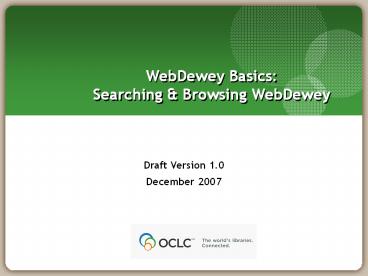WebDewey Basics: Searching - PowerPoint PPT Presentation
1 / 53
Title:
WebDewey Basics: Searching
Description:
Be able to access content in WebDewey by making effective use of its search, ... Accessing WebDewey (standalone service) Initiate a search ... – PowerPoint PPT presentation
Number of Views:115
Avg rating:3.0/5.0
Title: WebDewey Basics: Searching
1
WebDewey Basics Searching Browsing WebDewey
Draft Version 1.0 December 2007
2
Learning objectives
- The learner will
- Understand the relationship between WebDewey and
the print edition of the DDC - Be able to access content in WebDewey by making
effective use of its search, browsing, and
navigation capabilities - Understand the structure of WebDewey data
displays
3
Outline
- Logging on
- Searching
- Anatomy of a record
- Navigation
- Browsing
- Useful web pages
4
WebDewey is. . .
- An online version of the enhanced DDC
- Updated quarterly and continually revised
- Easy to use
- Enhanced regularly
- Used worldwide
5
WebDewey milestones
- 2000 WebDewey initially available only to OCLC
cataloging members - 2002 WebDewey and Abridged WebDewey available to
all librariesregardless of governing membership
status through OCLC Connexion and through
standalone web interface - 2003 DDC 22 database loaded
6
Whats in WebDewey?
- Contents of entire DDC 22 schedules, notes,
tables, Manual, Relative Index,glossary,
introduction (located in Help) - All DDC 22 updates (cumulated quarterly)
- New and changed entries
- Mapped LCSH from Weekly Lists
- Many built numbers and additional Relative Index
terms
7
What else is in WebDewey?
- Three types of mapped LCSH
- Editorial (intellectually mapped by expert DDC
editors) - Statistical (mapped by computer algorithm)
- People, Places Things
- Links to LC authority records
- User notes
- Institutional (site license)
- Personal (site license single license)
8
Quarterly updates
- In addition to new content, the interface and
functionality are updated every quarter - New features are usually based on user
suggestions - The latest changes to the database and interface,
as well as any known problems, are described in
the OCLC WebDewey Information hotlink within
WebDewey
9
Accessing WebDewey
- Logon to OCLC Connexion at http//connexion.oclc.o
rg - You may now set up automatic login at the Local
Browser Settings link on the login page - Select the Dewey Services tab on the top
horizontal menu - System timeout is 40 consecutive minutes of no
activity
10
Logging on
11
Accessing WebDewey (integrated with Connexion
services)
OCLC WebDewey Information hotlink
12
Accessing WebDewey (standalone service)
13
Initiate a search (You can search the DDC
database or User Notes)
14
Initiate a search (Click the search icon to
bring up the WebDewey search screen)
15
Eight search indexes
16
Search Internet in all fields
17
Choose result 8, 004.678
Because built numbers do not have real captions,
Relative Index entries are used instead.
B denotes a built number
18
Number caption, hierarchy, notes
19
Anatomy of a class number record
- Number
- Segmented number
- Caption
- Hierarchy (all records linked)
- Notes (links to other records as applicable)
- Terms
20
Number caption and hierarchy
21
Notes (scroll down to view)
Click links to bring up Manual records
22
Manual record (pop-up window)
23
Number caption, hierarchy, notes
Click links to bring up Table records
24
Table record
You can also link to schedule record from this
Table record
25
Link to schedule record from table record
26
Terms
27
LCSH mapping information
28
Terms
29
Authority record
30
Return to search results
31
Previous search results
32
View built number record
33
Navigation (1)
- For long records, use the Notes and Terms buttons
at the top and the Class, Notes, and Terms
buttons at the bottom to move up and down within
a record - You can also navigate from a record to its place
in the Dewey Number browse index (Browse button),
to the pop-up Tables window (Tables button), or
to a new Search or Browse (Search/Browse
drop-down box at top)
34
Navigation (2)
Use Notes and Terms icons to navigate within
long records
35
Navigation (3)
36
Navigation Browse
37
Navigation Tables (1)
38
Navigation Tables (2)
39
WebDeweys access points
- Six browse indexes
- Eight search indexes, all with Boolean
capabilities - Top-down navigation of schedules and tables
40
Browse Dewey numbers (with captions)index
41
Browsing for 338.4759
42
Browse for a table number
Use two dashes when browsing for a table number.
43
Browsing for T2--99
44
Other browse indexes
- Two types of browse index standard and KWIC
- Using a standard browse index is like looking at
the index in a book - Your input is matched from left to right
- It is not searched for throughout the index
- KWIC (Key Word in Context) brings together
instances of your term wherever it occurs in an
index phrase
45
Browse all mapped LCSH forstandard (1)
46
Browse all mapped LCSH forstandard (2)
47
Browse the LCSH (KWIC) index forstandard (1)
48
Browsing the LCSH (KWIC) index for standard (2)
49
Browsing the Relative Index (1)
50
Browsing the Relative Index (2)
51
Browsing
- Browsing is useful when
- You are looking for built numbers and know the
base number - You are looking for the interdisciplinary number
or main number for a topic - A search for the word is likely to generate too
many results - You are unsure of the spelling of a term
- You are unsure of the place of the term in the
phrase (use a KWIC index)
52
Using the work area (Internet Explorer)
53
Useful web pages
- Dewey web site http//www.oclc.org/dewey/
- 025.431 The Dewey blog http//ddc.typepad.com/
- DeweyBrowser http//www.oclc.org/resear
ch/researchworks/ddc/browser.htm - Dewey Documentation http//www.oclc.org/support/d
ocumentation/dewey/ - Dewey FAQ http//www.oclc.org/support/questions/
dewey/ - DDC RSS Feeds http//www.oclc.org/dewey/syndicat
ed/rss.htm - DDC Questions?
- dewey_at_loc.gov (Dewey Editorial Office)
- dewey_at_oclc.org (Licensing, group purchases, LIS
program) - Call Dewey 1-800-848-5878 ext 6346
- 1-614-764-6346