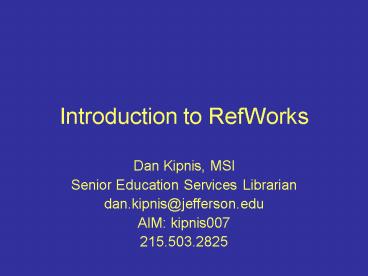Introduction to RefWorks - PowerPoint PPT Presentation
1 / 38
Title:
Introduction to RefWorks
Description:
Login Name must be your campus key. Password can be your campus key password or a new one. ... Email: Askalibrarian_at_jefferson.edu. AIM or Yahoo!: SMLreference ... – PowerPoint PPT presentation
Number of Views:57
Avg rating:3.0/5.0
Title: Introduction to RefWorks
1
Introduction to RefWorks
- Dan Kipnis, MSI
- Senior Education Services Librarian
- dan.kipnis_at_jefferson.edu
- AIM kipnis007
- 215.503.2825
2
What is RefWorks?
- Online bibliographic management system
- Store and organize citations (unlimited )
- Web-based (only need Internet connection)
- Share your folders/entire collection with
colleagues - Free to all Jeffersonians
- Over 1,300 users on campus
- Expedites bibliography creation
3
Things to remember about RW
- Garbage in/Garbage outNot a perfect system
- Download Write-N-Cite on your home computerUnder
ToolsMAC or PC - Organize your referencescreate folders
- RW customer service is great!
- Email support_at_refworks.com
- Telephone 1.775.327.4105 (Nevada)
4
Creating a RW account
5
Use Campus Key as Login
6
Creating your RW account
Login Name must be your campus key Password can
be your campus key password or a new one. Keep
in mind that when you change your campus key
password your RW password does not change. It is
not linked to Pulse. Email address must be your
Jefferson email address Make sure you select
User and Focus type (used for statistical
purposes)
7
In the future when you login
8
Login screen to RW
9
RW Homepage
10
Get organizedCreate folders
- Create as many folders as you need
- Title the folder any name (For example Name of
course, name of instructor, subject matter) - Get organized!
11
Naming your folder
12
View your newly created folders
13
Exporting from PubMed into RW
- Open a new browser window, leave RW open
- Proceed to http//jeffline.jefferson.edu
- Click on PubMed for Jeffersonians
- Structure and run your search strategy
- Time to export selected citations into RW
14
PubMed
15
Changing citation format
- After selecting your preferred citations, change
the citation format - From Summary to MEDLINE
- Important You must read the full-text of the
article in order to cite in your paper(s).
Scholastic integrity. Professors expect you to
read full articles, not just abstracts!
16
MEDLINE format
17
Change to Text
18
Citations are in text format
- Cut and Paste
- Control A to select all citations on screen
- Control C to copy
- Return to open RefWorks window
19
Back in RefWorksReady to Import citations
20
Import menu
- Data Source Select NLM PubMed
- Database should update to PubMed automatically
- Import Reference Into select your desired folder
(Beth Ann) - Click Import Data from the following text
- Paste your citations from PubmedControl V for
View.
21
Asterisks represent of citations imported
22
Citations in RefWorks
23
Viewing complete reference
Click on Back to Reference List to return to your
citations
24
Exporting from OVID to RW
- Run your search in OVID MEDLINE or CINAHL and
proceed to the Results Manager
25
Exporting citations from OVID
Resultschoose selected results Fields-Choose
Complete Reference Result Format-Choose Direct
Export Actions-Choose Save
26
Exporting citation results to RW
27
4 citations from OVID
28
Move your citations into your folder
Select All in List Use pull-down menu to choose
appropriate folder
29
- Write-N-Cite
30
Remember to download WNC on home computer
31
Open Word document and SAVE IT
32
When ready to insert citation, click on WNC button
33
Click on Cite to insert citation
34
To create Bibliography, in WNC click on
Bibliography
300 Output styles to choose from Scroll down and
select APA 5th Ed.
Click Create Bibliography button only once
35
Be patient!RW will tell you when bibliography is
finished
36
Final Version of Word document(Look for a second
windowit may be flashing in orange)
37
IMPORTANT!!!
- When adding more citations or editing Word
document, ALWAYS WORK WITH THE ORIGINAL WORD
DOCUMENT. - Ignore the Final version until you are ready to
submit to Professor - Creating the bibliography is easy, just a few
clicks. - Always save the original Word document with the
braces 34, Kipnis, 2005
38
Questions?
- Remember Scott Memorial Librarians can help you
use RefWorks - Telephone 215.503.8150
- Email Askalibrarian_at_jefferson.edu
- AIM or Yahoo! SMLreference
- Watch videos and get help online at
http//jeffline.jefferson.edu/Education/edservices
/refworks/help.html - Listen to Intro to RefWorks lecture at
- http//jeffline.jefferson.edu/Education/edservice
s/projects.html - RefWorks customer support
- support_at_refworks.com
- 1.775.327.4105 (Nevada)