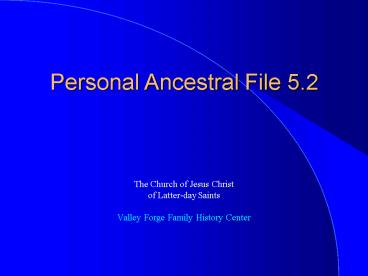Personal Ancestral File 5.2 - PowerPoint PPT Presentation
1 / 68
Title:
Personal Ancestral File 5.2
Description:
He uses the Family Tree Maker program. Can I use his information in PAF? ... Cyndi is using Family Tree Maker and Uncle Allen is using the Legacy genealogy program. ... – PowerPoint PPT presentation
Number of Views:141
Avg rating:3.0/5.0
Title: Personal Ancestral File 5.2
1
Personal Ancestral File 5.2
- The Church of Jesus Christ
- of Latter-day Saints
- Valley Forge Family History Center
2
Uncle Bill has been working on his line. He uses
the Family Tree Maker program. Can I use his
information in PAF?
3
GEDCOM, GEDCOM, GEDCOM, GEDCOM
- GEDCOM is a computer data format created by The
Church of Jesus Christ of Latter-day Saints for
storing genealogical information so that many
computer programs can use it. PAF and
FamilySearch both use GEDCOM.
4
Beta vs VHS
- Using a GEDCOM is like taking a video recorded in
Beta format and playing it on a VHS machine. - Its a translator.
5
How To Import a GEDCOM
- From the File menu, click Import.
- Find where the file is located.
- Select the file.
- Click Import.
- Choose the import options that you want.
- Click OK.
6
7
8
9
- A word of caution about GEDCOMs...
- Dont import the information immediately into an
existing PAF database. Import it into a new
database, CHECK IT, then import it into your
existing database.
10
Match/Merge
11
Using Global Search Replace
- You can use Global Search and Replace to change
all instances of - All or part of a place-name. This is useful if
you need to correct spelling errors, add missing
place levels, and spell out abbreviations. For
example, you could change all occurrences of
Chicago, IL to Chicago, Cook, Illinois.
12
- All or part of the path and name of a multimedia
file. This is useful if you have moved your
multimedia files to a new folder.
13
Using Global Search Replace
- From the Tools menu, select Global Search and
Replace. - From the Search and replace text in drop-down
box, select the type of global change that you
would like to make.
14
(No Transcript)
15
(No Transcript)
16
- In the Search for field, type the text as it
currently appears in your database. - In the Replace with field, type the text that you
would like to change the text to. - Click OK.
17
(No Transcript)
18
Im Popular Now
- My nephew in Orlandos has a project in
elementary school on genealogy and cousin Cyndi
wants to know if I can print out our genealogy
for him. - Uncle Allen in New Orleans wants to see what I
have already done so that he can fill in any
missing pieces.
19
- Both have computers. Cyndi is using Family Tree
Maker and Uncle Allen is using the Legacy
genealogy program. - No problem, because I can send them a GEDCOM file.
20
Export
- After you have typed information into your
database, you can share it with other people. To
do so, you need to export it in a GEDCOM
formatted file.
21
To Export Information
- From the File menu, select Export.
- Click Standard GEDCOM 5.5.
- Select Char Set ANSEL.
22
23
24
Selecting Individuals
- To select all of the individuals in your
database, click All. - Or to select some of the individuals, click
Partial and then Select. Use relationship
filters and field filters to select the names you
want.
25
26
27
Include Options
- Click the "Include" options that you want.
- Click Export.
28
29
30
Saving the GEDCOM
- Select the drive and folder where you want to
save your submission. - Type a name for the file, and click Export.
31
32
Thats It!!!
- When the export process is complete, a screen
will appear telling you how many names were
submitted. Click OK.
33
(No Transcript)
34
Grand Aunt Edna
- Uncle Bill told his Aunt Edna, all about the work
Ive been doing. Shes the oldest person in our
family. She has a computer, but doesnt want to
learn a genealogy program. She uses her computer
for e-mailing family and friends. She will give
me updates if I send her my information.
35
Web Pages
- I could print out my genealogy and mail it to
her, but because she understand e-mail it would
be quicker to send her our genealogy as web
pages. - I can create web pages. I dont post them to the
Internet, just send her the pages that PAF
creates.
36
Creating Web Pages
- Click the Create Web Page button. (It looks like
a piece of paper with a globe.) - Select the type of web page.
37
38
39
Selecting Individuals
- If you chose Ancestors or Descendants, select the
starting individual. - If you chose Selected Individuals, use the
Advanced Focus/Filter feature to select the
individuals you want to include.
40
Options
- Select the options you want.
- Click Next.
41
42
Next Screen
- Type the information requested on the next
screen. - When you are done, click Finish.
43
44
45
46
47
- All this in just a matter of minutes!!!
- Then just send it as an attachment to an email.
- Aunt Theresa will be impressed!!!
48
Printing
- You can print pedigree charts, family group
records, individual summaries, and many other
types of reports. - Start by clicking on the Print icon (it looks
like a printer). - Then choose the appropriate tab.
49
50
51
Pedigree Charts
- A chart that shows an individual's direct
ancestorsparents, grandparents,
great-grandparents, and so forth. A pedigree
chart may contain birth, marriage, and death
information.
52
(No Transcript)
53
Family Group Sheet Report
- A printed form that lists a familyparents and
childrenand gives information about dates and
places of birth, marriage, and death. Also
called a family group sheet.
54
(No Transcript)
55
Ancestry Reports
- A pedigree chart containing names and
information about the people on it.
56
(No Transcript)
57
Descendency Charts
- A report that lists an individual and his or her
children and their spouses and children.
58
(No Transcript)
59
Books
- An option that allows you to print Ahnentafel
charts or modified registers. - A table that lists the name and date and place of
birth, marriage, and death for an individual and
specified number of his or her ancestors. The
first individual on the list is number one, the
father is number two, the mother is number three,
the paternal
60
- grandfather is number four, the paternal
grandmother is number five, and so forth.
Ahnentafel is a German word meaning ancestor
chart or ancestor table. This chart is also
called a continental pedigree.
61
(No Transcript)
62
(No Transcript)
63
Individual Summary
- A printer version of an individual record.
64
(No Transcript)
65
Scrapbook
- A report that shows the photographs and other
scanned images that are associated with an
individual. Each image can be accompanied by its
file name, caption, and description.
66
Custom Reports
- An option that allows you to design reports that
contain the information and format that you want.
67
Lists
- An option that allows you to print various lists.
68
Calendars
- An option that allows you to print calendars
showing names, birth dates, and other information
about individuals in your database.