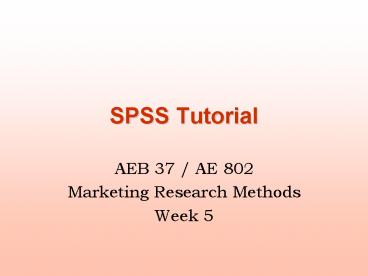SPSS Tutorial - PowerPoint PPT Presentation
1 / 25
Title:
SPSS Tutorial
Description:
SPSS Tutorial AEB 37 / AE 802 Marketing Research Methods Week 5 SPSS You can open an excel file directly from SPSS SPSS files contain additional information on the ... – PowerPoint PPT presentation
Number of Views:743
Avg rating:3.0/5.0
Title: SPSS Tutorial
1
SPSS Tutorial
- AEB 37 / AE 802
- Marketing Research Methods
- Week 5
2
SPSS
- You can open an excel file directly from SPSS
- SPSS files contain additional information on the
variables - Download the following file on your network
drive - www.rdg.ac.uk/aes02mm/supermarkets.sav
- Start SPSS
- Open the file
3
Variable view
4
Data view
5
Case summaries
- Analyze / Report / Case summaries
- Select target variable(s)
- Select grouping variable(s)
- Include additional statistics
6
Variable(s) you are interested in
Grouping variables
Do not limit/display cases
Click here to choose the statistics you need
7
Output window
8
Categorising variables
- Transform/categorize variables
- Select variable
- Choose number of categories
9
Tables
- Analyze / Custom Tables / General Tables
- Choose variables to be represented
- Tick summary option
- Choose summary statistic
- Choose layer
- Example average amount spent for each
supermarket by those with and without a car
(layer)
10
TABLES
1. Select the variable to be measured and
summarised
2. Click Is summarized EDIT STATISTICS and
select the statistics you want
5. Select columns and layers vars
6. Click OK for output
4. Click here
11
(No Transcript)
12
Basic statistics and confidence intervals
- Analyze / Descriptive Statistics / Explore
- Choose variables
- Choose factor(s)
- Chose level of confidence
13
(No Transcript)
14
(No Transcript)
15
Graphs
- Graphs / Histogram
- Graphs / Pie or
- Graphs / Interactive / Pie
16
Correlations
- Analyze / Correlate / Bivariate
- Choose variables
- Check / edit output
- Example relation between income, monthly amount
spent and age
17
Principal components analysis
18
Principal components analysis basic steps
- Select the variables to perform the analysis
- Set the rule to extract principal components
- Give instruction to save the principal components
as new variables - Examine output
19
Analyze /Data reduction
20
Select the variables
Press here
Select here
21
Define extraction method
2. SelectCorrelation matrix
3. Extraction technique
1. Click here first
Extraction rule
22
Save components score
1. Click here first
Tick this box
23
Run the analysis
24
Output(1)
Communalities
25
Output (2)
Components interpretation