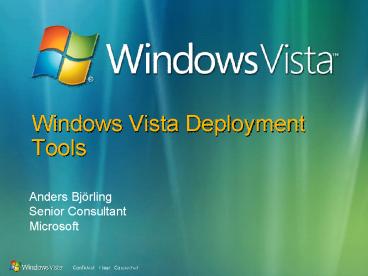Windows Vista Deployment Tools - PowerPoint PPT Presentation
1 / 41
Title:
Windows Vista Deployment Tools
Description:
Install Images. Sysprepped OS image in WIM format. Basic option pull images from DVD ... Creation of custom sysprepped images using the WDS image capture utility ... – PowerPoint PPT presentation
Number of Views:309
Avg rating:3.0/5.0
Title: Windows Vista Deployment Tools
1
Windows Vista Deployment Tools
Anders Björling Senior Consultant Microsoft
2
Agenda
- Windows Imaging Format (WIM) files
- Windows Deployment Services (WDS)
- Windows Automating Installation KIT (WAIK)
- System Image Manager (SIM)
- ImageX
- Windows PE
- USMT 3.0
3
Going Out on a WIM
- File-based Image Format
- Introduced with SMS 2003 OSD Feature Pack
- Store Multiple Images within one actual file
- File based imaging
- Enables compression and single instancing (a
technique which allows you to store two or more
copies of a file for the space cost of one copy) - Service an image offline
- Install a disk image on partitions of any size
- Provides API for WIM image for developers
- Non-destructive deployment
4
Why Do I Care?
- Vista ships on a WIM (Install.WIM)
- Windows PE ships on a WIM inside the WAIK
(Winpe.wim)
5
What Else Has Changed?
- Going away
- Unattend.txt, Sysprep.inf, Winbom.ini,
Cmdlines.txt gt unattend.xml - WINNT.exe, WINNT32.exe, and source-based installs
gt setup - SYSOCMGR gt OCSETUP (online)
- ocsetup.exe "DHCPServer" /quiet /norestart
- SYSOCMGR gt PKGMGR (offline)
- pkgmgr /o"C\wim_mount\C\wim_mount\Windows"
/n"C\unattend.xml"
6
HAL
- HAL independence
- One image can support all hardware
- No support for non-ACPI hardware
- BUT One Hal for 32 bit arch and one Hal for 64
bit arch
7
Image-Based Setup (IBS)
- All Windows Vista release will ship as a
Sysprepd image (install.WIM) - Setup applies (install.WIM) Images, using
Unattend answer files (Unattend.XML) for custom
installation - Windows Vista Setup supports upgrading FAT/FAT32
to NTFS, with the default format type NTFS - Two ways to Install Windows Vista
- Apply install.WIM and use Unattend.XML to
customize setup.EXE - Install Vista, configure, capture, and deploy
using Vista Imaging tools (ImageX)
8
Tools of the Trade
- Digging into the tools
9
IntroductionDesign Goals
- Deliver great in-box OS provisioning solution
- Deliver platform components to enable custom
solutions - Remote boot capability
- Plug-in model for PXE Server extensibility
- Client-server communication protocol
- Unify on single image format - WIM
- Improve management experience
- MMC (UI) and command-line tools
- Migration / Co-existence path from RIS
10
IntroductionProduct Technology Roadmap
Unify infrastructure, consolidate to 2 clearly
differentiated solutions
Address critical short-term SMS ADS needs
Historically
- 3 overlapping solutions
- Dissimilar infrastructures
- Gaps in functionality
- Address key SMS ADS customers needs
- Still have overlapping solutions and dissimilar
infrastructures
- WDS platform designed for IT Generalist / MORG,
LORG core OEM scenarios - SMS designed for MORG LORG advanced scenarios
- ADS scenarios largely incorporated into SMS
SMS 2003 OSD FP
SMS 2003 10/03
SMS v4
Q404
SMS v4 OS Deployment builds on WDS
VSMT
ADS 1.0 9/03
ADS 1.1
Transfer technology
Q404
WDS in LH Server
WDS RTW
RIS inWS 2003
CY 2003
2004
2005
Longhorn Client Timeframe
Longhorn Server Timeframe Beyond
11
IntroductionRelease Roadmap
WDS Server WDS MGMT
OOB Hotfix for Server 2003 SP1
WDS Server WDS MGMT
Server 2003 SP2
WDS Client
Windows Vista
Longhorn Server
WDS Client WDS Server WDS MGMT
BETA
RTM
Q2 2006
Q3 2006
Q4 2006
H1 2007
H2 2007
12
ScenariosNew Machine Deployment
- End-to-end solution for clean installs
- Bare metal
- Machine re-provisioning
- Deployment of Windows Vista, Longhorn Server,
Windows XP, Win2K3, and Win2K - Full sysprep image support (in WIM format)
- New client application replaces OSChooser
- PXE boot and non-PXE boot options
- Fully automated installs from the moment of power
on - Integration with Active Directory
13
ScenariosPXE Boot of Windows PE
- Common WinPE uses
- Custom deployment solution
- Recovery environment
- RAMDISK boot support for WinPE 2.0
- Improved download speeds
- Adjustable TFTP block size
- WIM format provides compression and single
instancing - Simplified MGMT tasks for adding / removing
images - May be achieved without Active Directory
14
ScenariosExtensibility Points
- Scalable PXE server built on unified architecture
- Replaceable plug-ins augment core networking
functionality - Published APIs
- Able to run without Active Directory
- WinPE PXE boot files for 3rd party PXE Server use
- Client lt - gt Server communication protocol
- Develop custom deployment application
- SMS BDD use extensibility points
15
Scenario WalkthroughEnd-to-End Deployment
- Installing the server
- Configuring the server
- Adding images
- Deploying a client
- Maintaining images
Maintenance
Configuration
Image Add
Installation
Deployment
16
Scenario WalkthroughInstalling the Server
- Methods of installation
- Server 2003 install the hotfix / service pack
- Longhorn Server install the server role
- Actions
- Copy server binaries
- Create services
Maintenance
Configuration
Image Add
Installation
Deployment
17
Scenario WalkthroughConfiguring the Server
- Initialize the server
- REMINST share and folder structure created
- TFTP root established
- Services started
- Authorizing the server in DHCP no longer a
requirement
Maintenance
Configuration
Image Add
Installation
Deployment
18
Scenario WalkthroughAdding Images
- Boot Images
- WinPE 2.0 in WIM format
- Image usually contains
- WDS Client (setup binaries)
- PXE boot binaries
- Install Images
- Sysprepped OS image in WIM format
- Basic option pull images from DVD
- Custom option Admin specified WIM files
Maintenance
Configuration
Image Add
Installation
Deployment
19
Scenario WalkthroughImage Deployment
- Choose a boot method for WinPE
- PXE boot
- Other media CD, DVD, hard drive, UFD, etc
- Complete WDS Client installation screens
- Complete first boot actions (OOBE)
Maintenance
Configuration
Image Add
Installation
Deployment
20
Scenario WalkthroughImage Maintenance
- Creation of custom sysprepped images using the
WDS image capture utility - Updates include drivers, language packs, and
hotfixes / QFEs - Offline servicing updating an image prior to
installation onto new hardware - Bring image offline and service on WDS Server
- Online servicing updating the image post
installation to new hardware - Use Windows SIM to create unattend files and
apply packages during deployment
Maintenance
Configuration
Image Add
Installation
Deployment
21
Windows Deployment Services
22
Transition from RISUpgrade from and Co-existence
with RIS
Modes of WDS Operation
Legacy
Mixed
Native
- Best of both worlds
- WinPE and OSChooser
- RISETUP, RIPREP and WIM
- MGMT of new WDS MMC / CLI
- MGMT of legacy RIS utils
- No RIS functionality
- WinPE only
- WIM only
- MGMT through WDS MMC / CLI
- WDS binaries but RIS functionality
- OSChooser
- RISETUP and RIPREP
- MGMT through RIS utilities
Only mode available on LH Server
Transition
23
End-To-End Walkthrough
Client
Option 60
DHCP
DHCP Discover
1. PXE Phase
MMC
CLI
PXE ROM
Management Interface (API)
Service
WDS Server (PXE)
BINL
2. Boot Image Selection
WDS Server
Port 67
Option 60
PXE Request
Port 4011
WDS Image Store
Network Layer
WDS Image Store
Network Layer
Files
3. Image Selection and Apply
RPC
Unattend Credentials Image Metadata
Reg
REMINST
Boot
TFTP of PXE boot files and WinPE
Images
SMB download of install image
Active Directory
24
Windows Automated Installation Kit (WAIK)
- Imaging
- Setup
- Windows System Image Manager
- XImage
- Installs on Windows Longhorn, Windows Vista,
Windows XP SP2 (.NET Framework 2.0 required) - A suite of tools designed to help OEMs and large
enterprises deploy Windows Vista.
25
Automated Installation Kit
26
System Image Manager (SIM)
- Replacement for Setup Manager
- Interacts live with a catalog of an
installation - Generates unattend.XML
- Built in validation of unattend.xml
- Can be confusing at first
27
Unattend.XML
ltunattend xmlns"urnschemas-microsoft-comasm.v3"
gt ltsettingsgt ltcomponent name"setup"gt
ltUserDatagt ltAcceptEulagtyeslt/AcceptEulagt
ltFullNamegtWindows Userlt/FullNamegt
ltComputerNamegtwinvista-beta1lt/ComputerNamegt
ltProductKeygtABCDE-FGHIJ-KLMNO-PQRST-UVWXYlt/Prod
uctKeygt lt/UserDatagt ltAutoLogongt
ltLogon UserName"username" Password"password"
Count"3" /gt lt/AutoLogongt ltImageInstallgt
ltImagegt ltInstallTo DiskID"0"
PartitionID"1" /gt lt/Imagegt
lt/ImageInstallgt lt/componentgt lt/settingsgt lt/unatt
endgt
28
System Image Manager
29
Tools of the Trade ImageX
- Command line tool for WIM management
- Learn to use this
- Mount Windows PE to a directory to modify
- Mount a Windows Vista WIM to insert an unattend
file - Mount a Windows Vista WIM to insert a
script,fileor hotfix - Split a WIM into distribution chunks (CD size)
- Capture/Apply a disk
- Contains an API
30
Image Editing
- Enabled with file system mini-filter
(wimfltr.sys) - Mount an image to a specified folder
- Images must be mounted to an existing file system
- Allows for read or read/write access to an image
- Changes are queued and can be committed or
discarded with an unmount operation
Mounted Image
2
Windows
Mount
Program Files
Temp
Users
3
tmp files
1
4
Mount(RW)
Commit
Images
vista.wim
31
ImageX
32
MUI Support
- Multi-language support (MUI)
- Windows Vista is language-neutral at its core
- No localized versions
- Multiple language packs available for Enterprise
- Languages can be added and removed
33
Pkgmgr additional language
34
Windows PE
- Bootable, special purpose Windows environment
- Not DOS
- Use for these Windows Vista tasks
- Installation
- Troubleshooting
- Recovery
35
Windows PE 2.0
- Now available to everyone for deploying Windows
Vista! - Key part of the Windows Vista deployment and
recovery process - Hot (online) Plug n Play support Can be
serviced offline just like Windows Vista - Inject drivers, add or remove optional components
offline (PEIMG) - Inject drivers online (Drvload)
- Boot from RAM with compressed WIM image
- Creates a writeable 32MB ramdisk
36
Windows PE 2.0
- Things you can do
- Can format partitions with NTFS
- Network access using Windows Vista drivers
- Can use VBScript for complex tasks
- Extensible with XML
- Unattend.xml on WinPE
37
Tools for Working With Windows PE
- Windows PE tools
- DiskPart
- Drvload (Online)
- Oscdimg
- PEImg (Offline)
- BCDEdit
- Edits the Boot Configuration Data (BCD)
- Use to add Windows PE to the boot menu
38
Windows PE
39
User State Migration Tool 3.0
- Support for Windows Vista and Office 2007
- Integrates with Configuration Manifest
Infrastructure (CMI) for migrating OS settings to
Windows Vista - New XML-based configuration files
- Encryption capability
- Minor command line changes
- One part of a larger migration engine
- Is the workflow, not the logic
40
USMT 3.0 Requirements
- Sufficient disk space for saved state data
- Source computer
- Windows 2000 Professional
- Windows XP Home, Windows XP Professional, Windows
XP Professional x64 - Windows Vista, Windows Vista Itanium, Windows
Vista x64 - Destination computer
- Windows XP versions
- Windows Vista versions
- Microsoft Internet Explorer 5 or later
41
ScanState and LoadState
- ScanState
- Collects files and settings from source computer
- Controlled by XML files
- Creates USMT3.MIG file
- LoadState
- Controlled by XML files
- Reads USMT3.MIG file
- Restores saved state onto destination computer