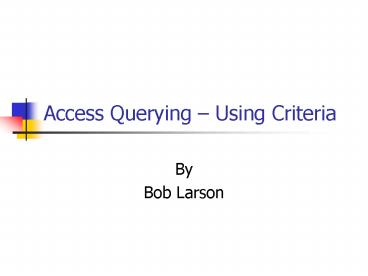Access Querying Using Criteria - PowerPoint PPT Presentation
1 / 14
Title:
Access Querying Using Criteria
Description:
Acct would have to be entered on one row, or ... Put not in front of any criteria to reverse the logic. Returns everything but the criteria ... – PowerPoint PPT presentation
Number of Views:54
Avg rating:3.0/5.0
Title: Access Querying Using Criteria
1
Access Querying Using Criteria
- By
- Bob Larson
2
Objectives
- Use text and numeric data in criteria
- Use compound criteria in queries
3
Using Single Criteria
- Use text, numbers and dates in Criteria row
- Typed jones in the example
- Access added to indicate text
- signs around dates
- Nothing on numbers
Note Access is not case sensitive but many
programs are.
4
Using Multiple Criteria
- Using multiple criteria in same row (AND
operation) - Requires both to be true both accountants and
grade 7
5
Using Criteria OR Operation
- Putting criteria on multiple rows
- Or row (all remaining rows)
- Allows all accountants and all grade 7 employees
to display - Equivalent to asking for all accounts OR all
grade 7s - Putting smith, jones and larson on separate rows
under Lname - Would display everyone with those last names
- Same result as typing smith or jones or larson in
one cell
6
Multiple Criteria Be Careful
- Example would include
- All Jones and Larson regardless od department
- Only Smiths that are accountants
- If we wanted only accountants
- Acct would have to be entered on one row, or
- Could have typed smith or jones or larson in same
row as acct
7
Relational Operators
Can be used with numbers, dates and text gtm
would return all names starting with m-z, but
would not include just the letter m
- gt Greater than
- lt Less than
- gt Greater than or equal to
- lt Less than or equal to
- ltgt Doesnt equal
8
Relational Operators (Dates)
- Example entered as lt1/1/1972
- Date can be in most valid format like gtDec 1
1973 - Access converts to default format and adds
9
Between Operator
- Typed between 1/1/07 and 1/15/07
- Both values included
- Column could be widened to display entry, or
- Right click on entry and choose Zoom from popup
- Opens Zoom box for viewing or editing
Same asgt1/1/2007 and lt 1/15/2007
10
Not and Null Operators
- Put not in front of any criteria to reverse the
logic - Returns everything but the criteria
- Not acct below all Depts except acct
- Sometimes easier to define what you dont want
- Null means empty no entry
- Not the same as zero (0)
- Handy for finding missing information
- Example all non-accountants missing grade
11
In Operator
- Allows anything matching a comma-delimited list
- Example returns anyone that is a grade 7, 9 or 15
- Same result as entering 7 or 8 or 15
- Can be used with text fields in(wa,or,ca,id)
- Doesnt work with dates
12
Wildcards (Pattern Operators)
- Two wildcard characters
- multiple characters
- s - any name beginning with s
- son any name ending in son
- ing any name containing ing including
beginning and end - ? single character
- ?ll? any 4 letter name with two Ls in the
middle - s?n any name ending in son, sen, sin, sun (s
any character n)
Note Access added like to indicate not an exact
match but following this pattern
13
Wildcards - Multiple
- In the example, entered
- Lname j
- Fname j
- Dept p
- Grade gt15
- All have to be true to be included
14
Fin