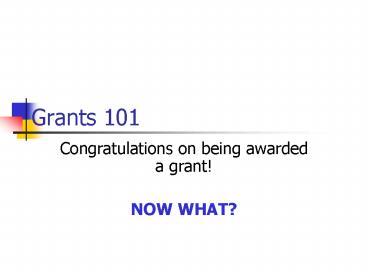Grants 101 PowerPoint PPT Presentation
1 / 39
Title: Grants 101
1
Grants 101
- Congratulations on being awarded a grant!
- NOW WHAT?
2
- Notify Grants Accountant by completing 2 forms
- Request to Add Org Unit (Grant)
- Grant Budget Input Forms
- These forms translate your accepted proposal
into a format understandable by Panthernet.
3
- Send a copy of the award letter/signed contract
to the Grants Accountant - Finance will assign an organizational unit (org
number) for the life of the grant.
4
1. Request to Add Org Unit
- Provide financial information on the basics of
the grant - WHO
- WHAT WHEN
- WHERE
5
USER GROUP ID
- Identifies a group of individuals
- in relation to an org unit.
- Who can VIEW
- Who can CREATE TRANSACTIONS
- Who can APPROVE TRANSACTIONS
6
Grant Funded Employees
- Enter the Time and Attendance Code (TA)
- Enter the Time and Attendance Input Person
- Enter the Time and Attendance
Approver
7
Additional Questions
- What is the last day to make encumbrances/submit
Purchase Orders? - What is the last day to pay encumbrances with
grant funds? - (meaning no funds can be disbursed after this
date) - Are Roll-Over funds allowed?
8
Commitment
- When a department request is entered in the
system, the funds to pay for this request are
committed. A portion of the budget is
restricted to pay for the proposed acquisition.
9
Encumbrance
- When a purchase order is raised to order the
item a portion of the budget is restricted to
ensure funds are available to pay for the
acquisition.
10
2. Budget Forms
- Translates your approved budget into the general
ledger codes used by PBCC - The budget information in Panthernet must
correspond to the budget approved by your
awarding agency.
11
General Ledger Codes
- 100 accounts - assets
- 200 accounts - liabilities
- 300 accounts - control accounts
- 400 accounts - revenue
- 500 accounts - payroll and benefits
- 600 accounts - expenses
- 700 accounts - capital expenses
12
Payroll
- Grants Accountant forwards your budget
information and new org number to Payroll and HR - HR creates a budget position number and notifies
Payroll - Payroll notifies you that you can enter in Time
and Attendance mode.
13
Coordinate with Payroll and HR
- at time of hiring a new employee
- or at time an existing employees
- assignment is changed.
- Notify Payroll, HR and Grants Accountant of
change in employment status in your grant.
14
Panthernet
- Path to view information in your org
- CM Campus Menu
- UG User Group Access
- UG List User Group
- Choose the User Group for this org
- Enter GL to view income and expense
15
Know Where You Stand
- Review your org
- Review income and expenses
- Compare actual to budgeted figures
- Know how much money you have left
- Work with your cut off dates in mind
16
Income Expense Screens
- GL Code
- Description of the GL Code
- Budget Column
- Commitments and Encumbrances
- Actual Income and Expense
- Balance of your Budget Column
17
Navigate Income Expense Screens
- Move the cursor by using the plus signs at bottom
of screen. - Move cursor up to desired figure.
- Hit enter to see detail of current months
transactions. - F8 advance to next screen
- F7 return to previous screen
- F2 return to previous application.
18
Frequently Asked Questions
- Examples to Follow
19
How Are the Funds Credited to My Account?
- Consult Grant Documents
- Each Grant is different
- Some may be advance payments paid quarterly
- Grants Accountant may request reimbursement
- Some may require invoices and reports
20
Invoicing
- Some grants require you to invoice the agency for
payment - Grants Accountant will assist with preparation of
invoice - Invoices may require additional program
information
21
How Do I Expend Funds?
- All transactions are processed through Panthernet
- All rules of the College pertaining to
expenditure restrictions apply to all grants. - Department Requisitions request for purchase
orders - Disbursement Requests request for check
22
How Can I Expend Funds?
- Consult grant documents and approved budget
- Consult awarding agency guidelines
- Consult project officer/agency liaison
- Expenses must be necessary and reasonable
23
What if Monetary Needs Change?
- Consult grant documents/award letter for guidance
- Consult project officer/agency liaison
24
What is a Budget Amendment
- Written request to your awarding agency
- Asks to move budgeted funds from one area to
another, or change in award - Requirements vary with each grant
- Awarding agency approval normally required,
unless award document specifies otherwise.
25
What is a Budget Transfer?
- Command to Panthernet to move approved budget
from one general ledger code to another - Transfer must comply with grant requirements
26
What About Reporting?
- Program Reports
- Financial Reports
27
Program Reports
- Completed by Grants Administrator
- Details Accomplishments
- Details Deliverables
- Forward completed copy to Grants Accountant and
Grants Development Manager
28
Financial Reports
- Statement of monetary aspects of grant
- Notify Grants Accountant of what is due and when
- Grants Accountant will complete forms for you
29
What About Year End?
- The Colleges fiscal year end is June 30
- If your grant continues into the next year, no
action is required on your part to move the
balances forward - Balances will be moved after the Finance
Department Year End Closing
30
College Year End Closing
- May take several weeks to complete
- You may initiate transactions during this time if
necessary. Contact Grants Accountant. - You will not see your budget balances until the
closing process is complete - You must manually keep track of expenditures vs.
budget
31
What About Purchasing?
- Panthernet is an integrated system
- Transactions travel through the different modules
of Panthernet - Purchasing Department provides a manual and
offers training classes throughout the year
32
Purchasing Cut Off Date
- In anticipation of Year End, a cut off date is
announced after which purchases are no longer
allowed - Usually the first week of May
- Allows purchasing to clear the system
- You are encouraged to purchase early in your
grant year
33
Grants with June 30 End Date
- Purchasing may be allowed after the College cut
off date - Such allowances made on case by case basis
- You must still allow for time for delivery of
goods and payment
34
I Have An Existing Grant and Have Been Awarded
More Money
- Complete the form Notification of Additional
Funding on Existing Grant - Complete Grant Budget Input Form
- Forms located at http//www.pbcc.edu/x1934.xlm
- Submit forms and copy of award letter to Grants
Accountant
35
How Do I Process Travel Reimbursements?
- Confirm that travel reimbursements are allowable
and budgeted in your grant - All travel expenses must be pre-approved
- Expenses must be necessary and reasonable
- Use same paperwork and procedures as with other
College related travel - Request for Leave form must be submitted
- Attach all required receipts
- Consult Colleges Travel Policy for specifics
- PBCC - Travel
36
External Resources
- Grant Documents
- Grant Project Manager
- Granting Agency Website
37
Internal Resources
- Grant Development Manager
- Grants Accountant
- Manager, Grants Restricted Accounting
- Purchasing Manager
- Payroll Manager
- Human Resources
- Travel Department
38
Questions?
39
Grants Time and Money Know Your Position