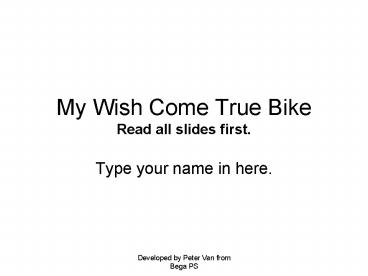My Wish Come True Bike Read all slides first' - PowerPoint PPT Presentation
1 / 14
Title:
My Wish Come True Bike Read all slides first'
Description:
... your web browser Internet Explorer, Firefox or Safari and PowerPoint to reread instructions. ... Minimize the browser. Do not close the dream machine. ... – PowerPoint PPT presentation
Number of Views:22
Avg rating:3.0/5.0
Title: My Wish Come True Bike Read all slides first'
1
My Wish Come True BikeRead all slides first.
- Type your name in here.
2
To complete this PowerPoint Task you will need to
- Read all slides to ensure you understand all of
the tasks to be completed. - Do not close your Dream Machine Learning Object
until you have completed all slides in the
PowerPoint. - Toggle between your web browser Internet
Explorer, Firefox or Safari and PowerPoint to
reread instructions.
3
Creating your own Wish come True Bike
- Click on the link to access Dream Machine
http//tlf.dlr.det.nsw.edu.au/learningobjects/Cont
ent/L1174/object/index.html - Create your unique dream machine.
- Take a screen shot of your Dream Machine before
clicking on . See next slides for
instructions How to take a screen shot?.
4
Take a screen shot of your own dream machine MACs
- Instructions for screen shot MAC-
- Hold down apple, control, shift and 4
- Mouse will change to cross hairs
- Click, hold and drag over the image of your bike
- Click Edit then Paste on slide 6
- Minimize the browser. Do not close the dream
machine. - Type a title to your dream machine.
5
Take a screen shot of your own dream machine PCs
- Instructions for screen shot PC-
- When you have created your Dream Machine
- Press Print Screen Key -prt sc- (Laptop -
function prt sc) - A copy will be on the clip board
- Minimize the browser. Do not close the dream
machine. - Paste your dream machine on slide 6
- Click on the movie clip to see how to crop your
image. - Give your dream machine a title.
6
Slide 6 Paste Your Wish come True Bike.
7
Dream Machine Description
- Navigate to the Dream Machine Learning Object
- Complete the Dream Machine and order your bike.
- Take a screen shot of the description.
- Crop and paste on Slide 7.
- This will assist you with completing slide 8.
8
Slide 7
9
In the text box add your own similes from your
dream bike picture.
10
Paste a screen shot of your chosen simile. Write
two more original similes that might apply to
your dream machine. Delete the eg below before
pasting your simile.
11
Which two noun groups listed did you like most?
Why?
12
Paste a screen shot of the sentences you
completed with your own noun group similes.
Click on the model if you need some help to write
your similes.
13
Paste a screen shot of your completed description
on this slide.
14
When all slides are completed.
- Change the background.
- Insert transitions
- Create animations
- Check all work is correct and accurate according
to the instructions. - Email as an attachment to your teacher