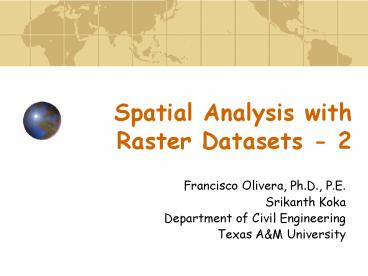Spatial Analysis with Raster Datasets 2 PowerPoint PPT Presentation
1 / 17
Title: Spatial Analysis with Raster Datasets 2
1
Spatial Analysis with Raster Datasets - 2
- Francisco Olivera, Ph.D., P.E.
- Srikanth Koka
- Department of Civil Engineering
- Texas AM University
2
Reclassification
- Reclassify creates a new grid by replacing the
input cell values with new output cell values. - New cell values are based on new information or
grouping existing values together. - To reclassify, click on Spatial
Analyst/Reclassify.
3
Straight Line Distance
- Straight Line gives the distance from each cell
in the grid to the closest source (point or line
dataset). - Optionally, Create Allocation and Create
Direction can be used to create grids with cells
representing the value of the source and
direction (out of eight options) of the source,
respectively. - To use the straight line distance function, click
on Spatial Analyst/ Distance/Straight Line.
4
Allocation
- Allocation is used to allocate cells to the
closest source. The source can be a point feature
class or any grid or feature class. It is similar
to the Straight Line Allocation function. - To create an allocation grid click on Spatial
Analyst/ Distance/Allocation.
5
Cost Weighted Distance
- The Cost Weighted Distance function creates a
grid in which each cell represents the least
accumulative cost from that cell to the nearest
source (cost can be money, time, etc.). - Needs a cost grid for example Cost raster
f(slope, landuse). - To create a cost weighted distance grid, click on
Spatial Analyst/Distance/Cost Weighted.
6
Interpolate to Raster
- Interpolate to raster is a global function which
creates a grid that stores values interpolated
from a point feature dataset. - The options are Inverse Distance Weighted, Spline
and Kriging. - To create an interpolated surface, click on
Spatial Analyst/Interpolate to Raster.
7
Surface Analysis-Contour
- Create contours creates a line feature dataset in
which the lines connect points of equal cell
value. - To create contours, click on Spatial
Analyst/Surface Analysis/Contour.
8
Surface Analysis-Slope
- Slope is a neighborhood function which creates a
grid of maximum rate of change of the cell values
of the input grid. The slope is derived based on
a 3 x 3cell neighborhood. - Slope does not indicate the direction of the
calculated slope. - To create a slope surface, click on Spatial
Analyst/Surface Analysis/Slope.
9
Surface Analysis-Aspect
- Aspect is a neighborhood function which creates a
grid of aspect or direction of maximum slope of
the cells of the input grid. - Aspect values are in degrees with 0 for the
North direction. - To create a aspect surface, click on Spatial
Analyst/ Surface Analysis/Aspect.
10
Surface Analysis-Hillshade
- Hillshade is a neighborhood function which
creates a grid of surface brightness for a given
position of a light source. - Hillshade values can be used to enhance the
legend of themes. - To create a hillshade surface, click on Spatial
Analyst/Surface Analysis/ Hillshade.
11
Surface Analysis-Viewshed
- Viewshed is a global function which creates a
grid of visible and non-visible surface from an
observation point. - To create a viewshed grid, click on Spatial
Analyst/ Surface Analysis/ Viewshed.
12
Surface Analysis-Cut/Fill
- Cut/Fill is a local function that creates a
surface with cells representing the area and
volume of cut or fill needed to modify a source
surface to a destination surface. - To create a cut/fill surface, click on Spatial
Analyst/Surface Analysis/Cut/Fill.
13
Cell Statistics
- Cell Statistics is a local function that creates
a grid with cell values equal to a statistic of
the corresponding cell values of the input grids. - The statistic can be majority, maximum, mean,
median, minimum, minority, range, standard
deviation, sum and variety. - To calculate the statistics of a set of grids,
click Spatial Analyst/Cell Statistics
14
Neighborhood Statistics
- Neighborhood Statistics is a focal function that
creates a grid with cell values equal to a
statistic of the neighborhood cell values of the
input grid. - The statistic can be majority, maximum, mean,
median, minimum, minority, range, standard
deviation, sum and variety. - The neighborhood can have different shapes.
- To calculate neighborhood statistics, select the
grid and click on Spatial Analyst/Neighborhood
Statistics
Mean over a 20-cell square neighborhood
15
Zonal Statistics
- Zonal Statistics is a zonal function that creates
a table with all the statistics of the cell
values within each zone. Table rows correspond to
zones and columns to statistics. This function
can also create a chart of user-specified
statistics. - The statistics are majority, maximum, mean,
median, minimum, minority, range, standard
deviation, sum and variety. - The zones can be defined by polygons or (integer)
grid cells with the same value. - To summarize by zones, click on Spatial
Analyst/Zonal Statistics
16
Raster Calculator
- The Raster Calculator is a calculator that
evaluates local functions.
17
Histogram
- The Histogram is a global function that creates a
column chart of the cell values. - To create a histogram, click on the Histogram
tool.
Histogram of cell values of the reclassification
of elevation grid into 10 classes