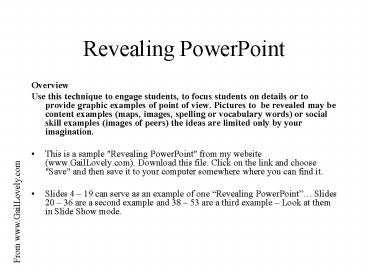Revealing PowerPoint PowerPoint PPT Presentation
1 / 53
Title: Revealing PowerPoint
1
Revealing PowerPoint
- Overview
- Use this technique to engage students, to focus
students on details or to provide graphic
examples of point of view. Pictures to be
revealed may be content examples (maps, images,
spelling or vocabulary words) or social skill
examples (images of peers) the ideas are limited
only by your imagination. - This is a sample "Revealing PowerPoint" from my
website (www.GailLovely.com). Download this file.
Click on the link and choose "Save" and then save
it to your computer somewhere where you can find
it. - Slides 4 19 can serve as an example of one
Revealing PowerPoint Slides 20 36 are a
second example and 38 53 are a third example
Look at them in Slide Show mode.
From www.GailLovely.com
2
Create your Own
- To create your own
- Go to the first slide in the first example.
- If you click on the question on this slide it
will be selected. Then push tab on your keyboard
until you see "selection handles" all around the
slide. (The tab selects a different element on
the slide each time you push it, and the element
we want (the back photo) is selected when we have
those "selection handles" around the entire slide
(see diagram here with red arrows pointing to the
selection handles). - When that back layer is selected, delete that
picture by hitting delete.
From www.GailLovely.com
3
Create Your Own Continued
- Now, to add your own picture, choose "Insert" and
select "picture" and then "from file" if you have
the picture saved as a file. Select the picture
you wish to use and click "insert". The picture
will be inserted on the top of your slide. You
can resize it or crop it, etc., like you do all
pictures in Office. THEN, to make the picture
BEHIND the revealing pieces click on the "draw"
tool/menu on the bottom of the PowerPoint window
and, with this new picture selected, choose "Send
to Back. - This has added your picture to the slide. NOW, if
you want the easiest way to then create the other
slides, Choose "insert" and "duplicate slide" and
then click on one revealing rectangle and delete
it. Choose "insert" and duplicate slide and now
delete another revealing rectangle on that slide
and so forth! - Please let me know if it works for you, and how
you are going to use it.
From www.GailLovely.com
Gail Lovely glovely_at_aol.com
4
What is this?
5
What is this?
6
What is this?
7
What is this?
8
What is this?
9
What is this?
10
What is this?
11
What is this?
12
What is this?
13
What is this?
14
What is this?
15
What is this?
16
What is this?
17
What is this?
18
What is this?
19
What is this?
20
What is this?
21
What is this?
22
What is this?
23
What is this?
24
What is this?
25
What is this?
26
What is this?
27
What is this?
28
What is this?
29
What is this?
30
What is this?
31
What is this?
32
What is this?
33
What is this?
34
What is this?
35
What is this?
36
What is this?
37
(No Transcript)
38
What deadly animal is this?
39
What deadly animal is this?
40
What deadly animal is this?
41
What deadly animal is this?
42
What deadly animal is this?
43
What deadly animal is this?
44
What deadly animal is this?
45
What deadly animal is this?
46
What deadly animal is this?
47
What deadly animal is this?
48
What deadly animal is this?
49
What deadly animal is this?
50
What deadly animal is this?
51
What deadly animal is this?
52
What deadly animal is this?
53
What deadly animal is this?