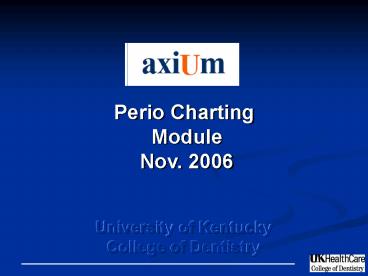Perio Charting - PowerPoint PPT Presentation
1 / 21
Title:
Perio Charting
Description:
Training Goals Learn how to successfully chart periodontal data. Duration: 2-4 hours ... To bring up the PERIO FORM HISTORY, you will click on the sundial button. ... – PowerPoint PPT presentation
Number of Views:115
Avg rating:3.0/5.0
Title: Perio Charting
1
Perio Charting Module Nov.
2006 University of Kentucky College of
Dentistry
2
Welcome to Perio Charting
- Introductions
- Trainer Glena Jarboe
- Support Rebecca Napier
- Training Goals Learn how to successfully chart
periodontal data - Duration 2-4 hours
- Approach Demo, Hands-on, questions
3
Click on either Rolodex icon
4
Enter text to define search.
Click the appropriate grey search field.
5
Double click to move to Active List
ACTIVE LIST
6
STEP 3 - Transactions
Click on the tooth with the red line
7
Click on the PATIENT CARD to add a new form
8
Click on the dropdown box to select your exam
type.
9
Click on the first block beside the word pocket.
When you enter the pocket depth, the cursor will
automatically advance to the next point. You will
follow the same procedure for each phase of the
exam.
You can select your description and values from
this box.
Notes and conditions can be added to the patient
chart from this button.
10
When you have completed your charting, click on
the SAVE button
11
To bring up the PERIO FORM HISTORY, you will
click on the sundial button.
The PERIO FORM HISTORY will show you date, exam
type, user, approved by, and if the exam was
completed or not.
12
The FULL VIEW button gives the option of text
values or graphic values.
Click on the view your prefer then click on OK.
13
This is the TEXT VIEW
14
This is the GRAPHIC VIEW
15
The graph is the COMPARE FORM button.
With the COMPARISON SETTINGS, you can enter
multiple dates and view on one form.
16
Dates compared here
17
The pie graph is the VIEW STATISTICS button.
18
(No Transcript)
19
The book is the PERIO TREATMENT HISTORY button.
20
(No Transcript)
21
The paper and pen is the PATIENT HISTORY button.
This will show you date, exam type, user,
approved by, and if the exam was completed or
not.