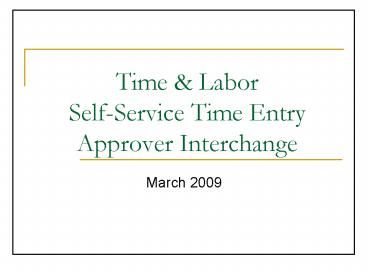Time - PowerPoint PPT Presentation
1 / 17
Title:
Time
Description:
Employees enter their time via the Employee Business pages on Wolverine Access. Approver ... time is through Wolverine Access, https://wolverineaccess.umich. ... – PowerPoint PPT presentation
Number of Views:35
Avg rating:3.0/5.0
Title: Time
1
Time Labor Self-Service Time EntryApprover
Interchange
University of Michigan Administrative Information
Services
- March 2009
2
Whos Involved
- Self-service Employee
- Employees enter their time via the Employee
Business pages on Wolverine Access - Approver
- Supervisor/manager reviews, changes if necessary,
and approves employees time in M-Pathways - Backup Approver
- Generally a peer supervisor or manager that is
available to approve time if the primary approver
is unable to do so - Timekeeper
- Department timekeeper maintains certain TL data,
assists employees and approvers as needed, and
enters prior-period adjustments. Timekeeper may
also be gross pay register reconciler
3
Implementation Timeline
- Biweekly 3/8 to 3/21 pay period (paid on
3/27/09) - Biweekly employees gain access to Report Time
pages on Thurs 3/12 - All biweekly employees must enter their time by
close of business on Fri 3/20 - Approvers must review, change if necessary, and
approve biweekly employee time by 10 a.m.,
Tuesday 3/24 - Monthly 3/1 to 3/28 pay period (paid in March
payroll) - Monthly employees gain access to Report Time
pages between 3/25 and 4/1 - Monthly employees should enter their March
exception time by 4/7/09 - Approvers should review, change if necessary, and
approve monthly employee time by close of
business on Fri 4/17 - Note You will need to set up a calendar for your
staff providing them with deadlines to submit
their time.
4
Business Process
- Gross Pay Register Reconciliation needs to be
conducted by someone other than the approver. - If someone other than the supervisor will be
using the approver function in the system, then
hard copy documentation needs to be on file. - Example Joe is the supervisor of Kate, John is
approving Kates time in the system. John needs
to have a print out of Kates time (could be a
print of the self-service input) to obtain Joes
signature before John approves.
5
Online Time Report Biweekly-paid
6
Online Time Report Monthly-paid
7
Approving Time Flint Preferred
- Access to approving time is through Wolverine
Access, https//wolverineaccess.umich.edu - Click Manager Self Service.
- Click Report Time.
- Input your static group number.
- List contains employees who reported their time
and who you need to enter time for. - To approve time, click the button next to each
day, then click approve selected at the bottom,
which will finalize it to the system. - To enter time, place the number of hours in each
day, select the correct time reporting code (for
temporary employeesincluding Workstudyuse REG).
Hit submit. The system will generate the
hours to be approved. Click the button next to
each day, then click approve selected to
finalize. - IMPORTANT Temporary hourly employees will not
be paid if their time is not approved. Regular
staff will be paid base hours if not approved.
8
Approving Time
- Access to approving time is through Wolverine
Access, https//wolverineaccess.umich.edu - Use Manager Self Service, then Approve Time
Exceptions. - Input your static group number to see timesheets
which need approval. - IMPORTANT Temporary hourly employees will not
be paid if their time is not approved. Regular
staff will be paid base hours if not approved.
9
Approve Time by Group
10
Approve Time Details
11
Time Codes
- Review the SPG when approving codes for
exceptions or overtime - Overtime
- Automatic over 40 hours in a week.
- For biweekly regs, over 8 in a dayunless
alternate schedule. - For exempt employees, no overtime granted.
- Temporary employees are not eligible for the same
codes as regular staff, such as sick time pay - Contact HR for questions regarding codes
12
Other Information
- M-Token
- Approvers will need an M-Token to approve time.
Contact Dee Dee Hurley, 237-6595, after
completing your on-line training - Only one approval required
- Multiple levels of time report signatures are no
longer required - Accessibility to exception time notes
- Approver must make notes accessible to back-up
approver - Static Group ID numbers
- Any approver can use
- Know your primary group and backup group IDs
- Comments Field for OTP or other codes
- Beneficial for departmental reporting needs
13
Reports
- Under Reporting Tools, click on Query Viewer
under Query to access reports. - The two best reports were handed out today. Run
the reports and add them to your favorites for
future use. - Payable reports (show what will be paid) can be
run the next business day following entry or
approval. - Reported reports (show what was reported) can be
run the same day as entry or approval.
14
Deadlines
- Payroll Electronic Input Deadlines
- Temporary Hourly Paperwork Flint Campus,
deadlines
15
Workstudy Information
- Workstudy is not an automatic and must be
approved and set up through temporary hourly
paperwork. - It is possible your department will have to
re-elect workstudy each semester. - Questions about workstudy funds should be sent to
Mary Horgan, Financial Aid, 762-3240.
16
Resources
- Regular employees Beth Manning, 766-6644 or
Kathleen Schoenherr, 237-6527 - Temporary employees Tawana Branch, 766-6772 or
Beth Manning , 766-6644. - M-Token Information Dee Dee Hurley, 237-6595.
- Workstudy Information Mary Horgan, 762-3241.
17
Questions
- Additional Questions