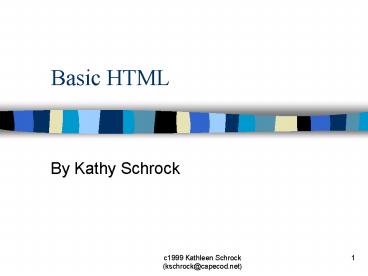Basic HTML - PowerPoint PPT Presentation
1 / 37
Title:
Basic HTML
Description:
Same codes as for background color. Attribute of the body tag, too ... With a border=0, you can easily create columns that are lined up and leave as ... – PowerPoint PPT presentation
Number of Views:30
Avg rating:3.0/5.0
Title: Basic HTML
1
Basic HTML
- By Kathy Schrock
2
Part 1 Basic Web Page Production
3
Basic Web page creation
- Basic HTML tags
- Heading tags
- Paragraph and break tags
- Text alignment
- Background color
- Text color
- Horizontal rules
- Bold and italic
4
Basic HTML tags
- ltHTMLgt
- ltHEADgt
- ltTITLEgt lt/TITLEgt
- lt/HEADgt
- ltBODYgt
- lt/BODYgt
- lt/HTMLgt
5
Heading tags
- Used to denote main headings and subheadings go
from 1 to 6 - Show relative importance of information
- ltH1gtThis is H1lt/H1gt This is H1
- ltH2gtThis is H2lt/H2gt This is H2
- ltH3gtThis is H3lt/H3gt This is H3
- ltH4gtThis is H4lt/H4gt This is H4
6
Paragraph and break tags
- ltPgtlt/Pgt surround a paragraph of info
- Skips a line and starts a new paragraph
- ltBRgt (single-sided tag)
- Starts the next word on the next line
- No space left between lines
7
Text alignment
- The default is that all text is left-aligned
- To align paragraphs, you can add to the paragraph
tag ltP aligncentergt lt/Pgt - To center whole blocks of text, just use ltCENTERgt
lt/CENTERgt
8
Background color
- Attribute added to the ltBODYgt tag
- There are 16 color names you can add (red, blue,
yellow, etc.) or you have to know the hexadecimal
code - Examples
- ltBODY BGCOLORredgt
- ltBODY BGCOLOR00FFFFgt
9
Changing the text color
- Same codes as for background color
- Attribute of the body tag, too
- Example would lead to a light blue page with dark
purple text - ltBODY BGCOLOR00FFFF TEXT800000gt
10
The horizontal rule
- Used to separate portions of a page
- A one-sided tag
- Can include a attribute
- Example
- ltHRgt
- ltHR WIDTH50gt
11
Bold and italic
- Used to emphasize text
- Two-sided tags
- Examples
- ltBgtThis is boldlt/Bgt This is bold
- ltIgtThis is italiclt/Igt This is italic
12
Part 2 Creating Lists
13
Lists
- Bulleted lists
- Numbered lists
- Definition list
14
Bulleted (unordered) list
- Good for drawing attention to items that are in
no particular order - ltULgt
- ltLIgtDogs Dogs
- ltLIgtCats Cats
- lt/ULgt
15
Numbered (ordered) lists
- Great for describing sequential tasks or
step-by-step procedures - ltOLgt
- ltLIgtPhase 1 1. Phase 1
- ltLIgtPhase 2 2. Phase 2
- lt/OLgt
16
Definition list
- Includes a statement of the word and followed by
the definition - ltDLgt
- ltDTgtCirrus Cirrus
- ltDDgthigh wispy high wispy
- ltDTgtNimbus Nimbus
- ltDDgtdark dark
- lt/DLgt
17
Part 3 Links and Navigation
18
Links and navigation
- Relative links
- Links in your own directory
- Absolute links
- Links located on another server
- Changing link color
19
Relative links
- Give you the name of the file you want to access
in relation to the page you are on - If index.htm and page2.htm are in the same
directory, the link on the index page to page 2
would look like this - ltA HREFpage2.htmgtGo to page 2lt/Agt
20
Absolute links
- Specify the entire URL to go to
- ltA HREFhttp//cnn.com/gtGo to CNNlt/Agt
21
Changing the link color
- If you change the background color, you may need
to change the link color, too - ltBODY BGCOLOR00FFFF text000000
linkFF0000 VLINK000000gt - Link is the color before choosing
- Vlink is the color of the visited link
22
Part 4 Adding Graphics
23
Graphics for your page
- Adding graphics to your page
- Aligning graphics
- Using graphics as links
- Insert a background package
24
Adding graphics to your page
- Two file formats
- GIF for icons and line drawings
- JPEG for photographs
- Try to keep graphic files under 30k
- Example of adding an apple picture
- ltIMG SRCapple.gif altapplegt
- The alt tag shows up in text browsers
25
Aligning graphics on a page
- By default, the next line of text starts after
the graphic image - By using the align tag, the text can be next to
the graphic - ltIMG SRCapple.gif altapple ALIGNRIGHTgt
26
- By using the alignright tag, you can move the
picture to the right side of the text and put the
text next to the picture rather than below it.
27
Using graphics as links
- You may use a picture as a hypertext link
- ltA HREFhttp//apple.com/gtltIMG SRCapple.gif
altapplegtlt/Agt - This would give you the apple picture with a blue
box around it to show that it is a link for no
box, add BORDER0
28
Inserting a background picture
- Background pictures should be small gifs that
tile well - ltBODY BACKGROUNDbackground.gif text000000
linkFF0000 VLINK000000gt
29
Part 5 Tables
30
Parts of a table
- ltTABLEgt
- ltTRgt
- ltTDgt lt/TDgt
- lt/TRgt
- ltTRgt
- ltTDgt lt/TDgt
- lt/TRgt
- lt/TABLEgt
31
Adding a border
- Becomes an attribute of the TABLE tag
- ltTABLE BORDER2gt
- Gives your table a 2 pixel border
- With a border0, you can easily create columns
that are lined up and leave as much space as you
wish
32
Changing the size of a table
- By default, tables take up as much room as they
need to hold the text - To make it a certain size, add the attribute to
the TABLE tag - ltTABLE height100 width200gt
- You can also use these in the ltTDgt tag to change
the size of a particular cell
33
Adding a caption
- Used to tell someone what the table means
- Comes after the TABLE tag
- ltCAPTIONgtlt/CAPTIONgt
- Appears at the top of the table
34
Cell padding and spacing
- Attributes of the TABLE tag
- Cell spacing adds space between the cells without
making the cells bigger - Cell padding adds space around the contents of a
cell, pushing the walls of the cell outward - ltTABLE cellspacing2 cellpadding2gt
35
Table Headings
- Used to put column headings in the table
- ltTRgt
- ltTHgtlt/THgtltTHgtlt/THgt
- lt/TRgt
36
Spanning across columns or cells
- ltTD colspan2gt would have data cover two columns
- ltTD rowspan2gt would have data cover two rows
37
The End