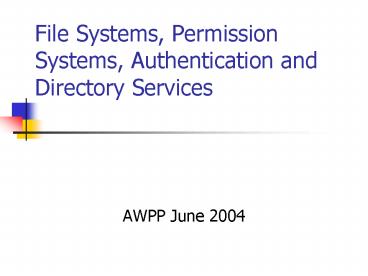File Systems, Permission Systems, Authentication and Directory Services - PowerPoint PPT Presentation
1 / 49
Title:
File Systems, Permission Systems, Authentication and Directory Services
Description:
hi er ar chi cal ! file! ... The machine's user need not be given ... In many cases you need administrator rights to install software, or configure the machine ... – PowerPoint PPT presentation
Number of Views:84
Avg rating:3.0/5.0
Title: File Systems, Permission Systems, Authentication and Directory Services
1
File Systems, Permission Systems, Authentication
and Directory Services
- AWPP June 2004
2
Overview
- This presentation discusses issues of networking
in relation to the evolution of file systems,
sharing of resources on networks, rights
permissions, authentication and directory
systems. - The focus is around file sharing, but many of the
elements apply to sharing of other resources.
3
Timeline
- 1971 First version of Unix released,
multitasking, multi-user - 1981 MS-DOS Single user, single tasking. Based
around the use of floppy diskettes. - 1983 MS-DOS support for hierarchical directories,
and hard disks, FAT - 1983 Domain Name System created
- 1983 Novell Netware (multi-user, multi-tasking
server NOS) Bindery - 1984 Apple Macintosh, inbuilt networking for
printing - 1985 3Com OpenServer licensed by IBM and
Microsoft to become LAN Manager. - 1986 First version of Microsoft Windows
- 1987 IBM/Microsoft OS/2 Single user,
multi-tasking, HPFS - 1987 Apple Share file server network, and peer to
peer - 1990 Windows 3.0 released (MS-DOS underlying
Cooperative Multitasking) - 1991 Microsoft IBM goes separate ways on OS/2.
- 1991 First version of Linux
- 1992 Windows NT (multi user, multi-tasking
general purpose OS) NTFS - 1993 Windows for Workgroups (Peer-To-Peer OS)
- 1995 Windows 95, FAT32, preemptive multitasking
- 1995 Netware Directory Services NDS
- 1999 Microsoft Active Directory
4
- file! system, n. A method for cataloguing files
in a computer system. See Hierarchical file
system - hierarchical ! file! system, n. A file
organisational method that stores file in a top
to bottom organisation structure. Used with
operating systems such as MS-DOS, OS/2, Windows,
Unix, Linux, Macintosh and Netware.
5
FAT File System
- Used on MS-DOS FAT12 and FAT16 and Early Windows
FAT16 - Single user, single tasking
- Uses the FAT (File Allocation Table) file system.
- Simple File attributes
- Directory entry
- Read Only
- Archive
- System
- Hidden
- 8 char file and folder names 8.3 format
- 12 bit FAT max 4096 clusters of 512 to 4k bytes
(max 16Mb) - 16 Bit FAT max 65,525 clusters of 2k to 32k
each (max 2Gb) - SHARE.EXE to allow multiple access to files
6
FAT Description
- Uses a linked list table
- Partitions include
- Directory table
- File allocation table
- Data
- Advantages
- Simple, most OSs support FAT
- Disadvantages
- Inefficient use of disk space
- Slow with big disks
- Leads to file fragmentation
- Unreliable, not journaled
7
FAT Structure
8
VFAT
- Windows 95 with Long file names
- Installable file systems based on FAT, plus
CD-ROM - Single user / multitasking
- FAT16 with file attributes as per MS-DOS
- 254 character filenames using quirk in directory
table attributes, allowing multiple directories
per file, underlying 8.3 format - 2 Terabyte disk size with FAT32
- 28 Bit FAT, allows smaller cluster size, but has
a large amount of disk to hold the FAT - Seamless access to earlier FAT systems, and
CD-ROM file systems
9
FAT32
- Windows 95sr2/ Windows 98
- Uses theoretical 32bit addressing for the File
Allocation Table only 28 bits are actually used
for the address. - File Size up to 2 TeraByte
- Support for large disks
- By allowing many more clusters, means you can
have smaller clusters which is less wasteful of
disk space.
10
OS/2
- Single User, Multi-tasking
- Uses HPFS High Performance File System,
- File attributes
- As per MS-DOS plus
- Creation time and date
- Modification time and date
- Access time and date
- 256 character file names
- 2 Terabyte maximum disk size
- Cluster allocation replaced by 512 byte physical
sector allocation, and an fnode tree for fast
file searching, but also uses a file allocation
table similar to DOS - Basic hot fix
11
Network resources
- Stand alone servers
- Share Level sharing for workgroups
- Directory services
- Domains
12
Stand alone servers
- User name and password for user to access server
resources. - Synchronisation of passwords becomes an issue
when additional servers required
13
Share Level sharing for Workgroups
- Peer to peer with resources (shares) being
allocated a password - Leads to proliferation of passwords
- Windows for Workgroups, Win95, Win98 (also
Windows XP with Simple Sharing)
14
Microsoft workgroups with Share Level sharing
- How to share a folder
- Install server component of software, eg in
Win95/98 Control Panel - Select a folder in Explorer
- Share it, and give it a name
- Assign password for read and write access
- Tell other users the password
- This creates a SHARES.PWL file which store
passwords for each resource shared
15
Microsoft workgroups with Share Level sharing
(cont)
- Log on as a Local User to a machine
- Enter Username and Password
- This creates a username.PWL file which stores the
user passwords, plus optionally caches passwords
for other network resources - Log on as Remote User to a shared resource
- Use Network neighbourhood to Browse thru
Workgroup, find a machine, and browse the
shareable resources on machine - Select shared resource
- Provide password to use shared resource
- Password for resource is cached in the
username.PWL file
16
Issues with share level resources
- Each shared resources must be assigned a password
and maybe more than one depending on access
rights (read and read/write) - Management of passwords is very cumbersome.
- Lack of security. Possession of a password
enables access, but to remove access right from
one person, requires notification to all other
users of a password change.
17
File systems role in Share Level Security
- FAT and HPFS do not have file or folder
attributes to assign rights and permissions, nor
do they have list of users attached to the file
structure as access control lists. - Shared resources managed by the Shares.pwl (or
similar) file rather than inbuilt into file
system. - Any Local user has full access to that resource.
- Even if machine secured from access with username
password only, machine can be booted from floppy
to access file system, and resources.
18
NTFS
- Windows NT, 2000, XP, 2003
- Various versions of NTFS latest being version 5.0
- Multi-user, multi-tasking
- NTFS is a Journaled File System
- i.e. maintains integrity of the hard disk in the
event of crashes, by maintaining a log or journal
of current activity, and in the event of a crash
can recreate the before condition. - File attributes and Permissions
- In addition to standard attributes Read Only,
System, Hidden and Archive. - Permissions
- Read
- Write
- Execute
- Delete
- Ownership
- Control
19
NTFS (continued)
- Other features of NTFS
- File quotas (ie restrictions to disk space a user
may use) - File compression
- Encryption
- Indexing service
- Drive spanning
- The machines user need not be given access
rights to all the resources. - Windows NT family uses installable file systems,
so system can FAT, HPFS, CDROM volumes. Note that
advanced permissions do not apply to these file
systems - Win XP Pro makes EFS (Encrypted File System) for
NTFS worthwhile security.
20
NTFS Description
- NTFS uses a very different way of storing and
retrieving files to FAT - Everything is a file, the volume descriptor, the
directory and metadata files, as well - MetaData files are used to carry additional
information about files. - The main list is the Master File Table, which is
a B-tree indexed file which contains basic
information about every file and directory on a
volume including the MFT itself. The data for
small files is actually stored in the MFT when it
will fit making rapid access to them. - An MFT is created for every volume/partition
created. - The first 16 entries point to system metadata
files, and this is so important that a backup of
these entries is kept.
21
NTFS Structure
Master File Table
22
NTFS MFT Files and Folders
- The MFT records each file and folder on a volume,
in inodes. If the information is small and can be
stored within the MFT structure it is called
Resident, if not it is stored in other Metadata
files and is called non-resident - The more important attributes are
- Header
- Standard Information (SI) Attribute
- File Name (FN) Attribute
- Data Attribute (which for small file can be the
actual content of the file) - Security Descriptor (SD) Attribute
- Bit Map Attribute describes where the file is
stored - There are many other attributes
23
NTFS - Access Control Lists
- The MFT Security Descriptor Attribute for a file
or folder contains two tables of lists - SACL System Access Control List, which records
auditing information - DACL Discretionary Access Control List which
maintains list (of Access Control Entities) i.e.
users SID and list of permissions for that file
or folder - Win NT uses static inheritance model
- When a folder is created it inherits permission
from the parent folder, but if changes are later
made to the parent the subfolders do not change
unless you select to Apply the changes to
subfolders, which can act as a sledgehammer
overwriting individually set subfolder
permissions - Win 2000 uses dynamic inheritance model
- As parent folder change, permissions are
inherited to the subfolders dynamically. - Win 2000 offers more flexible control over
inheritance - ACLs can be resident in the MFT or stored as
separate Metadata
24
NTFS Data Streams
- NTFS provides a means to have alternate streams
of data within the one file, using the syntax
filestream - e.g.
- Echo Hello gt test.txtAWPP
- Echo GoodBye gtgt test.txt
- More lt test.txt
- More lttest.txtAWPP
25
File systems role in User Level Security in NTFS
- NTFS has extended attributes to support secure
multi-user access. - Access Control List, ACL, maintains list of User,
Groups (or Computers) with rights allowed or
denied to a resource. - Cannot access Local machines data, without valid
user account with rights to do so.
26
Local User Accounts
- Give users access to resources on a single
machine, whether that user logs in locally or
remotely - These accounts reside in the Security Access
Manager (SAM) located as a file on the machine. - SAM maintains passwords and permissions for the
user, and each user is given a Security
Identified SID - SIDs are used in Access Control Lists on files
and folders - Local Groups can be created to group similar user
permissions. - Built in accounts include Administrator and Guest
- Built in groups include Administrators, Power
Users, User, Everyone - Standard Permission make the bewildering array of
choices easier to work with - Only the Administrator or members of the
Administrator Group can manage the full set of
information for users and groups. - The Guest account can represent a security
weakness, or can be used to implement Share Level
type security for systems not requiring high
security
27
Issues with User Level security in workgroups or
standalone
- Each user and or group must be setup on each
local and remote machine that user need to
access, management is complex - Passwords can get out of sync very easily, users
may not be set up identically through the system. - Verifying a users access rights across a large
organisation is an impossibly daunting task - System is generally very secure, which can be a
problem if users forget passwords, especially to
Administrator user account on Local machine. You
forget - You regret. - In many cases you need administrator rights to
install software, or configure the machine
28
Workgroups or stand alone with User Level sharing
- Each machine (server or workstation peer ton peer
server) that a user wishes to remotely log on to
must have that user set up in the database of
users for that machine. - Each user is generally defined with a password.
- Users can be added as members to groups to
- Any of the pre-defined standard groups, eg User,
Everyone, Power Users, Administrators - or groups can created on the machine.
- You must have an Administrator account or someone
of that equivalence.
29
Workgroups or stand alone with User Level sharing
(cont)
- How to share a Folder
- Set Permissions
30
Workgroups or stand alone with User Level sharing
- How to share a Folder
- Browse to folder
- On Share Tab on
- Properties box
- check Share Folder
- Permissions and
- security
31
Workgroups or stand alone with User Level sharing
(cont)
- How to share a Folder (cont)
- Use Security for
- Control of inherited
- rights
- Fine control of
- advanced security
32
Workgroups or stand alone with User Level sharing
(cont)
- Log on as a Local User to a machine
- Enter Username and Password
- This username must match a user already setup on
this machine, and how has permission to log on as
a local user - Log on as Remote User to a shared resource
- Use Network neighbourhood to Browse thru
Workgroup, find a machine, and browse the
shareable resources on machine - Select shared resource
- If username and password on local machine match
then you are granted access, otherwise you must
enter the login name and password. - The username password pair must be setup on
remote machine
33
Win XP Simple File Sharing
- Simple File Sharing allows you to access shared
files using the Guest Account (which by default
has no password) and comes close to the sort of
file sharing of Win95/98/ME - There is little or no security using this and is
best turned off - From with My Computer Tools Folder Options
from View Tab click Advanced Sharing and
Security.
34
Windows Domains
- Organises servers and computers into
administrative and physical structures, and users
log on to the Domain rather than the individual
machines. - Where networks are large enough to have several
domains, Trust relationships can be used to
verify the identity of a user logged on to one
domain to another domain. Users still need to be
created and managed in each domain, the Trust
only authenticates the user - A domain has one SAM (Security Account Manager)
for the Domain, consolidating management - The SAM is managed and stored on a machine known
as the PDC (Primary Domain Controller), only one
machine in a domain can act in this role, it is
always advisable to have a Backup Domain
Controller (BDC) which has a read only replica of
the SAM
35
Directory Services
- Used to organise large networks by centralising
administration. - Generally requires formal planning, and user is
generally unaware which server holds a resource - Windows 2000 Active Directory, Novell Netware
NDS, X.500, LDAP, DNS
36
Active Directory
- Uses DNS (Domain Name Services) to provide
bridging between Windows Domain into a
hierarchical global directory. - Windows Domains tend to proliferate, AD
consolidates these domains and reduces the need
for a PDC and BDCs for each domain, making the
network more scaleable. All domain controllers
act as peers and multimaster replication
distributes the SAM to other DCs. Partial
synchronisations keep WAN traffic down - Active Directory enables a hierarchy of Trusts
between domains, and so can catalog large
multi-domain networks.
37
CD and DVD File Systems
- ISO-9660 also called CDFS
- UFS Universal File System
- Includes advanced features such as
- Long and Unicode filenames
- 64 bit file sizes
- File symbolic links
- ACL Access Control Lists
- Alternate Data Streams
- UFS is constantly evolving
38
Novell Netware Up to v3.xx
- Was originally designed as stand alone servers.
- NFS Netware File System is a journaled file
system and has many attributes and permissions
for files and directories - Create date, owner, last accessed, last modified,
archived, - Shareable, Non-shareable, Indexed, Transactional,
Delete Inhibit - Read, File Scan, Write, Modify, Erase, Change,
Control - Uses many systems to optimise multiuser
performance - Uses Name spaces to allow the appearance of a
native drive to Unix, Macintosh, DOS, Long file
names. Name spaces can be added as reqd - Netware provides server functions and does not
provide client workstation services - Uses a flat database similar to Windows SAM for
users and groups called the Bindery. Users and
Groups are assigned as Trustees to files or
folders with various rights and permissions,
similarly to ACLs
39
Novell Netware 4-6
- Uses NSS (Netware Storage Services) file system
- up to 8 exabytes (8 million gigabytes)
- Dynamic sizing, pooling, off-line and near-line
migration - Similar file attributes and permission as NFS
- Uses NDS Netware Directory Services or eDirectory
(based on X.500) for authentication across
network, with support for replicas and partial
replicas of DS database. NDS is journaled for
integrity of large database. It has an extensible
schema with 3rd party add-ons, and can
communicate with other systems using XML, as well
as ODBC, JBDC - eDirectory supports Netware servers, Windows
2000, Linux, Sun, IBM and HP AIX servers, as well
as Windows, Macintosh, Linux workstations as
integrated authentication.
40
NDS and Novell eDirectory
- Whereas Microsoft Active Directory is a Win2000
application NDS is a service that will run and
manage Netware, Windows NT, Win 2000, Win Tru64,
various flavours of Unix and Linux etc - NDS uses a concept of container objects and leaf
objects, with simplified visibility called
Context - Container objects can include
- Organisation
- Country
- Organisation units
- Container objects can contain other containers or
leaf objects - Leaf Objects include
- Computers
- Users and groups of users
- Servers, volumes etc
- Alias allows objects to exist in various Contexts
- When managing Microsoft Networks seamlessly
replaces the SAM Domain database
41
Linux File Systems
- Being a late operating system it not only has
support for Unix roots file systems, but also for
most other file systems. - Common Linux specific File Systems include
- Ext2 (Extended File System )
- Is the usual native file system for Linux
- Uses inodes and allocation bitmaps (like NTFS)
- Ext3
- Adds journalling to Ext2
- Reiser
- Uses balanced tree indexing, is very efficient
with large directories of small files (64k block
size) - Provides metadata journalling (like NTFS)
- JFS
- A journaled file system based on an IBM file
systems from OS/2 Warp - XFS
- Each of the above support ACLs. ACLs which were
introduced in the Linux Kernel 2.5.46
42
Linux File Systems (cont)
- Storage Device Naming eg /dev/hda2
- The first two letter of a devicename are the
type, eg hd IDE hard disk controller, sd for SCSI
disk controller, fd for floppy disk, - The next letter is the unit number eg had refers
to the first disk drive - The next number refer to the partition number
starting at 1 - To access a file system under Linux it is
necessary to mount the device and filesystem onto
a certain directory. - e.g. if you wished to mount an ntfs filesystem on
the device hda2 to the directory /mtn - mount t ntfs /dev/hda2 /mnt
43
Linux Permission Systems
- Traditionally Linux (and Unix) offer 3 sets of
permissions for files and directories - Read Write and Execute for the three groups
Owner, Group and Others - This can be very restrictive, being only one
owner, and one group per file or directory. - Additional control of permissions is provided
with ACLs (like the Windows ACLs) - Support for ACLs was first brought about for
support for Samba (Microsoft file sharing
support) - Managed through the Getfacl and Setfacl programs,
whereas traditional permissions are managed thru
Chmod
44
Simple Linux Sharing
- For any administration of users permission etc
you need to be logged in as the Super User named
root - To add a user
- useradd username
- To set a password
- passwd username
- To create a group
- groupadd groupname
- Add user to an initial login group
- usermod g groupname username
- Add user to a supplementary group
- usermod G groupname username
- Change permissions on a file or directory
- chown to change owner
- chgrp to change group
- chmod to set permissions for own, group and others
45
Linux Samba
- So that Linux can coexist with Windows users the
Samba client and server services are used. - The Samba client smbclient is used to access
Windows servers - The Samba server smb is used to create a Windows
look-alike server. - Samba servers user ACLs in configuration files,
to simulate the ACLs of Windows servers
46
Linux Directory Services - NIS
- Linux machines are generally administered
individually, with users, groups and permissions
set on each machine - NIS, Network Information Service, (also called
Yellow Pages) allows machines to be placed in
domains and centrally administered - You can have multiple NIS server each serving
different domains or - You can have cooperating NIS servers with a
master and slave servers (like Windows PDC and
BDC) - To use NIS client machines must have use a NIS
client to login
47
NFS Network File Services
- NFS allows Linux / Unix Machines to mount remote
file systems as directories in the local file
system - NIS is often used to help locate shared resources.
48
Macintosh File Systems
- A file on the Macintosh HFS (hierarchical file
system) consists of two parts called forks - The Data Fork is the contents of the file
- The Resource Fork contains information in the
form of a database, such as the icon, the code of
the program eg how it is executed (equivalent
concept would be the extension in a FAT file),
and other attributes - In NTFS this concept is implemented as Alternate
Data Streams, and like the ADS data and resource
form associations are lost when transferring to
other file systems. When transferring files
across file systems BinHex and MacBinary systems
are used. - Permissions are similar to traditional Unix
permissions ie R-ead, W-rite, e-X-ecute for
Owner, Group and Others
49
Macintosh Sharing
- Sharing is very easy with the Macintosh. From the
Apple Menu, Control Panel, Sharing and turn
sharing on. - Add users or groups Apple Menu, Users and Groups
- On the Mac drive select the folder and share it,
and set permissions for a user or group of users. - Apple computers are shown on the network in
Zones, which is similar to a Windows workgroup - The file system only allows simple Unix style
permissions