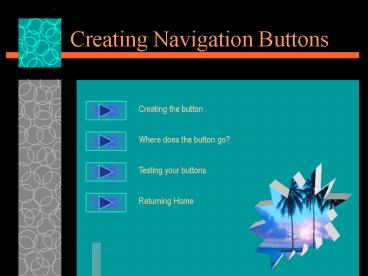Creating Navigation Buttons - PowerPoint PPT Presentation
Creating Navigation Buttons
On the Draw toolbar, click on Auto shapes. Choose Action Buttons. ... Click on the Slide Show button. Click on your buttons. They should go to the page you selected. ... – PowerPoint PPT presentation
Title: Creating Navigation Buttons
1
Creating Navigation Buttons
Creating the button
Where does the button go?
Testing your buttons
Returning Home
2
Creating the Button
- On the Draw toolbar, click on Auto shapes.
- Choose Action Buttons.
- Click and drag your mouse on your slide to make
the shape and size of your button - A box will appear.
3
Creating the Button
- Click on Hyperlink to
- Click on Slide
- Choose the slide that you would like your button
to take you. - Click OK
4
Where does the button go?
- Click on the title of the slide where you want
your button to go. - Click OK.
- Click OK again.
5
Testing your buttons
- Click on the Slide Show button.
- Click on your buttons. They should go to the
page you selected.
6
Returning Home
- Click on the Auto Shapes button.
- Click on Action Buttons.
- Select the button in the shape of a house.
- The window will read First Slide.
- Click OK.
PowerShow.com is a leading presentation sharing website. It has millions of presentations already uploaded and available with 1,000s more being uploaded by its users every day. Whatever your area of interest, here you’ll be able to find and view presentations you’ll love and possibly download. And, best of all, it is completely free and easy to use.
You might even have a presentation you’d like to share with others. If so, just upload it to PowerShow.com. We’ll convert it to an HTML5 slideshow that includes all the media types you’ve already added: audio, video, music, pictures, animations and transition effects. Then you can share it with your target audience as well as PowerShow.com’s millions of monthly visitors. And, again, it’s all free.
About the Developers
PowerShow.com is brought to you by CrystalGraphics, the award-winning developer and market-leading publisher of rich-media enhancement products for presentations. Our product offerings include millions of PowerPoint templates, diagrams, animated 3D characters and more.