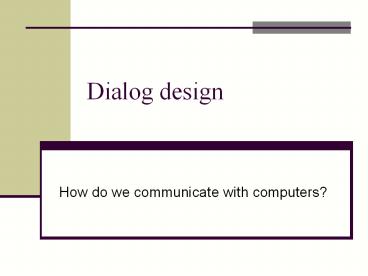Dialog design - PowerPoint PPT Presentation
1 / 63
Title:
Dialog design
Description:
Dialog design How do we communicate with computers? – PowerPoint PPT presentation
Number of Views:164
Avg rating:3.0/5.0
Title: Dialog design
1
Dialog design
- How do we communicate with computers?
2
Agenda
- Syllabus modification
- Part 1 due next week!
- Interaction modalities and styles
3
Dialog Design
- How does a user interact with the interface?
4
Interaction Styles
- 1. Command languages
- 2. WIMP - Window, Icon, Menu, Pointer
- 3. Direct manipulation
- 4. Speech/Natural language
- 5. Pen Mobile
5
General Issues in Choosing Dialogue Style
- Who is in control - user or computer
- Initial training required
- Learning time to become proficient
- Speed of use
- Generality/flexibility/power
- Special skills - typing
- Screen space required
- Computational resources required
6
Command Languages
- Earliest UI interaction paradigm
- Examples MS-DOS shell, UNIX, Linux
- Little or nothing is visible so
- Work primarily by recall, not recognition
- Heavy memory load
- Poor choice for novices but...
7
CL Advantages
- Advantages for experts
- Speed, conciseness
- ls (hard to beat)
- Can express actions beyond a limited set
- Flags, piping one command to another
- Repetition, extensibility
- Scripting, macros
- Easier implementation, less overhead
- Power
- Abstraction, wild cards
8
CL Dangers
- With added power, comes added responsibility and
danger - UNIX
- rm -r
- Deletes every file that you have, and you cant
get them back
9
CL Design Goals
- Consistency
- Have options and arguments expressed the same way
everywhere - Good naming and abbreviations
- UNIX fails here because commands were developed
by lots of different people at different
organizations - No guidelines provided
10
General Issues - CL
- Who is in control - user or computer
- Initial training required
- Learning time to become proficient
- Speed of use
- Generality/flexibility/power
- Special skills - typing
- Screen space required
- Computational resources required
11
Direct Manipulation
- Definition
- 1) Continuous visibility of the objects and
actions of interest - 2) Rapid, reversible, incremental actions whose
effect is immediately noticeable - 3) Replacement of command language syntax by
direct manipulation of object of interest
(physical actions, buttons, etc.)
Shneiderman 82
12
DM Essence
- Representation of reality that can be manipulated
- The user is able to apply intellect directly to
the task - The tool itself seems to disappear
- Related to
- Directness
- Engagement
13
Direct Manipulation
- See pgs 171-174 in DFAB
- Examples
- WYSIWYG editors and word processors
- VISICALC - 1st electronic spreadsheet
- CAD
- Desktop metaphor
- Video games
14
Example Homefinder
15
DM Issues
- Advantages
- Flexible, easily reversible actions helps reduce
anxiety in users - Easy to learn and remember
- WYSIWYG provides context instant visual
feedback - Exploits human use of visual spatial cues
- Limits types of errors that can be made
- Disadvantages
- visual representation not self-explanatory, no
prompts - Mouse ops may be slower than typing
- Screen space intensive
- Not good at
- Repetition
- History keeping
- Certain tasks (Change all italics to bold)
- Abstract elements (variables)
16
General Issues - DM
- Who is in control - user or computer
- Initial training required
- Learning time to become proficient
- Speed of use
- Generality/flexibility/power
- Special skills - typing
- Screen space required
- Computational resources required
17
WIMP
- Windows, Icons, Menus, Pointers
- Focus Menus, Buttons, Forms
- Predominant interface paradigm now (with some
direct manipulation added) - Advantages
- ?
18
Menus
- Advantages
- 1 keystroke or mouse operation vs. many
- No memorization of commands
- Limited input set
- Disadvantages
- Less direct user control - have to find correct
menu / menu item - Not so readily extensible
- Slower than keyboarding for experienced users, at
least without accelerators
19
Menu Items
- Various types
- Flat
- Cascading
- Pop-up (contextual)
- Organization strategies
- Create groups of logically similar items
- Cover all possibilities
- Ensure that items are non-overlapping
- Keep wording concise, understandable
20
A Good Example
- Logical grouping
- Visual separation of groups
- Disabled items grayed out
- Shortcuts shown
- indicates leads to dialogue
21
Presentation Sequence
- Forms, dialogue boxes, menus
- Use natural if available
- Time
- e.g. Breakfast, Lunch, Dinner
- Numeric ordering
- e.g. Point sizes for font
- Other possibilities
- Alphabetical
- Group related items
- Frequently used first
- Most important first
22
Pointers
- Allows users to specify location parameter of a
command - Provides for some of that direct manipulation
- Put this file HERE
- Also displays system state info
- Tracking
- Busy
- Hints
- Modes (text cursor vs. selection pointer)
23
Other WIMP issues
- Windows management
- How to locate, move, find
- Transfer information between
- Switch attention between
- Icons
- Need graphic design attention
- Toolbars
24
Newer icons
25
Simple icons
26
Simple icons
27
General Issues - WIMP
- Who is in control - user or computer
- Initial training required
- Learning time to become proficient
- Speed of use
- Generality/flexibility/power
- Special skills - typing
- Screen space required
- Computational resources required
28
Natural input
- Universal design
- Take advantage of familiarity, existing knowledge
- Alternative input output
- Multi-modal interfaces
- Getting off the desktop
29
Speech dialogue
- Why use it?
- Hands busy
- Mobility required
- Eyes occupied
- Conditions preclude use of keyboard
- Visual impairment
- Physical limitation
30
Speech Input
- Speaker recognition
- Tell which person it is (voice print)
- Monitoring, recording
- Speech recognition
- Identify words
- IBM ViaVoice, Dragon Dictate, ...
- Natural language understanding
- (does not necessarily involve audio)
31
Recognition Dimensions
- Speaker dependent/independent
- Parametric patterns are sensitive to speaker
- With training (dependent) can get better
- Vocabulary
- Some have 50,000 words
- Isolated word vs. continuous speech
- Continuous where words stop begin
- Typically a pattern match, no context used
Did youvs. Didja
32
Recognition Example
- My flight experience uh,
- I started off as a private
- pilot and then I spent 20
- years flying as a navigator
- on C130s in the air force
- and I currently fly as a
- first officer on the SAAB
- 340 turboprop.
- my flight experience a and
- I started off as a private
- pilot and I spent 20
- years flying is a navigator
- on C-130s in the Air Force
- and I currently fly as a
- first officer on the sound
- 340 turboprop.
33
And another example
- Here here's one of the
- thoughts I'd throw in on
- that. I'd agree with
- Howard that the
- combination of checklists
- and flows is the way way
- to manage things best.
- hair and here's one of the
- outside troodon and
- an eye to agree with
- power that the
- domination checklists
- and flows is the way
- that managed things best
34
Errors
- Systems make four types of errors
- Substitution - one for another
- Rejection - detected, but not recognized
- Insertion - added
- Deletion - not detected
- So how do you recover from an error?
35
Natural Language Understanding
- Putting meaning to the words
- Input might be spoken or typed
- Holy grail of Artificial Intelligence problems
36
Eliza - a Faked Understanding
- Person Men are all alike.ELIZA In what
way?Person They're always bugging us about
something or other.ELIZA Can you think of a
specific example?Person Well, my boyfriend
made me come here.ELIZA Your boyfriend made
you come here?Person He says I'm depressed
much of the time.ELIZA I am sorry to hear that
you are depressed.Person It's true. I am
unhappy.ELIZA Do you think coming here will
help you not to be unhappy?Person I need some
help, that much seems certain.ELIZA What would
it mean to you if you got some help?Person
Perhaps I could learn to get along with my
mother.ELIZA Tell me more about your family - http//www-ai.ijs.si/eliza/eliza.html
- Weizenbaum, J., "ELIZA -- A computer program for
the study of natural language communication
between man and machine", Communications of the
ACM 9(1)36-45, 1966
37
NL Factors/Terms
- Syntactic
- Grammar or structure
- Prosodic
- Inflection, stress, pitch, timing
- Pragmatic
- Situated context of utterance, location, time
- Semantic
- Meaning of words
38
SR/NLU Issues
- Advantages
- Easy to learn and remember
- Powerful
- Fast, efficient (not always)
- Little screen real estate
- Disadvantages
- Assumes domain knowledge
- Doesnt work well enough yet
- Requires confirmation
- And recognition will always be error-prone
- Expensive to implement
- Unrealistic expectations can generate mistrust
39
Speech Output
- Tradeoffs in speed, naturalness and
understandability - Male or female voice?
- Technical issues (freq. response of phone)
- User preference (depends on the application)
- Rate of speech
- Technically up to 550 wpm!
- Depends on listener
- Synthesized or Pre-recorded?
- Synthesized Better coverage, flexibility
- Recorded Better quality, acceptance
40
Speech Output
- Synthesis
- Quality depends on software ()
- Influence of vocabulary and phrase choices
- http//www.research.att.com/ttsweb/tts/demo.phpt
op - Recorded segments
- Store tones, then put them together
- The transitions are difficult (e.g., numbers)
41
Designing Speech Interaction
- Constrain vocabulary
- Limit valid commands
- Structure questions wisely (Yes/No)
- Manage the interaction
- Examples?
- Slow speech rate, but concise phrases
- Design for failsafe error recovery
- Visual record of input/output
- Design for the user Wizard of Oz
42
Speech Tools/Toolkits
- Java Speech SDK
- FreeTTS 1.1.1 http//freetts.sourceforge.net/docs/
index.php - IBM JavaBeans for speech
- Microsoft speech SDK (Visual Basic, etc.)
- OS capabilities (speech recognition and synthesis
built in to OS) (TextEdit) - VoiceXML
43
General Issues Speech/NL
- Who is in control - user or computer
- Initial training required
- Learning time to become proficient
- Speed of use
- Generality/flexibility/power
- Special skills - typing
- Screen space required
- Computational resources required
44
Non-speech audio
- Good for indicating changes, since we ignore
continuous sounds - Traditionally used for warnings, alarms or status
information - Provides secondary representation
- Supports visual interface
- Provides information that helps reduce error
- Tradeoff in using natural (real) sounds vs.
synthesized noises.
45
Non-speech audio examples
- Error ding
- Info beep
- Email arriving ding
- Recycle
- Battery critical
- Logoff
- Logon
- Others?
46
Pen, Touch, Mobile interaction
47
Pen, Touch, Mobile dialog
- Stylus or finger
- Tradeoffs of each?
- Pen as a standard mouse (doubleclick?)
- Variety of platforms
- Desktop touch screens or input pads (Wacom)
- Tablet PCs
- Handheld and Mobile devices
- Electronic whiteboards
- Platforms often involve variety of size and other
constraints
48
Mobile devices
- More common as more platforms available
- PDA
- Cell phone
- Ultra mobile tablets
- GPS
- Smaller display (160x160), (320x240)
- Few buttons, different interactions
- Free-form ink
- Soft keyboard
- Numeric keyboard gt text
- Stroke recognition
- Hand printing / writing recognition
49
http//www.blackberry.com/
http//www.oqo.com/
50
Soft Keyboard
- Presents a small diagram of keyboard
- You click on buttons/keys with pen
- QWERTY vs. alphabetical
- Tradeoffs?
- Alternatives?
51
Numeric Keypad
- You press out letters of your word, it matches
the most likely word, then gives optional choices - Faster than multiple presses per key
- Used in mobile phones
- http//www.t9.com/
52
Other pen text input
- Graffiti Palm mobile devices
- Unistroke recognition
- Experimental
- Cirrin
- World level unistroke
- Quickwriting
- Harder to learn than graffiti
53
Hand Printing / Writing Recognition
- Recognizing letters and numbers and special
symbols - Lots of systems (commercial too)
- English, kanji, etc.
- Not perfect, but people arent either!
- People - 96 handprinted single characters
- Computer - gt97 is really good
54
Recognition Issues
- Boxed vs. Free-Form input
- Sometimes encounter boxes on forms
- Printed vs. Cursive
- Cursive is much more difficult
- Letters vs. Words
- Cursive is easier to do in words vs individual
letters, as words create more context - Usually requires existence of a dictionary
- Real-time vs. off-line
55
Pen Gesture Commands
- Might mean delete
- Insert
- Paragraph
Define a series of (hopefully) simple drawing
gesturesthat mean different commands in a system
56
Pen Use Modes
- Often, want a mix of free-form drawing and
special commands - How does user switch modes?
- Mode icon on screen
- Button on pen
- Button on device
57
Error Correction
- Having to correct errors can slow input
tremendously - Strategies
- Erase and try again (repetition)
- When uncertain, system shows list of best guesses
(n-best list) - Others??
58
Free-form Ink
- Ink is the data, take as is
- Human is responsible forunderstanding
andinterpretation - Often time-stamped
- Applications
- Signature verification
- Notetaking
- Electronic whiteboards
- Sketching
59
Electronic whiteboards
- Smartboard and Mimio
- Can integrate with projection
- Large surface to interact with
- Issues?
http//www.mimio.com/
http//www.smarttech.com/
60
Touch tables
- Which techniques might be similar to smaller
touchscreens? - Which would differ?
- How similar and different from interactive white
boards?
Microsoft Surface
61
Real paper
- Anoto digital paper and pen technology
(http//www.anoto.com/) - Other pens available
- Issues?
http//www.logitech.com/
http//www.epos-ps.com/
62
General Issues Pen input
- Who is in control - user or computer
- Initial training required
- Learning time to become proficient
- Speed of use
- Generality/flexibility/power
- Special skills - typing
- Screen space required
- Computational resources required
63
Other interesting interactions
- Gesture input
- Wii
- Lots of other specialized hardware for tracking
- 3D interaction
- Stereoscopic displays
- Virtual reality
- Immersive displays such as glasses, caves
- Augmented reality
- Head trackers and vision based tracking
- Tangible interaction
- Use physical objects to express input