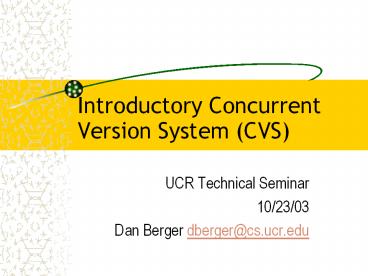Introductory Concurrent Version System (CVS) - PowerPoint PPT Presentation
Title:
Introductory Concurrent Version System (CVS)
Description:
Introductory Concurrent Version System (CVS) UCR Technical Seminar 10/23/03 Dan Berger dberger_at_cs.ucr.edu – PowerPoint PPT presentation
Number of Views:267
Avg rating:3.0/5.0
Title: Introductory Concurrent Version System (CVS)
1
Introductory Concurrent Version System (CVS)
- UCR Technical Seminar
- 10/23/03
- Dan Berger dberger_at_cs.ucr.edu
2
Adgenda
- Introduction
- What is configuration management?
- Key concepts.
- CVS Workflow
- Copy-Modify-Merge
- Getting Started with CVS
- Creating a repository
- Importing assets
- Checking in Checking Out
- Using CVS
- Managing Change
3
Introduction What is CM?
- Record Keeping
- What assets (source, binary) went into producing
some product? - What did this asset look like at some point in
the past? - Collaboration
- Who's working on which assets?
- Who worked on this asset last?
- Who made a specific change to this asset (and
when?)
4
Introduction Key Concepts
- Repository The master copy of the assets.
- Contains all revision history for all assets.
- Working Directory (aka sandbox) a developers
private copy of the assets. - Contains a copy of a particular version of assets.
5
CVS Workflow
- CVS allows multiple people to be working on the
same set of assets at the same time. - Copy-Modify-Merge means you take a copy of the
assets, modify your local copy, and merge your
changes back in to the master repository.
6
CVS Workflow (cont.)
- cvs checkout ltprojectgt
- edit to your hearts content
- cvs update
- resolve conflicts
- cvs commit
7
Getting Started w/ CVS
- Creating a Repository (one time only)
- Importing Assets
- Checking out a working copy
- Viewing changes
- Committing changes
- Working with previous versions
8
Creating a Repository
- export CVSROOT/CVSRoot
- cvs init
- ls l CVSROOT
- drwx------ CVSROOT/
- There are some magic files in CVSROOT/CVSROOT
ignore them for now.
9
Importing Assets
- importing places a copy of an existing directory
tree (rooted at pwd) into the repository - cvs import mod-path vendor release
- mod-path is the directory under CVSROOT to
import the files into - vendor and release are more complicated but (for
our purposes) less important. - I suggest vendorwhoami, releaseinitial.
10
Importing Assets Example
- cvs import cvs-seminar/hello-world\ whoami
initial \ - m initial import
- N cvs-seminar/hello-world/hello.C
- N cvs-seminar/hello-world/Makefile
- No conflicts created by this import
11
Importing Assets (Cont.)
- Importing assets doesnt touch the files in the
current directory. - That also means changes to the files in the
working directory arent tracked. - We need to get a copy from the repository first
12
Getting a Working Copy
- cvs checkout \
- cvs-seminar/hello-world
- cvs checkout Updating cvs-seminar/hello-world
- U cvs-seminar/hello-world/Makefile
- U cvs-seminar/hello-world/hello.C
- ls l cvs-seminar/
- CVS/
- ls l cvs-seminar/hello-world
- CVS/
- hello.C
- Makefile
13
Viewing Changes
- Imagine we changed the files fixing the typo in
hello.C and adding a default target to the
Makefile. - Before we commit these changes, wed like to see
what we actually changed - cvs can show us which files have changed, and/or
the specific changes to the files.
14
cvs -n update
- cvs n update
- cvs update Updating .
- M Makefile
- M hello.C
- ? hello
- the leading M indicates the file has been
Modified. The ? means the file isnt being
managed by CVS.
15
cvs diff
- cvs diff hello.C
- Index hello.C
- RCS file
- retrieving version 1.1.1.1
- diff r 1.1.1.1 hello.C
- 11c11
- lt cout ltlt Helllo, world! ltlt endl
- ---
- gt cout ltlt Hello, world! ltlt endl
16
cvs status
- cvs status will tell you the status of a file in
your working copy. - cvs status hello.C
- File hello.C Status Up-to-date
- Working revision x.x
- Repository revision x.x
17
Adding Files
- CVS will essentially ignore new files, until
you tell it theyre important and should be
managed. - cvs add README
- cvs add scheduling file README for addition
- cvs add use cvs commit to add this file
permanently
18
Deleting Files
- first, remove the file from your working copy
(with rm), then - cvs delete file
- cvs remove scheduling FILE for removal
- cvs remove use cvs commit to remove \
- this file permanently
- cvs commit
- Removing FILE
- /FILE,v lt-- FILE
- new revision delete previous revision 1.1
- done
19
Removing Files (cont.)
- CVS doesnt actually remove the file, it places
it into the Attic. - You can still retrieve any version of the
deleted file - cvs up r X.Y FILE
- U FILE
20
Renaming
- One place where CVS makes life difficult.
Renaming files is non-trivial. - Two methods
- one that preserves change history, but requires
file system access to the repository, - and one that breaks change history but can be
done completely through the client.
21
Renaming The Easy Way
- cp old-name new-name
- rm old-name
- cvs delete old-name
- cvs add new-name
- cvs commit
- You can explain the rename in the log message,
and point viewers to the old-name for complete
revision history.
22
Committing Changes
- Once were happy with our changes, we need to
commit them to the repository. - We can commit all our changes, or changes to an
individual file (often dangerous).
23
Checking In Example
- cvs commit
- cvs commit Examining .
- Checking in Makefile
- /Makefile,v lt-- Makefile
- new revision 1.2 previous revision 1.1
- RCS file /README,v
- done
- Checking in README
- /README,v lt-- README
- initial revision 1.1
- done
- Checking in hello.C
- /hello.C,v lt-- hello.C
- new revision 1.2 previous revision 1.1
- done
24
Working with Versions
- the r tag can be provided to CVS commands, and
it will cause them to affect a specific version
of the named asset. - For example
- cvs diff r 1.1 Makefile
- You can also check out previous versions of files
(cvs co r x.x filename), and even commit to
(branch from) previous versions of files.
25
Diff and Patch
- Not strictly CVS related, but terribly valuable
tools. - diff generates the differences between two (sets
of) files. - patch can apply that set of differences to
another file
26
Diff Example
- Say I have two copies of my project
- unmodified-copy and modified-copy
- diff Naurw unmodified-copy \ modified-copy
- CVS will do this also, without having two
versions checked out - cvs diff auw r other-version
27
Patch Example
- Once I have a unified diff (the u to diff), I
can apply the changes specified in the diff to
another file - patch lt diff-file
- This also works with trees of files.
- Read the man page to patch for more options.
28
CVS Version Numbers
- Imported files have an initial version of 1.1.1.1
theres a reason, but for now just ignore it. - Normal version numbers are w.x cvs
automatically increments x each time you commit
changes to the file. It never automatically
increments w. - If you branch a file, its version number becomes
w.x.y.z. Were not going to talk about branches
in this talk. (Advanced CVS, anyone?)
29
CVS Magic Strings
- Some strings have special meaning to CVS, and if
they appear in your files, CVS will evaluate
them during checkout. - Id is the most common/useful, it gets
evaluated to a string of the form - Id Makefile,v 1.2.1.3 2003/10/20 \ 230820
dberger Exp
30
CVS and Binary Files
- CVS assumes that files are text unless told
otherwise. This can cause issues if a binary
file (like a jpg, PDF, etc.) contains one of the
magic strings mentioned above. - This can be handled two ways file-by-file, or by
file extension - cvsadmin kb file
- or adding the extension to cvswrappers (more
later)
31
CVSROOT/CVSROOT
- CVSROOT/ contains control files many of which
are only interesting if youre using CVS in a
group. - CVSROOT is just another module so you can check
it out/diff it/commit to it. - DONT TOUCH THESE FILES DIRECTLY!
- Remember cvswrappers? It lives here it
allows hooks to run when files go in or out of
CVS. Theres a sample linked from the tech
seminar page.
32
Accessing CVS Remotely
- Three methods, pserver, rsh, ext.
- pserver is a cvs-specific network protocol, its
not encrypted and has to be setup by the remote
admin so were going to ignore it. - rsh is just too horrible for words, which leaves
ext - export CVS_RSHssh
- export CVSROOT \ extuser_at_host/path/to/cvs
root - note that cvsroot is the directory containing
CVSROOT/
33
Remote CVS (cont.)
- Note that if your CVS repository is NFS exported
and always available directly (I.e. its in your
home directory), you dont need to use the ext
method to reach it. - export CVSROOT/home//CVSRoot
34
What We Didnt Cover
- cvs watchers and editors
- anonymous cvs
- CVS and IDEs (emacs/eclipse, etc)
- Permissions
- Tagging
- Branching
- Merging
- Detecting and Resolving Conflicts
35
Subversion
- ltskepticgt a better CVS lt/skepticgt
- You cant set it up for yourself (its repository
cant live on an NFS share, like your home
directory). - The command line interface is very similar
(intentionally).
36
Where to Find More
- CVS Home Page http//www.cvshome.org
- CVS Online Book http//cvsbook.red-bean.com
- CVS GUIs http//www.wincvs.org
- TortoiseCVS (Windows Explorer Extension)
http//www.tortoisecvs.org - Subversion Home Page http//subversion.tigris.org
- Subversion Online Book (draft)
http//svnbook.red-bean.com