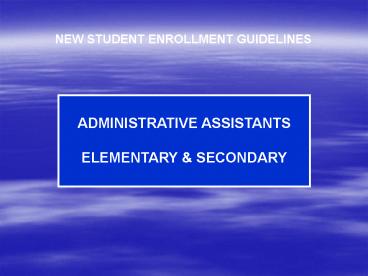NEW STUDENT ENROLLMENT GUIDELINES - PowerPoint PPT Presentation
1 / 21
Title: NEW STUDENT ENROLLMENT GUIDELINES
1
NEW STUDENT ENROLLMENT GUIDELINES
ADMINISTRATIVE ASSISTANTS ELEMENTARY
SECONDARY
2
STUDENT DEMOGRAPHICS
3
ENTERING A NEW STUDENT IN SASIxp
- - If new student is transferring from within
Montgomery County or has previously attended a
school in our district, - request Student ID from previous school
- If new student have never attended a school in
Montgomery County, follow guidelines when
creating new Student ID
HOW TO CREATE STUDENT ID
1 2 3 4
(1) - first digit is 1 (2) - second and
third digits equal last 2 digits of anticipated
year of graduation (3) - digits 4, 5, and 6
advance in increments of 1 as new students enroll
and act as a counter for both active and
inactive who
have enrolled in that grade level (ie first
student in line 001, tenth student in line
010) (4) - last 3 digits equal school number
of first Montgomery County school of attendance
EXAMPLE John Adams is the 47th
student to enroll in kindergarden in school
number 999 on 08/20/03
STUDENT ID 116047999
1 Graduation Year 2016 Counter for
This Grade Level School Number
4
ENROLLMENT ATOM
- 1. Open the Enrollment atom.
- 2. Complete the following fields
- Last Name
- First Name
- Middle Name
- Generation (if applicable)
- Grade Level
- Gender
- Student ID
- The Enter Date should reflect the first day of
attendance. This field will automatically
default to the current date, change if necessary. - Select the appropriate Entry Code. (See Entry
Codes and descriptions if in doubt.) - Confirm ADA field equals Y. ALL students,
including PK, should have a Y in this field. - Save and close Enrollment atom.
5
STUDENT ATOM Page 1
- Open Student Atom
- Complete the following fields on page one
- Mailing Address
- Residential Address if different from above
- City
- State
- Zip
- Parent/Guardian Name (insert in format
- appropriate for mailing)
- Telephone Number
- Indicate if telephone number is unlisted
- Birth Date
- Social Security Number if available
- Ethnic Code
- AM Bus
- PM Bus
6
STUDENT ATOM Page 2
- Complete the following fields
- on page two
- Birthplace
- Verification (your initials)
- Citizen (if non-US citizen)
- Populate the Primary Language and
- Home Language fields if applicable.
- (Detailed instructions will follow.)
7
STUDENT ATOM Page 3
- Select correct county in
- the Residency field if
- the student resides
- outside of Montgomery
- County.
- Populate Checkout
- Restriction, SS Permission
- and Internet Permission as
- applicable.
- Select correct data in the
- field Birth Country and insert
- US School Entry date if ESL
- information is supplied by
- the parent/guardian.
- Additional information
- regarding ESL will be
- covered in the next section.
8
STUDENT ATOM Page 4
- HIGH SCHOOLS ONLY
- Select appropriate transfer
- code in the field TransStat
- if applicable. (Table pictured
- below)
- Place as X in the field
- EnrAfter20Hr if the students
- original entry date in this school,
- in Montgomery County or in
- Virginia is greater than the
- first school day of the year and
- the student has missed at least
- 20 hours of instruction.
9
ESL INFORMATION (English as a Second Language)
The original Home Language Survey is now included
on page one of the Student Registration form.
Instructions for field population in specific
SASIxp Atoms are detailed on the following pages.
10
HOME LANGUAGE SURVEY
Question
Original date the student entered a US
school First language the student spoke
Language student most frequently uses at
home Language most often spoken by adults at
home Place of Birth
STUDENT ATOM Field Name US Sch
Entry PrimLang (pg 2) Not applicable in
Student Atom HomeLang (pg 2) Birth Country
(pg 3)
11
HOME LANGUAGE ATOM Field Name US
School Entry Date First Language
Learned Language Spoken by Student at
Home Language Spoken to Student at Home Language
Spoken by Adults at Home Country
HOME LANGUAGE SURVEY Question
Original date the
student entered a US school
First language the
student spoke Language student most
frequently uses at home Language most often
spoken by adults at home Place of
Birth
Home Language
12
SCHOOLS ATTENDED ATOM
- Open Schools Attended atom
- 2. Insert previous schools attended
- as listed on the student
- registration form.
- 3. The school number must equal the
- state assigned number. A list of
- all Virginia schools and school
- numbers are available on our
- website under the SASIxp
- Miscellaneous link.
13
- 1. Open the Parent/Guardian
- atom.
- Select Add Parent/Guardian
- from the menu bar.
- 3. Populate the following fields
- Relationship
- Last Name
- First Name
- Middle Name (if available)
- Title
- Address
- City
- State
- Zip Code
- Telephone
- Alt Telephone (such as cell)
PARENT/GUARDIAN ATOM
14
NEW MEDICAL FORM
COMMONWEALTH OF VIRGINIA SCHOOL ENTRANCE HEALTH
FORM
Health History Information Comprehensive
Physical Examination Certification of
Immunization Health Screening Information Immuni
zation Requirements
15
HEALTH/EMERGENCY FOLDER Emergency Atom Emergency
Contact Tab Other Contacts Tab
- 1. Open the Emergency atom
- Complete the following fields
- First Contact
- Telephone
- Extension (if applicable)
- Relationship
- Address
- City
- State
- Zip
- Repeat step 2 for Secondary Contact
- Go to the second tab, Other Contact,
- if additional emergency contacts
- have been provided by the
- parent/guardian.
16
HEALTH/EMERGENCY FOLDER Emergency Atom Emergency
Info Tab
- Open Emergency atom
- Select Emergency Info tab
- Complete the following fields
- as applicable
- Medical Alert 1
- Medical Alert 2
- Physician
- Telephone
- Extension
- Hospital of preference should
- be added to the comments
- section
17
HEALTH ATOM IMMUNIZATION TAB
- Find appropriate student
- Insert immunization shot dates as
- reflected on the health record provided
- by the parent/guardian.
NOTE All student immunization records
must be updated by mid-June to ensure
complete data is included in the final
New Year Rollover, especially data for
destination schools from feeder
schools.
18
NEXT STEP
E-LINK
Update E-Link upon completion of data entry for
new student in SASIxp
19
E-LINK
20
NEW FUNCTION!! Create New Student
21
(No Transcript)