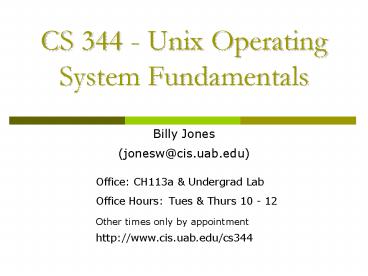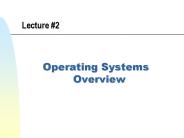CS 344 Unix Operating System Fundamentals - PowerPoint PPT Presentation
1 / 15
Title:
CS 344 Unix Operating System Fundamentals
Description:
Multi-user/Multitasking OS. Many 'flavors' (System VII, BSD, ... Install Linux on your computer (dual boot) Use Knoppix Live CD (no need to install anything) ... – PowerPoint PPT presentation
Number of Views:62
Avg rating:3.0/5.0
Title: CS 344 Unix Operating System Fundamentals
1
CS 344 - Unix Operating System Fundamentals
- Billy Jones
- (jonesw_at_cis.uab.edu)
- Office CH113a Undergrad Lab
- Office Hours Tues Thurs 10 - 12
- Other times only by appointment
http//www.cis.uab.edu/cs344
2
Based on slides created by Dr. Bangalore for
theSpring 2005 offering of the course
3
Objectives
- Introduce UNIX OS principles.
- Provide hands-on experience using UNIX through
assignments.
Grading Policy
Homework 50 Mid Term Exam 20 Final
Exam 30
4
Operating System
- Acts as an interface between the user and the
computer hardware - A program that controls the execution of other
programs - Responsible for managing different computer
resources (CPU, memory, disk, display, keyboard,
etc.)
5
History
- Bell Laboratories in Murray-Hill New Jersey
- Developed by Ken Thompson in 1969
- Multi-user/Multitasking OS
- Many flavors (System VII, BSD, Solaris, Ultrix,
Linux, )
6
UNIX OS
Other utilities
Shell, editors, etc.
Kernel
Compiler
Hardware
Compiler components
7
Accessing UNIX systems
- Using client programs on Windows machines
- PuTTY - http//www.chiark.greenend.org.uk/sgtatha
m/putty/download.html - SSH Secure Shell Client - http//www.icrew.org/mir
ror/ssh/SSHSecureShellClient-3.2.9.exe - Other options
- Login to one of the SUN desktops in the lab
- Login to one of the new Linux machines
- Install Linux on your computer (dual boot)
- Use Knoppix Live CD (no need to install anything)
- Use Cygwin/VM Ware (runs as a windows process)
8
Creating a CIS account
- http//www.cis.uab.edu/it/accountApplication.php
- Youll need your first and last names, BlazerID,
and Student Number
9
Double click on the SSH Secure Shell Client, the
following window will appear
10
1. Press ENTER key, another pop-up window will
appear 2. Enter the hostname and username 3.
Click on Connect button
11
Click on Yes
12
Enter password
13
Now you are ready to enter commands at the UNIX
Shell prompt
14
Some sample commands
15
Interacting with the Shell
- Type a command and press ENTER
- Shell starts a new process for executing the
requested command (utility) - The new process executes the command and the
shell displays any output generated by the
command - When the process completes, the shell displays
the prompt and is ready to take the next command - Additional arguments after the command are used
to pass specific information to the command - The command exit or CTRL-D kills the shell