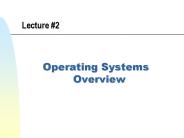CS344 Unix Operating System Fundamentals - PowerPoint PPT Presentation
1 / 25
Title:
CS344 Unix Operating System Fundamentals
Description:
Touring the Features of UNIX/Linux & Editing with the Visual Editor ... Other options to view files cat, head, tail. Count lines, words, characters wc ... – PowerPoint PPT presentation
Number of Views:38
Avg rating:3.0/5.0
Title: CS344 Unix Operating System Fundamentals
1
CS-344 - Unix Operating System Fundamentals
- Lecture 2
- Touring the Features of UNIX/Linux Editing with
the Visual Editor
2
- Based on slides created by Dr. Bangalore for
theSpring 2005 offering of the course
3
Syntax for UNIX Commands
- command -option(s)
- option argument(s)
- command argument(s)
- Examples
- ls
- ls la
- ls la m
- lpr Pspr n 3 proposal.ps
4
Sample Commands
- Identifying current directory
- pwd
- Listing files
- ls
- Passing arguments
- Long listing ls -l
- Listing processes
- ps
- ps u ltuseridgt
- ps -ef
5
Miscellaneous
- How does the shell distinguish arguments from
utilities? - A B C D E F gt G
- Repeat commands (depends on the shell)
- Repeat previous command - !!
- Repeat a command starting with some string !p
(execute last command starting with p) - History using the history command
- Shortcuts using the alias command
- Type alias hhistory and press ENTER
- When you type h, the shell will execute the
corresponding utility
6
man Command
- man provides on-line documentation of the UNIX
system itself.
7
Directory Structure
- Similar to Folders in Windows
- Natural way to organize files into directories
and sub directories - / (forward slash) is used as a separator
between directories and files - / also denotes the root directory (highest
directory in hierarchy) - When we login we will be in the HOME directory
(e.g., /home/jonesw) - pwd prints the current directory we are in
- cd is used to change directories
8
Typical Directory Structure
/
var
bin
lib
etc
sbin
tmp
usr
home
dev
jane
alice
larry
barry
gary
myfiles
dat.in
dat.out
myfiles
data
mydoc
misc
myfiles
dat.out
dat.in
9
Working with Directories
- Change directory
- cd ltdirectory-namegt
- cd cd mydir cd ./mydir cd .. cd ../misc cd
/mydir - Create directory
- mkdir ltoptionsgt ltdirectory-namegt
- mkdir mydir mkdir /home/puri/mydir mkdir
../mydir - Remove directory
- rmdir ltoptionsgt ltdirectory-namegt
- rmdir mydir rmdir /home/puri/mydir rmdir
../mydir - Details about a command can be obtained using the
man command e.g., man mkdir
10
Listing Directories and Files
- ls lists files and directories
- By default ls displays directories and files
sorted in alphabetic order column-wise - Other options can be used to display details in
different formats - long listing ls l
- long listing in reverse order ls lr
- list sorted by time stamp ls t
- List all the files including hidden files ls -a
- see man page for more options
11
Simple Operations with Files I
- Creating files cat gt myfile
- Sorting contents of a file sort
- View Files with more
- search for a string ? /ltstringgt
- move forward and backwards ? n and b
- Other options to view files cat, head, tail
- Count lines, words, characters wc
12
Simple Operations with Files II
- Copy files cp
- Rename files mv
- Remove files rm
- Locate specific lines in a file grep
13
grep Example
14
Device Independence
- Devices (printer, terminal, disk files, modems)
all appear as files to UNIX programs - Output Redirection
- Instruct a command to send the output to any
device or file - Input Redirection
- Instruct a command to receive its input from any
device or file - Input/Output are device independent
15
Redirecting Output I
- By default output from a utility is sent to the
terminal/screen - Output can be redirected to a file or another
utility - The gt symbol tells the shell to open a new file
and send the output to that file - ls -l gt myfiles
- The symbol tells the shell to connect the
output of the first process to the input of the
second process - ls l wc l
- Two processes are created for each of the
commands and the output of the first process is
sent to the input of the second process
16
Redirecting Output II
Screen
out
out
Utility ls Args -l
Utility ls Args -l
File myfiles
Command ls l gt myfiles
Command ls -l
Screen
out
out
in
Utility ls Args -l
Utility wc Args -l
Command ls l wc -l
17
Other Directives
- Input redirection lt
- e.g., pr lt myfiles
- Append output to a file gtgt
- e.g., cat newfile gtgt outfile
- Redirect error messages 2gt
- e.g., cat nofile 2gt errors
- Not display error messages
- e.g., cat nofile 2gt /dev/null
- Execute multiple commands
- e.g., clear date
18
Creating Files
- We have already seen creating files using
- output redirection with the gt directive
- appending a file using the gtgt directive
- Using cat and gt directive cat gt myfileThis
is some text being entered into file
myfileCTRL-D cat myfileThis is some text
being entered into file myfile - By default the keyboard is connected to the input
stream of cat utility
19
View Files
- Using more
- more ltfilenamegt
- SPACEBAR to move forward
- move forward and backwards ? n and b
- search for a string ? /ltstringgt
- Other options to view files ? cat, head, tail
- Combining cat (head, tail) and more
- cat myfile more
- tail -200 myfile more
- Using editors (vi, emacs, etc.)
20
wc command
- wc ltoptionsgt filename
- Default behavior is to print number of lines,
words, and characters followed by the filename - Count lines ? wc l ltfilenamegt
- Count words ? wc w ltfilenamegt
- Count characters ? wc c ltfilenamegt
- Count lines words ? wc lw ltfilenamegt
- Also wc can be used with input redirection
- cat ltfilenamegt wc l
- ls wc
21
Copy Files
- Copy files using cp command
- Usage cp ltoptionsgt ltsourcegt lttargetgt
- Some common options
- Interactive (prompt when overwriting) i
- Preserve permissions and ownership p
- Recursive copy r
- Examples
- cp mydoc newdoc
- cp mydoc ../
- cp ../newdoc .
- cp r mydir /home/puri/old-dir/
22
Rename or Move Files
- Rename/move files using mv command
- Usage mv ltoptionsgt ltsourcegt lttargetgt
- Some common options
- Prompt for confirmation ? i
- Move without confirmation (force) ? f
- Examples
- mv -i mydoc newdoc
- mv -f mydoc ../
- mv ../newdoc .
- mv mydir /home/puri/old-dir/
23
Remove Files
- Remove files using rm command
- Usage rm ltoptionsgt ltfilenamegt
- Some common options
- Prompt for confirmation ? i
- Move without confirmation (force) ? f
- Recursive remove ? r
- Examples
- rm mydoc
- rm -f mydoc ../newdoc
- rm -i ../newdoc
- rm -r mydir
24
Recap (1)
- Simple commands
- pwd ? identify current directory
- man ? help on commands
- ls ? list files
- ps ? list processes
- cd ? change directory
- cat, more, head, tail ? display files
- cp ? copy files
- mv ? move (also rename) files
- rm ? remove files
25
Recap (2)
- Other commands
- history
- clear
- date
- alias
- Input/Output redirection
- gt to file (rewrites the file)
- lt from file
- gtgt append
- Execute more than one command