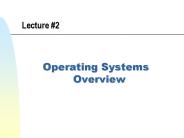CS344 Unix Operating System Fundamentals - PowerPoint PPT Presentation
1 / 23
Title:
CS344 Unix Operating System Fundamentals
Description:
... this interpretation we must use. Backslash Double quotes ... The backslash character and single quotes turns off interpretation for all special characters ... – PowerPoint PPT presentation
Number of Views:41
Avg rating:3.0/5.0
Title: CS344 Unix Operating System Fundamentals
1
CS-344 - Unix Operating System Fundamentals
- Lecture 6
- Shell Programming
2
- Based on slides created by Dr. Bangalore for
theSpring 2005 offering of the course
3
Shell Turn Interpretation Off
- Shell interprets characters entered at the
command prompt - To turn off this interpretation we must use
- Backslash \
- Double quotes
- Single quotes
- What happens when the following commands are used
- echo HOME HOME \HOME
- echo My files are
- echo My files are
- echo My files are
4
Effect of Quoting on Special Characters
5
Summary
- For the bash shell
- The backslash character and single quotes turns
off interpretation for all special characters - The double quotes turn off interpretation of all
special characters except , , and \ (\ - only
if the next character is interpreted) - For the C shell
- The backslash character turns off interpretation
for all special characters - The single quotes turn off interpretation of all
special characters except the ! - The double quotes turn off interpretation of all
special characters except , , and !
6
Miscellaneous
- Passing Special Characters to Utilities
- grep treats character as end of line (e.g.,
- grep '' MyClass.java look for lines ending
with ) - Single and double quotes can be mixed in commands
- echo USER
- echo USER
- echo USER? USER USER
- echo USER \ Date is \ date \ USER \
- Interpreting special characters in variable names
aat echo aa 'aa' "aa" t.c t1.c temp.java
tmp typescript aa t
aat echo aa 'aa' "aa" t.c t1.c
temp.java tmp typescript aa t
7
echo command
- Using and with echo
- echo 'Hello USER'
- Hello USER
- echo "Hello USER"
- Hello puri
- When the shell interprets it stops
interpretation until a matching is found - To eliminate new line with echo use
- echo n lttextgt
- echo n Enter your choice
8
Shell Programming
9
Passing Arguments to a Script
- Similar to passing command-line arguments in
other programming languages, we can pass
arguments to a shell script - Example ./myscript arg1 arg2
- Shell interprets the arguments are follows
- 1 argument 1
- 2 argument 2 and so on
- 0 the name of the current script
- all arguments
- no. of arguments
- process id (PID) of process running the
script
10
Example script with complex arguments
cat gt cmdscript.sh echo 'The name of the script
is ' 0 echo 'No. of command-line arguments '
echo 'First three arguments are ' 1 2
3 echo 'Complete argument list is' echo 'PID
of this process ' chmod cmdscript.sh
./cmdscript.sh Hello World USER USER The
name of the script is ./cmdscript.sh No. of
command-line arguments 3 First three arguments
are Hello World puri USER Complete argument
list is Hello World puri USER PID of this
process 5828 ./cmdscript.sh a b c The name
of the script is ./cmdscript.sh No. of
command-line arguments 3 First three arguments
are a b c Complete argument list is a b c PID
of this process 5831
11
Simple Arithmetic
- Using bc
- a8 echo a 9 bc (result is 89 72)
- Using let (assign values to variables and to
perform arithmetic calculations) - a8
- echo a
- let aa9 could also use ((aa9))
- echo a could use echo ((aa9)) instead
12
Obtaining Exit Status of Processes
- When we type a command and press ENTER
- the shell interprets the command
- creates child process (or processes)
- completes input/output redirection and passes
arguments - instructs child process to execute appropriate
program - when program completes, shell receives the exit
status code from the child process (every program
returns an exit code on completion) - To obtain this exit status, type echo ? after
the command is entered - An exist code 0 indicates program completed
successfully, otherwise something went wrong
13
test or command
- test or command used for making decision
- statement returns 0 to the parent process
if statement is true, otherwise 1 - -f xyz tests if xyz is a file, returns 0 if
xyz is a file - string true if a single string is present
- x eq y true if x is equal to y
- x ne y true if x is not equal to y
- x gt y true if x is greater than y
- x lt y true if x is less than y
- x ge y true if x is greater than or equal
to y - x le y true if x is less than or equal to
y - NOTE space after and before required
-f /etc/passwd echo ? 0
6 -eq 7 echo ? 1
6 -lt 7 echo ? 0
USER echo ? 0
14
ifthenelse
- Syntax
- if command (run command and obtain exit status)
- then command (if exit status is 0, execute this)
- else command (if exit status is not 0, execute
this) - fi
- OR
- if condition then action else action2
fi - Example
if 1 then if -f 1 then echo
File Exists else echo File does not exist
fi else echo "Usage 0 ltfilenamegt" fi
15
for
- Syntax
- for word in wordlist
- do
- command
- done
- OR
- for word in wordlist ... do actions
done - Example
- for file in .java
- do
- echo file
- wc -l file
- done
- OR
- for file in .java do echo file wc -l file
done
16
while
- Syntax
- while command (run command and obtain exit
status) - do
- command (if exit status is 0, execute
command) - done
- OR
- while conditions do actions done
- Example
a0 while a le 10 do echo
a ((aa1)) done OR
a0 while a -le 10 do echo a ((aa1))
done
17
case
- Syntax
- case word in
- a) command (if word matches a, execute
command) - b) command (if word matches b, execute
command) - esac
- OR
- case word in pattern pattern )
actions ... esac - Example
- a1
- case a in
- A) date
- B) cal
- C) ls
- DE) who wc l
- esac
- OR
- a1 case a in A) date B) cal C) ls
DE) who wc .l esac
18
Reading User Input
- To read input from users in a shell use the
read command - The variable name is passed as an argument to the
read command - If a variable exists its value is modified,
otherwise a new variable is created and the value
entered is assigned - Syntax read variable_name
a0 while a -le 5 do read b echo a b
((aa1)) done
read a echo a 1234 1234
19
Complete Shell Script
An example script with various shell
constructs clear echo "1) grep USER
/etc/passwd" echo "2) ypcat passwd grep
USER" echo "3) who sort awk 'print 1'
uniq -c" echo "What command do you want to
run?" echo Select 1, 2, or 3 read choice echo You
have selected option choice echo echo The output
for the selected command is case choice in 1)
grep USER /etc/passwd 2) ypcat passwd grep
USER 3) who sort awk 'print 1' uniq
-c esac a? if a -eq 0 then echo
Command executed successfully else echo Command
returned with the exit code a fi
20
Defining and Using Functions
- Similar to functions in other programming
languages we can instruct the shell to define
functions - This function is not a file, it is not a script,
it is defined in memory - You can also save these functions to a file
numfiles() ls wc 1 numfiles temp.java
14 33 245 temp.java numfiles
143 144 2004 ls wc 143 144
2004
cat gt myfunctions numfiles() ls wc 1 .
./myfunctions typeset -F declare -f numfiles
21
getopts function
- Used to retrieve options and option-arguments
from a list of parameters - Usage getopts options variable
- Example while getopts abc option
- getopts function examines the argument list for
options following a dash and then assigns the
first option that matches to the variable
specified - If one of the options requires an argument, it
must be followed by a colon - (e.g., getopts abc option)
- If no matching option is found, the variable
specified will be set to ? character
22
getopts example
cat getopts.sh while getopts abo c do case
c in a b) echo "Option selected is c"
o) echo "Option selected is c and
it's arguments are OPTARG" \?) echo
USAGE exit 2 esac done ./getopts.sh -o
xxx,z,yy -b -a filename Option selected is o and
it's arguments are xxx,z,yy Option selected is
b Option selected is a ./getopts.sh -abo
"xxx,z,yy" filename Option selected is a Option
selected is b Option selected is o and it's
arguments are xxx,z,yy
Note You can use as the default value in case
statements
23
Final Notes
- Infinite loop
- while
- do
- exit 0
- done
- Selections
- case
- 1)
- 2)
- 789)
- )
- ecase