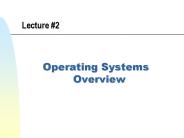CS344 Unix Operating System Fundamentals - PowerPoint PPT Presentation
1 / 14
Title:
CS344 Unix Operating System Fundamentals
Description:
Usage: grep options pattern filename ... Sample usage scenarios (output sent to ... Usage: tr options string1 string2. Examples: tr a A myfile ... – PowerPoint PPT presentation
Number of Views:98
Avg rating:3.0/5.0
Title: CS344 Unix Operating System Fundamentals
1
CS-344 - Unix Operating System Fundamentals
- Lecture 4
- Using Basic UNIX Utilities
2
- Based on slides created by Dr. Bangalore for
theSpring 2005 offering of the course
3
cut
- To cut out fields from each line of a file
- Each field must be separated by a delimiter
- default delimiter is a tab
- other delimiters use dltcharactergt (-d or d)
- Other options include
- By fields cut f1,4 myfile
- By character position cut c5-10 myfile
- What do you see when you type
- cut f5,6 d /etc/passwd
- ls l cut c55
4
paste
- Puts data together by concatenating corresponding
lines in specified files - A tab character is added before the corresponding
line from the 2nd file - To change the default field separator use d
option (paste d file1 file1) - Paste can also be used to combine multiple lines
in a single file using s option (paste s d
myfile) - Multiple files can be specified as arguments for
the paste utility (paste file1 file2 file3 gt
newfile)
5
diff
- Compares two files and displays changes required
to the first file to make it match the second
file - Lines unique to each file are marked between lt
and gt characters - No output is produced when the two files are
identical - Usage diff ltoptionsgt file1 file2
- Other useful options
- Ignore case -i
- Ignore all blanks -w
6
grep(global regular expressions print)
- To search for a pattern in a file
- Usage grep ltoptionsgt ltpatterngt ltfilenamegt
- Each line with the matching pattern is displayed
on the console by default - To display lines not matching the specified
pattern use v option - Specify pattern with in single quotes when using
non-alpha numerical characters - Other useful options
- Ignore case during comparison -i
- Display line number for matching lines -n
- Display only the filenames that contain the
pattern -l (useful when searching multiple files)
7
sort (I)
- Sort all input lines based on specified order
(default in ASCII order) - Usage sort ltoptionsgt ltfilenamegt
- To sort
- Dictionary order sort d myfile
- Ignore case sort f myfile
- Numerical value sort n myfile
- Reverse sort sort r myfile
- Output sent to standard output by default, use
o option to send output to a specified file - sort myfile.in o myfile.out
8
sort (II)
- To sort using data after specific fields use
- sort k n file
- To sort using a specific field range use
- sort n m file (start after n delimiters and
stop after m delimiters) - To specify a secondary key for sorting use
- sort n m p q file (field range n-m for
primary key, p-q for secondary key) - A different sort order can be specified for the
secondary key (see pages 265-266) - Useful when sorting data based on a specific
field and breaking ties with a secondary key
9
join
- To combine two files based on a common field
(input files must be sorted) - Usage join ltoptionsgt file1 file2
- By default all fields from both files are sent to
the standard output after the common field - To display only specific fields from each file
the o option can be used - join o 2.2 1.2 1.1 file1 file2
- By default field 1 is used as the common key, a
different field can be specified using j option - join j1 n j2 m file1 file2
10
sed(stream editor)
- Stream editor works on individual lines instead
of reading the entire file - Useful when working on large files or making
changes from a script file - Sample usage scenarios (output sent to standard
output) - Replace all instances of a specific string
- sed s/abc/ABC/g myfile
- Search specific string and then make a
replacement - sed /xyz/s/abc/ABC/g myfile
- Delete lines
- sed /abc/d myfile
11
tr
- Reads standard input, deletes or translate
characters based on the input options, and
displays output to standard output - Usage tr ltoptionsgt string1 string2
- Examples
- tr a A lt myfile
- tr abc XYZ lt myfile or cat myfile tr abc XYZ
- tr d xyz lt myfile
- cat /etc/passwd tr
- tr \n lt myfile
12
tee
- Note that output redirection with gt and we can
send output to either a file or a utility not
both - tee is used to send output to both a file and
another utility (similar to a plumbers tee) - The data is not modified in anyway by tee utility
- Example
- ls l tee myfiles wc -l
13
uniq
- Uniq discards a duplicate line if adjacent lines
in the input are same - Duplicate lines in the input will not be detected
if they are not adjacent - If input is sorted only one copy of all duplicate
and unique lines will be displayed - Options
- To output unique lines only use u
- To output lines that have duplicates use d
- To output number of times a line is duplicated
use c - To ignore first n fields on each input line when
comparing use f n
14
Miscellaneous
- Calculator
- bc uses a C language like syntax
- dc uses reverse polish notation
- file utility can be used to determine the file
type
dc 12.0 2.1 p 14.1
bc scale10 12.02.1 14.1 bc l 12.02.1 14.1
file /etc/motd /etc/motd ascii text
file /bin/bash /bin/bash ELF 32-bit MSB
executable SPARC Version 1, dynamically linked,
stripped file t.c t.c c program text